Before you begin
Tell other users to exit the project. VSys One cannot open the project's setup when one or more other users have it open. From the VSys One home screen, select the Projects panel and then Projects. From the list of projects, right-click on the project's name, then select Setup and then General.
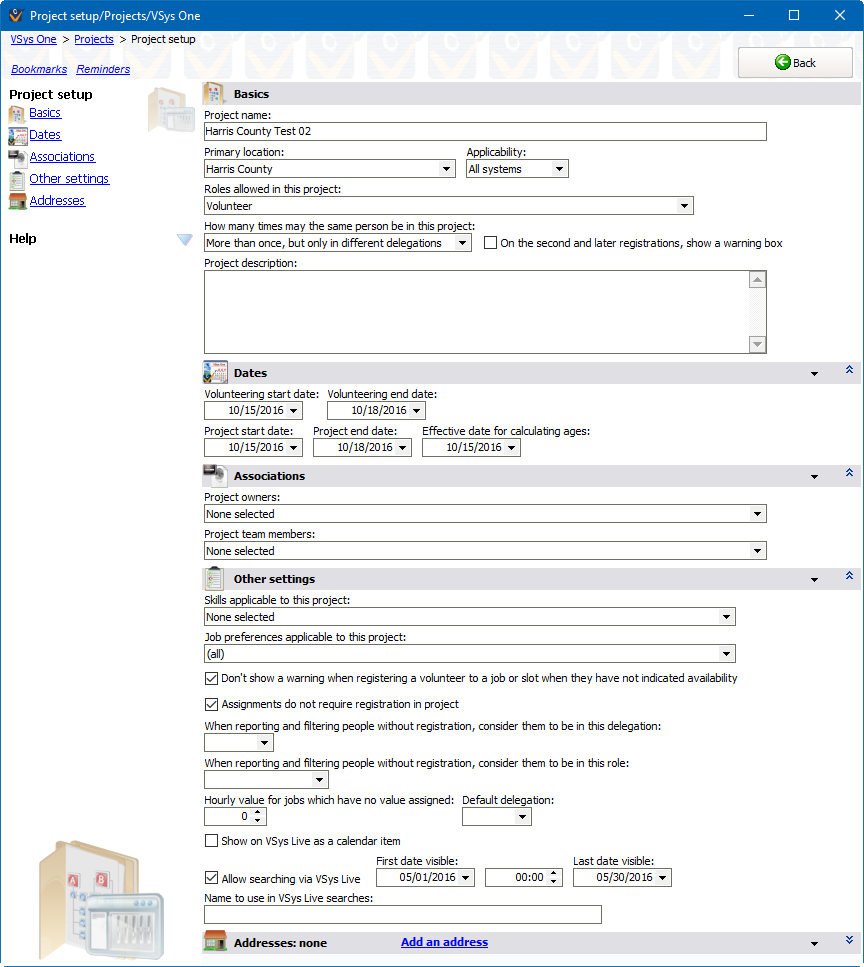
Basics
Field name |
Description |
Project name |
This description of the project appears on the list of projects and in many reports. |
Project group |
If you've defined one or more project groups, you can filter and sort projects by the one selected here. |
Primary location |
The base location for the project. This is used when searching for projects. |
Applicability |
VSys One-only: Project will not appear in GMS. |
Roles allowed in this project |
One or more roles that people may play in this project. Note that eliminating a role here will not delete people from the project who already have that role assigned. |
How many times may the same person be in this project |
More than once but only in different delegations. A person can be registered in this project any number of times as long as it's only once in each delegation. Only once A person may only be registered in this project once. |
On a second and later registrations, show a warning box |
If More than once... is selected above, and you try to add a person to a project a second time, a warning dialog will appear if this is checked. |
Project description |
An optional detailed description of the project. |
Dates
Volunteering start date, Volunteering end date |
The first and last dates on which volunteers are expected to work. Job slots cannot be created with dates outside of this date range. |
Project start date, Project end date |
The nominal start and end dates for the project. This appears on reports and on the list of projects. |
Effective date for calculating ages |
So that entrant ages don't appear to change during the middle of a project, all ages in the project are calculated as of this date, no matter what the calendar date is. |
Associations
These are the staff members associated with the project. You can filter projects and their reports by owner and team member. The people who appear on these checklists are the ones defined as security users in VSys One.
Project owners |
The primary owners of the project. |
Project team members |
All users associated with the project. |
The Associations panel will only show if VSys Security is enabled
Other settings
Skills applicable to this project |
This lets you limit the skills available within this project. Used within jobs setup and filters in a project. |
Job preferences applicable to this project |
Lets you limit the job preferences available within this project. Used within jobs setup and filters in a project, as well as when assigning people job preferences within the project. |
Don't show a warning... |
When giving assignments to volunteers, if the volunteer hasn't indicated availability for that time, a warning message is shown. Check this box to suppress the warning. |
Assignments don't require registration in a project |
Checking this allows a volunteer to have an assignment in a project without necessarily having to be registered into a delegation in the project. Unless you specifically care to report who's registered in a project without giving them assignments, this is usually a good option to check. |
Hourly value for jobs which have no value assigned |
When crediting volunteers with hours, uses this value if the job itself and its parent job groups do not have one. |
Default delegation |
When adding someone to this project, especially via VSys Live or VSys Web, this is the default delegation that the person will be given. |
Special VSys Live settings
Show on VSys Live as a calendar item, A separate item for each day |
Checking this will cause VSys to create a web calendar item for the project or one for each day of the project. When the project's name and/or dates are changed, VSys will automatically update the calendar items: deleting those no longer appropriate, making new ones for new dates, and updating the descriptions of existing ones if the current descriptions match the project's old description. |
Allow searching via VSys Live |
If checked, job slots within this project can be found using VSys Live. Entering date and time ranges here limits when volunteers can actually see and sign up for these jobs. This is a good way of hiding jobs until you're ready for volunteer signup. |
Name to use in VSys Live searches |
Overrides the Project name field within VSys Live. |
Addresses
Assigns one or more addresses to the project itself. This can be used in custom reports in the project.