Job slots show with a color coded "thermometer" along their left side indicating how complete they are.
People whose assignment in a job slot has a status other than Normal or Pending approval don't count towards a slot's fill level. Assignments of more than one person, e.g. a team, count as more than one person when determining if the slot is full or not, but they only show once on the listing of people. When you've clicked on a job slot, on the lower-right side of the screen you'll see the Volunteers panel. From here you can work with the individuals and their current assignment by right-clicking on a person.
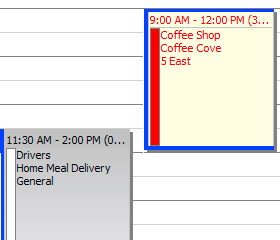
Creating new job slots
Create a new job slot by right-clicking on the grid and selecting Create job slots and then selecting the job, or by dragging a job from the listing of jobs on the right side onto the grid. See Create Job Slots for more specifics on creating new job slots.
Working with existing job slots
Edit an existing job slot with the mouse by clicking on it and dragging it to a new start date/time and/or location, or resizing the top or bottom of it to change its start time or duration. Right-click on a job slot to bring up a menu of tools for that job slot:
Edit this slot |
|
|
|||||||||||||
Remove slot from schedule |
|
|
|||||||||||||
Assign a volunteer |
|
|
|||||||||||||
See tracked changes |
Tracked changes will give the history of changes to this slot. If security is enabled it will indicate the user who made the change. (Only available if tracing is enabled.) |
||||||||||||||
View job setup |
Read-only access to the job definition and setup. |
||||||||||||||
Transitions |
See changes made to individual aspects of this job slot, who made them and when. |
||||||||||||||