Demographics reports summarize all of your people based on various properties like gender, group, status, type and custom fields. Use this report to get:
Steps in this task
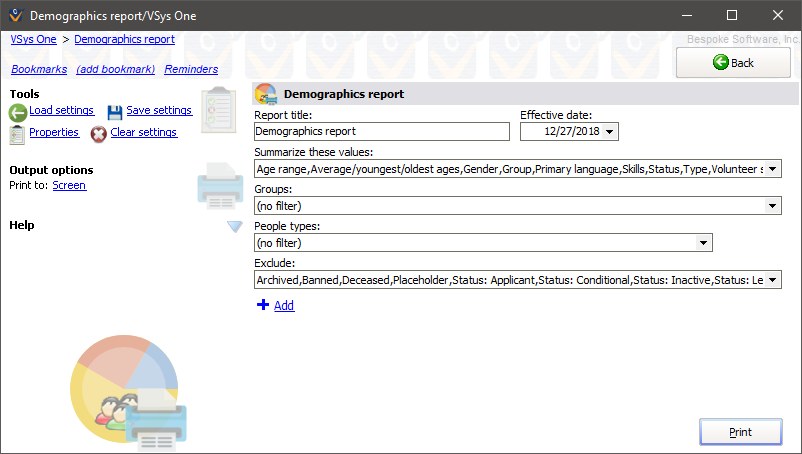
Sample Demographics Report
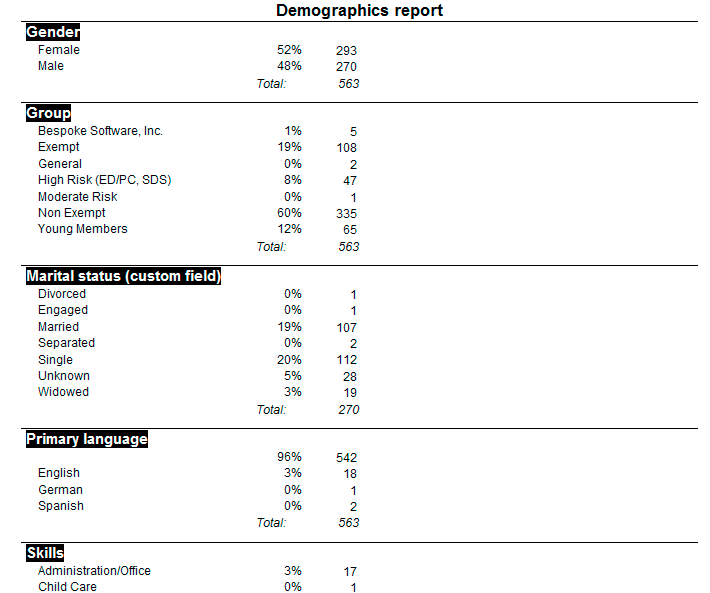
The Effective date field only affects how VSys calculates each person's age, nothing else. For example it won't cause the report to tell you each person's status as of that date, VSys always uses the current status. If you want a report that can "roll back" values to tell you what each was on some past date, try the Program Statistics report. It uses transitions to try and figure out what each value was in the past so that the report reflects values on the Effective date rather than today.
Fields which can have multiple values, like Skills, can total to more than 100%.
If you see a group with a group name like WURF57A5WM46HJPG , you have people with no group. This can happen if the group is deleted, but not the members. To find these volunteers, use an Intellilist with all the volunteers in your database, then subtract the ones that have valid groups.