The Application forms panel isn't visible unless at least one application form layout has been created and its Application type is Desktop.
If application forms are not an option when right-clicking on a person, make sure the application type is Desktop and Show in person lookup tool is checked.
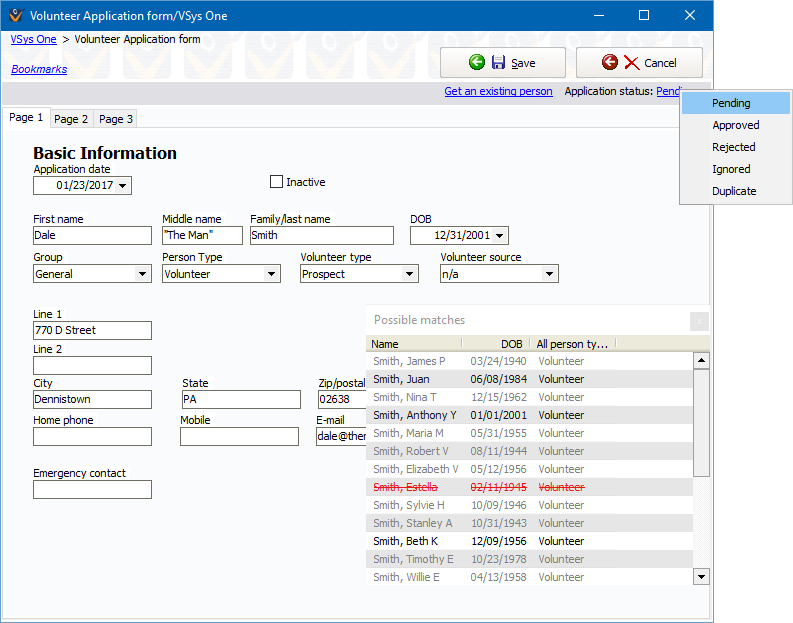
Use the Application status links to change the status of the application. Note that rejecting or ignoring an application and then saving it does not result in the application's content being discarded: the Status value is purely for your benefit and for filtering later.
Changes made here are not committed until you click the Save button. Clicking Save saves the changes you've made, then opens up the application form again with blank fields, ready for the next person. Clicking Cancel aborts all changes made to the current form.