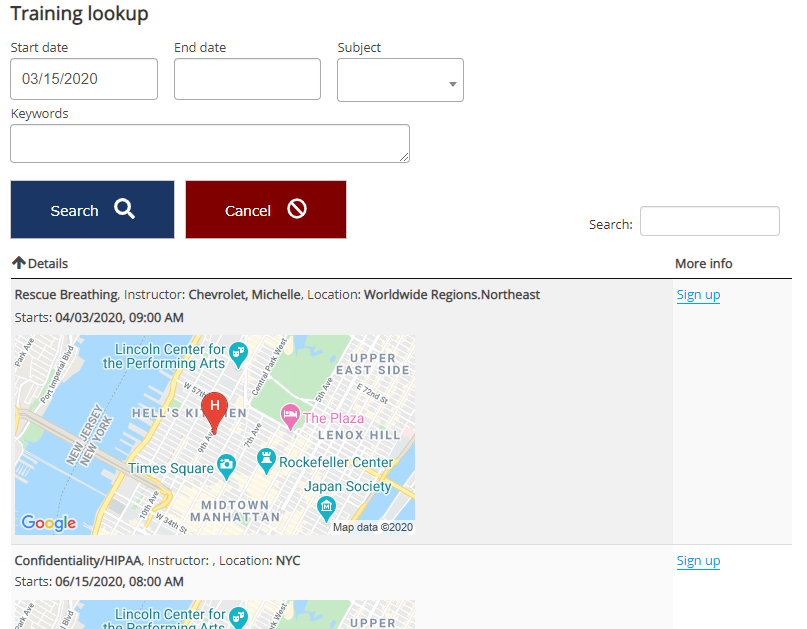Lets a volunteer search for and sign up for in-person trainings.
Lookup only/no signup |
If checked, searching is available but volunteers cannot select any courses. |
Show signup/more info links on a new page |
When clicking on the Sign up or More info links, VSys Live will normally show the signup/more info in a popup window; check this to have it open that on a new page. |
Search immediately when tool is opened |
If checked, the tool will do a search as soon as it's loaded without waiting for the user to click Search. You should not do this if a lot of results will be shown, especially if the search would take more than a few seconds: that will just confuse the user. |
Hide [Search] and [Cancel] buttons |
Only available if Search immediately when tool is opened is checked; enabling this hides these buttons. |
Prevent signup if person is "Registered" in another course with this subject |
Check this to prevent someone from signing up more than once for two different courses with the same subject. (Courses in the past don't count, and VSys will only look at other training records with a Status of Registered.) |
Enable waitlist signup |
If this is checked and a course has a Max waitlist/oversubscription greater than zero, VSys Live will allow students to sign up for a full or over-full course, giving them a Status of Waitlisted. Note that VSys Live does not automatically clear waitlists when openings become available, and that if even one person is on the waitlist, all others who sign up for that course are also waitlisted even if the course is no longer full. This is important: if VSys didn't do that then those who register later could skip the waitlist and those already waiting patiently on it! |
Search fields |
What fields should be shown to the volunteer using this tool? Date range, Handicap-accessible, Invitation code, Keywords, Location, Subject, Zip/postal proximity. |
Signup link text |
Any text here replaces the default Sign up link text. |
More info link text |
Any text here replaces the default More info link text. |
Post-signup success message |
After a successful signup, this message (if any) will be shown. |
Confirmation prompt |
A prompt here, if any, will be shown as a checkbox on the Sign up window; the client will have to check that box to finish the signup process. |
Max results to show |
Use this to limit how many results can be shown to the client. |
Specific subjects |
If any subjects are checked here, only courses with these subjects will be show.. |
Excluded subjects |
Courses with these subjects will not be shown. Can be used alone in conjunction with Specific subjects, but even if a subject is checked in Specific subjects, if it's checked here, it won't be shown. |
Specific locations |
If any locations are checked here, only slots with these locations will be returned. |
Excluded locations |
Slots with these locations will not be returned. Can be used alone in conjunction with Specific locations, but even if a location is checked in Specific locations, if it's checked here, it won't be shown. |
Show results in calendar format |
Checking this shows results using a navigable calendar format. See calendar results for options on how calendars can be rendered in VSys Live. |
Results columns to show |
Select fields to show in the table listing of results. |
Merge template for calendar |
When displayed as a calendar, if you specify a merge template here, it will be used to generate the content in the popup window. |
Merge template for results listing |
If you select a merge template here, rather than displaying the results as a table with columns, VSys Live will use that merge template to show the details about the course. (The merge template must have a Type of "Training course".) |
Merge template for signup |
If you select a merge template here, it will be used to display the content in the popup window after clicking on Sign up or More info. |
Example (listing)