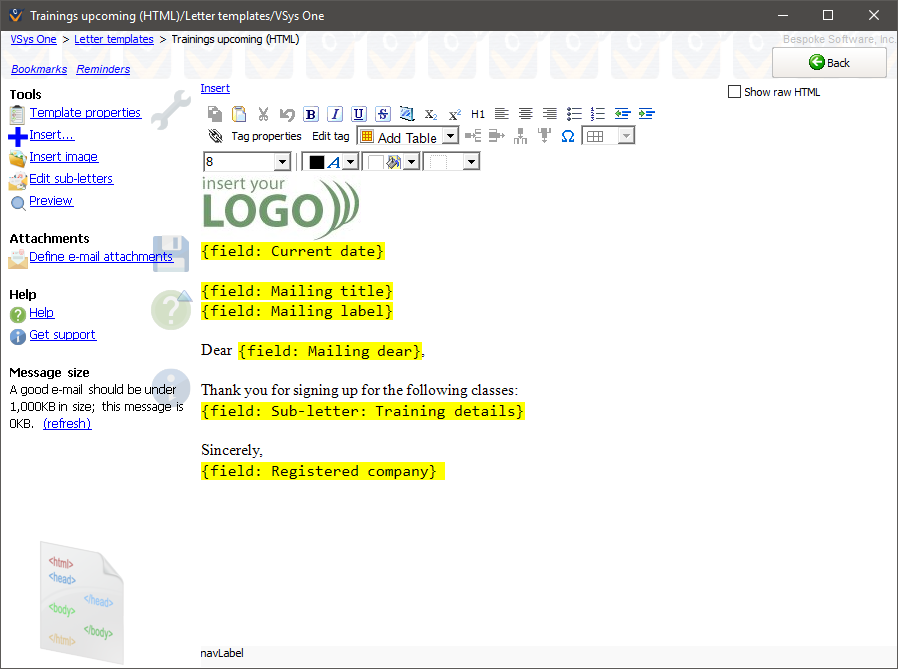
An HTML-based letter template is conceptually the same - formatted text in which you insert merge fields - but implemented differently since you're working with HTML instead of RTF. See Editing HTML in VSys One and HTML Cleanup Tools.
Tools
Template properties |
Brings up the dialog, which lets you name the letter, define its type, and set other values. |
Insert... |
Lets you include data fields, Sub-letters and images into the document. |
Edit sub-letters |
Defines Sub-letters for this template. |
Preview |
Clicking this will allow you to select a person to see what a sample letter would look like merged. |
Define e-mail attachments |
Use this to define the attachment files available in letter templates which will be sent with these e-mails. |
Merge fields and sub-letters
In the previous example you'll see two odd looking bits of text:
Note: Don't try to edit these fields: it won't work. If you've added the wrong field by mistake, delete it and then add the correct one. |
|
Use As
With HTML-based letter templates, you have the option, when merging, to use up to three templates together: an optional header, required body, and optional footer.
Letter body |
"Normal" - this is always used to create the body of the letter. |
Header |
Only available when doing a mail merge, a header can optionally be chosen to appear before the letter body in the letter. Use these if you have, for example, an organization-wide e-mail that's going out, but you want your department's header on it. |
Footer |
Only available when doing a mail merge, a footer can optionally be chosen to appear at the end of the letter body in the letter. A common use for these is for individual users to have their own signature sections; they'll send e-mails using a standard template and choose their footer to get their signature and contact information at the bottom. |
Headers and footers only contain text and basic merge fields, they don't get attachments, user-replaceable fields or anything else fancy: those go into the letter body.
Images
VSys lets you drag-and-drop images from other programs. Just take the image you want to include and drag it from your hard drive right into the editor. You can also paste pictures directly into your letter templates. To insert a picture, first copy it to the clipboard from a program that understands that image type, such as Photoshop, the Windows Picture and Fax Viewer, etc. Paste it into the body of your letter template by putting the cursor where you want the image to appear, then clicking Ctrl-V. You can then use the resizing handles around the picture to change its size.
Using the resize handles at the corners of the image will keep its proportions correct. The handles on the top, bottom and sides will let you stretch the image out of shape.
Try to keep your image size reasonably small. Images directly from your digital camera are huge and will take up a tremendous amount of disk space not only in the letter template but also in each saved letter and e-mail sent. A good rule of thumb is to keep the image below one million pixels, or generally smaller than 1,000 pixels on its longest side.