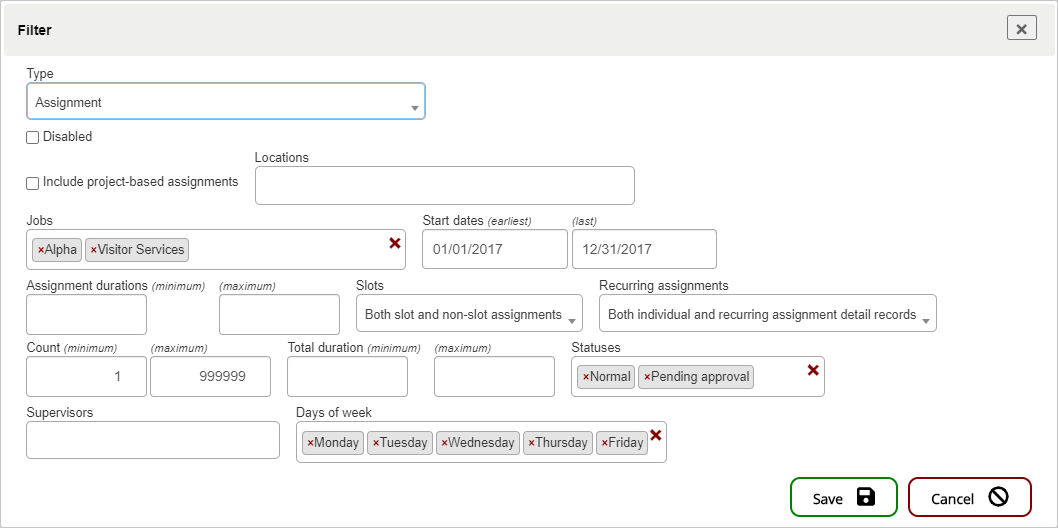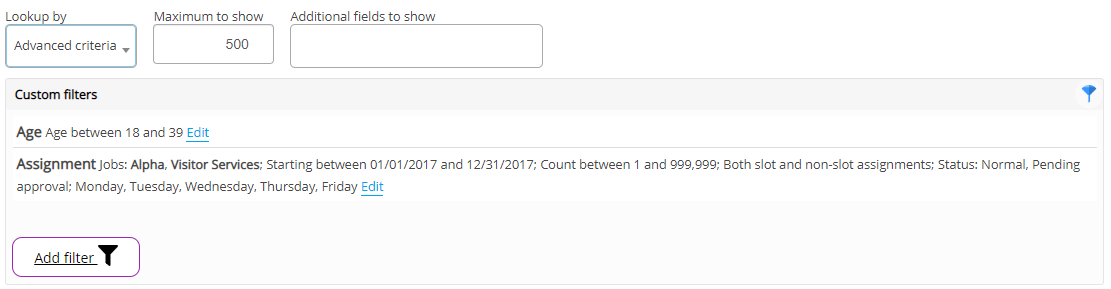The Person Lookup tool in VSys Anywhere is very configurable: while its default setup includes a lot of search fields, results columns and actions, and tons of mouseover items, in most scenarios it should be substantially simplified for end users.
VSys Anywhere supports person lookup by numerous methods:
Advanced criteria |
Allows you to use detailed filters rather than just the basics. Note that if two or more criteria are added, a person must meet all of them to be shown. |
Application forms |
Primarily searches on submitted application forms via VSys Live. |
Group |
Primarily searches on the person's primary or additional groups. |
Job associations |
Primarily searches on job associations; useful for finding everyone with a specific job association without using an advanced search. |
Lists |
Primarily searches for people on one or more lists. |
Name |
This is the most common lookup method, and "Name" is deceptive: you can search by name, DOB, Kiosk ID, e-mail address, phone number, and other fields all at once. The Search field is required, but all others such as First name, Groups, Job preferences, etc. are optional. (In most cases you'd only show some of these fields anyway.) |
People I supervise |
Finds people who are supervised by the current, logged-in VSys Anywhere user rather than putting that user explicitly into a filter. |
Primary supervisor |
Finds people who are supervised by one or more specific people. |
See Person Lookup tool profile for how this tool can be configured to show different search methods, search options, results columns and counts, etc.
Search by name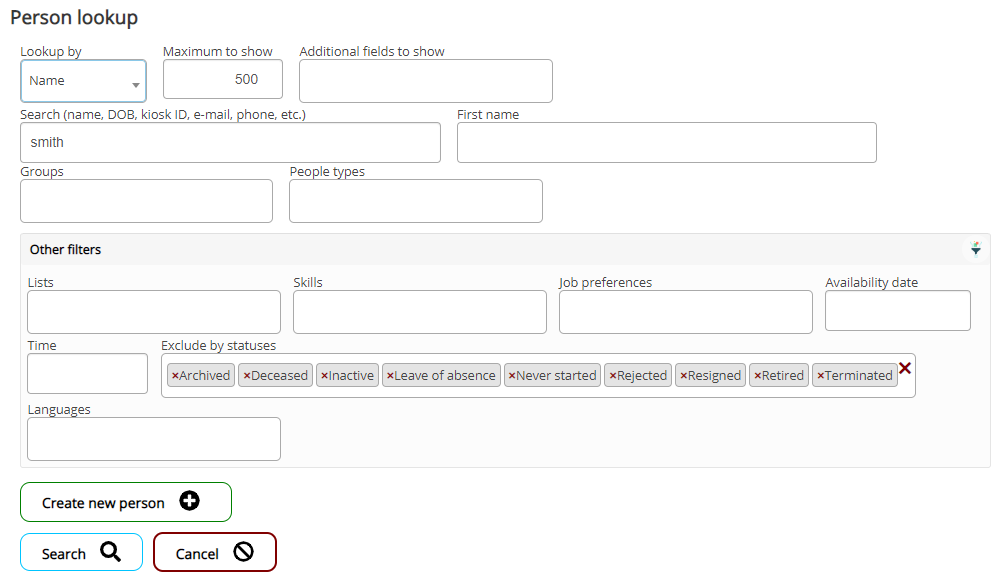
In this example we've enabled every search option available for the "By name" option - probably more than you'd usually want to show.
Example search results
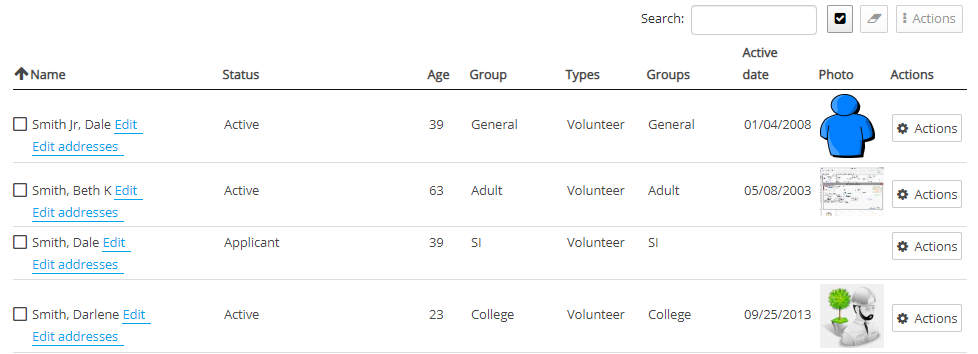
Shown are the columns that were chosen earlier, plus the actions available for each person.
Edit |
Opens the Profile Editor for this person. If you don't have edit rights to edit the person, that tool will open in read-only mode; if you don't have view rights, that tool will display an error. Tip: Right-clicking on Edit and selecting Open in a new window will open a new browser window (or tab) with the Profile Editor, leaving this screen intact. |
Edit addresses |
Opens the limited version of the profile editor with just the person's basic information and addresses. |
Actions
Hold your mouse over the Actions button, if present, for things you can do to/with a specific person.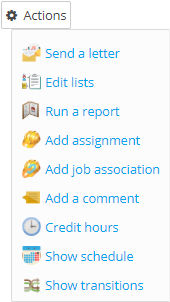
Send a letter |
Shows a popup that lets you select from a VSys letter template. That in turn creates a letter that you can send directly from within VSys. |
Edit lists |
Lets you add and remove people from lists, as well as (optionally) create new lists. |
Run a report |
Runs a report for this specific person. |
Add assignment |
Adds a non-slot, non-recurring assignment to the person. |
Add job association |
Add a job association to this person. |
Add a comment |
Adds a comment to the person without opening their profile. |
Credit hours |
Select a job and credit this person with hours. (This doesn't credit assignments, it's used for ad hoc hours.) |
Show schedule |
Opens the schedule lookup tool, showing just this person's schedule. |
Show transitions |
Shows all relevant transitions/changes made to this person. |
Mouseover hints
In the tool profile, you tell VSys what fields should show in the mouseover hint, that is, the popup window that appears when the mouse cursor is held over a record.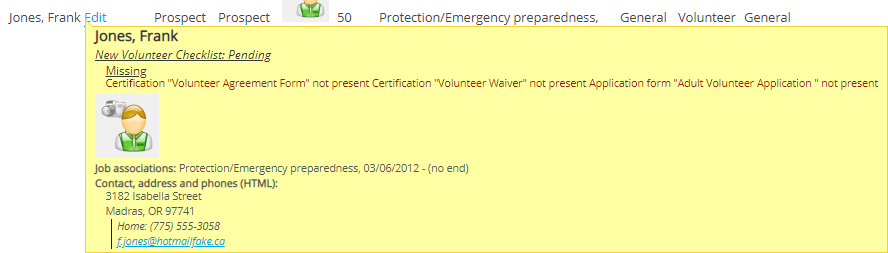
Show fewer fields in columns, and more fields here: VSys only generates the mouseover hint when it's needed, and that makes it faster than showing a value such as job associations in columns where VSys has to find that data for every person before any of the table can be displayed.
Selected people
See the checkboxes to the left of each person in the listing? Click and check one or more people to enable the Actions button in above the list of people; use that button to bulk actions on all of them at once. Or use the ![]() buttons to select all people or none of them.
buttons to select all people or none of them.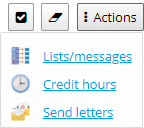
Lists/messages
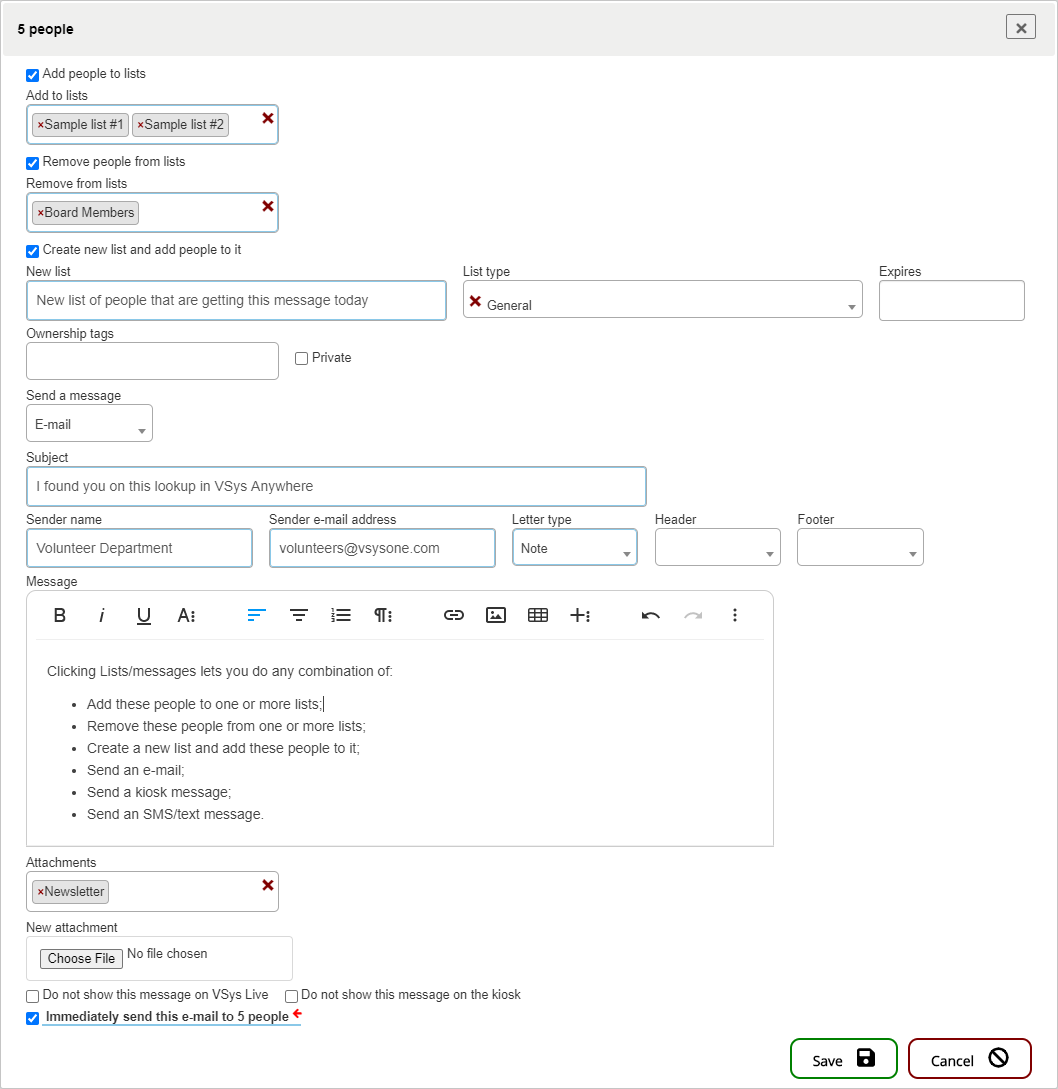
Clicking Lists/messages lets you do any combination of:
When sending an e-mail you can include any number of pre-created attachments and/or create a new attachment right here. Note that that new attachment will be given an expiration date of today so that it doesn't clutter up the list of e-mail attachments. None of the messages here supports letter templates, in other words everyone selected gets exactly the same e-mail, kiosk message or SMS/text message.
Unlike the mail merge tools, VSys Anywhere isn't going to prompt you to confirm sending these messages: once you check Immediately send this e-mail... and click Save, VSys Anywhere will queue up and send these messages!
Credit hours
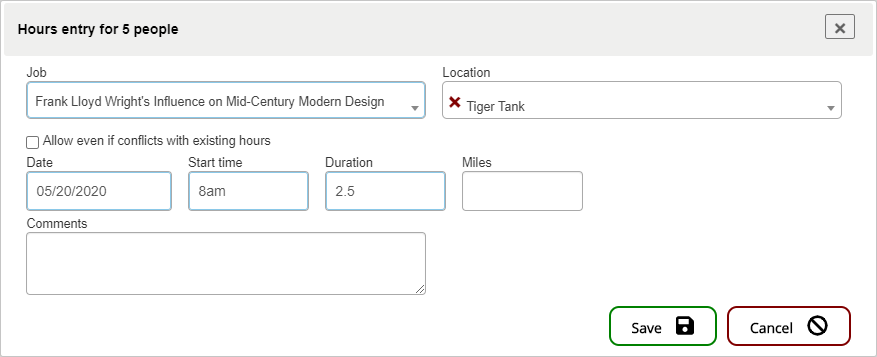
Click Credit hours to get a simplified version of the credit volunteer hours tool. These hours:
Every selected person gets an identical hours record here.
Send letters
This uses a letter template to create individualized e-mails for each recipient. Unlike using the mail merge tools, this shows an example e-mail for one recipient, and if you click Save, sends personalized e-mails to each person without confirmation or showing you the list of recipients or giving you the opportunity to validate each e-mail.
Search advanced
Advanced criteria is the most complicated option here, as well as the most powerful. See VSys Anywhere advanced filters.