Mixed content "quizzes" combine both the training content and the questions together.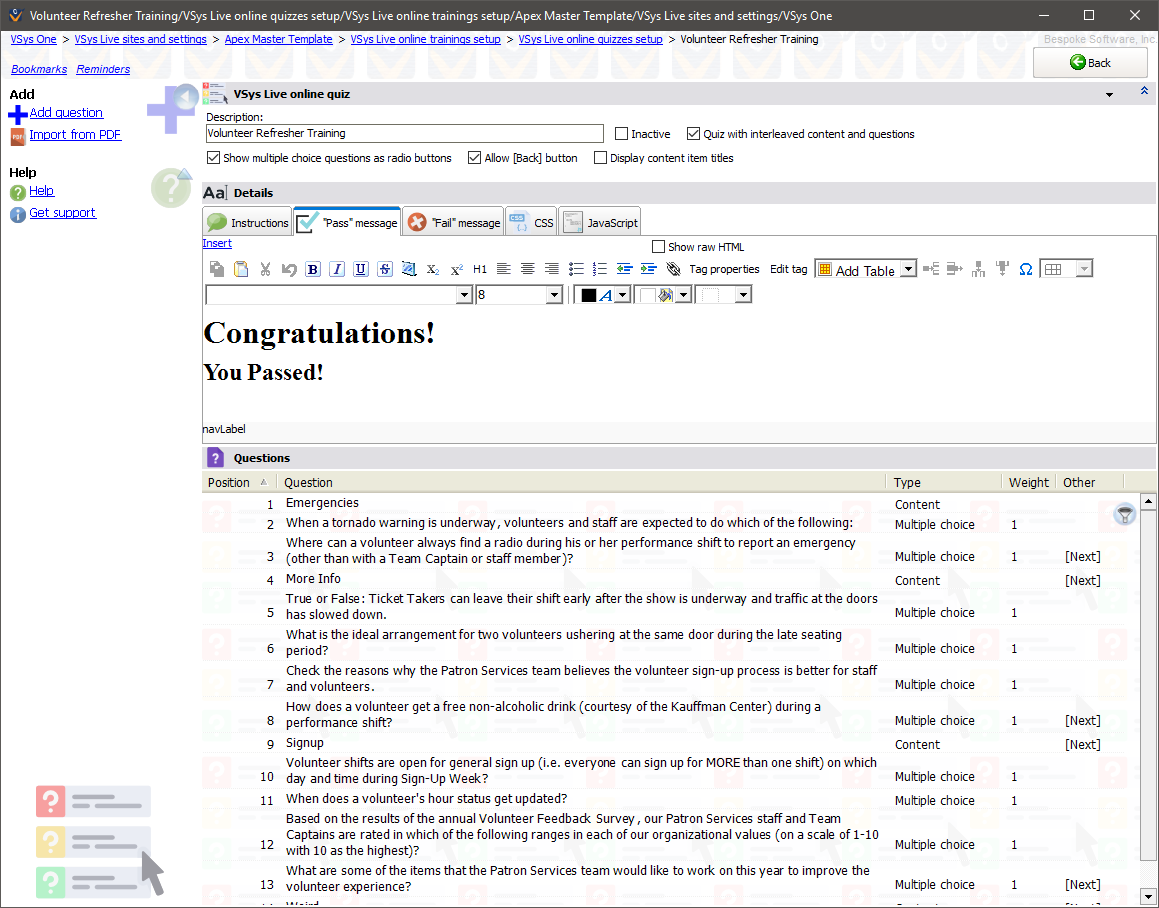
Show multiple choice questions as radio buttons |
For multiple choice questions, instead of showing a drop-down list of answers, VSys will show radio buttons for each possible answer. |
Allow [Back] button |
If checked, while navigating the training, the user will be shown a Back button where applicable. |
Display content item titles, Wrap with |
Checking this tells VSys to show the Description of each item above it in the training, "wrapped" in an H1, H2, etc. |
Instructions, "Pass" message, "Fail message" |
This HTML content is shown to the user at the beginning of the quiz, on successful completion and on failed completion, respectively. |
CSS |
For "Mixed HTML..." quizzes only, this CSS - if present - will be added to the page showing the training. |
JavaScript |
For "Mixed HTML..." quizzes only, this CSS - if present - will be executed for each page in the training. |
Like regular quizzes, right-click on the list of questions to add/edit/delete or re-order the questions. When adding a question it can be either a question or HTML content.
Sample HTML content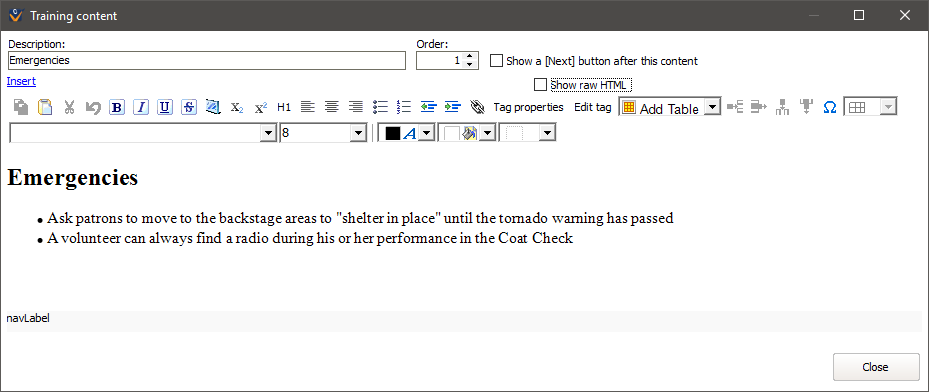
Mixed HTML content question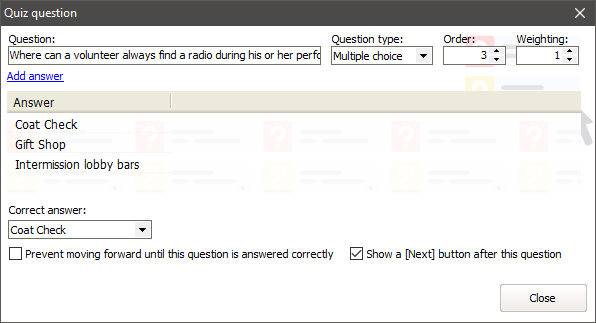
Prevent moving forward until this question is answered correctly |
If checked, the training will "stall" and prevent the volunteer continuing until the correct answer is given (only valid for Multiple choice questions). Use this when you're less worried about them remembering the answer and more about them reading the content through to get it right. |
Show a Next button after this question |
VSys Live will show all questions and contents on the same page until it hits a question or content with this checked; it's effectively a "page break" that stops the quiz until the volunteer hits Next. |
If the built-in HTML editor doesn't work well for you (it's very hard to edit HTML in a Windows application), try an online editor such as https://htmleditor.io. Doing so requires copying/pasting back and forth between VSys and the online editor in your browser, but if you have a lot of content to work with, this may be worth it.
While the HTML editor in VSys (and other HTML editors) renders HTML accurately, "accurately" here does not necessarily mean that it shows here the same way that it will in the actual training in VSys Live. Why? CSS. Your VSys Live site has its own custom CSS which gets applied to all of the content on your site. In addition, viewing the training on different devices (especially mobile ones) can result in seeing something there that's different from what you're intending here. Plan to test the training before you deploy it!
Example training page
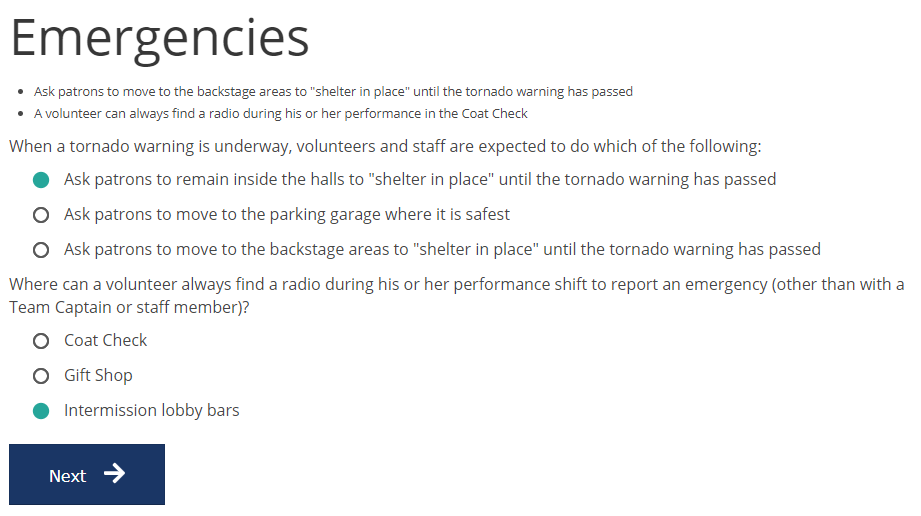
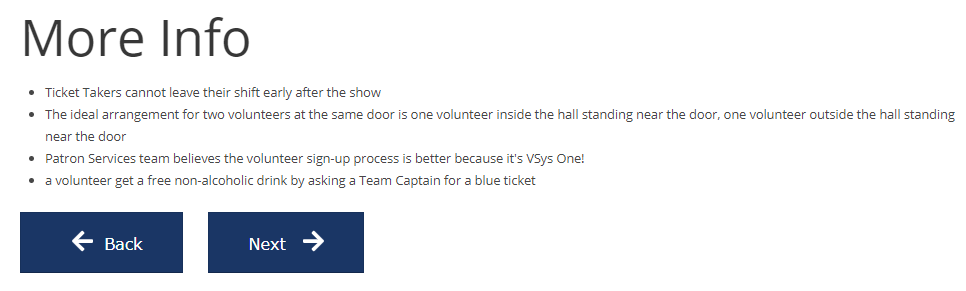
In the above examples, Show multiple choice questions as radio buttons and Allow [Back] button are checked.
Import from PDF
Using the Import from PDF link, VSys can try to import a PDF document as an online training. What VSys does here, is for every page in the PDF file,
Once the PDF file has been imported, plan to verify each page for layout, completeness and to format the text at the bottom of each question and to remove any extraneous content such as page numbers.
Notes
"Try" meaning "best effort": not every PDF file can be read, and of those not all can be read well.