Use the Custom application forms panel in VSys One to select the custom application form for your organization and add a new person or edit an existing person, either globally or within a project.
Steps in This Task
From the main screen or from within a project, click the Custom application forms bar to open the Custom application forms panel. All custom application forms created by your administrator are listed under the description on this panel. Click to select the form you want. You can also right-click on a person in the Person Lookup tool and select View through a custom application form or Edit with a custom application form. The former uses the form in a read-only mode, while the latter lets you edit the person.
The Custom application forms panel isn't visible unless at least one custom application form layout has been created.
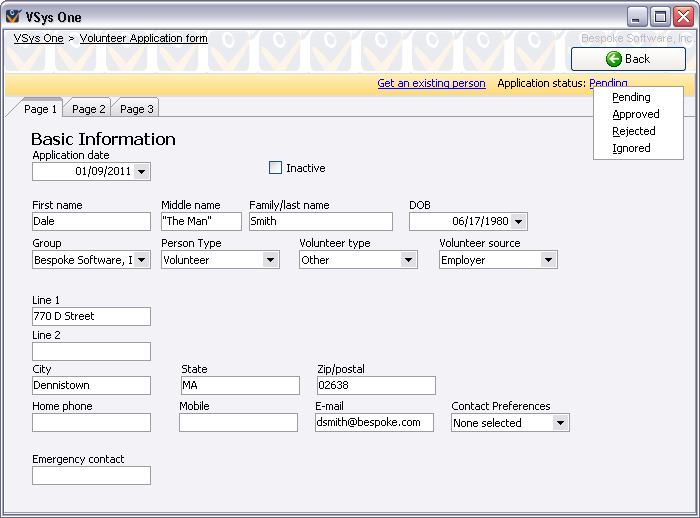
Use the Application status link to change the status of the application; note that rejecting or ignoring an application and then saving it does not result in the application's content being discarded: the Status value is purely for your benefit and for filtering later.
Changes made here are not committed until you click the Save button. Clicking Cancel aborts all changes made to the current form. Clicking Save saves the changes you've made, then opens up the custom application form again with blank fields, ready for the next person.