Enter background check requests from the Profile Editor for each volunteer.
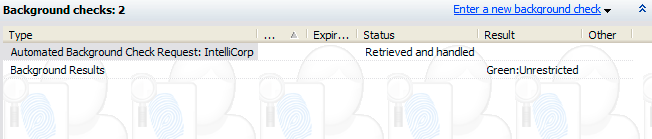
On the Background checks panel, click on Enter a new background check and select the appropriate type. In this example, we'll use the ChoicePoint request.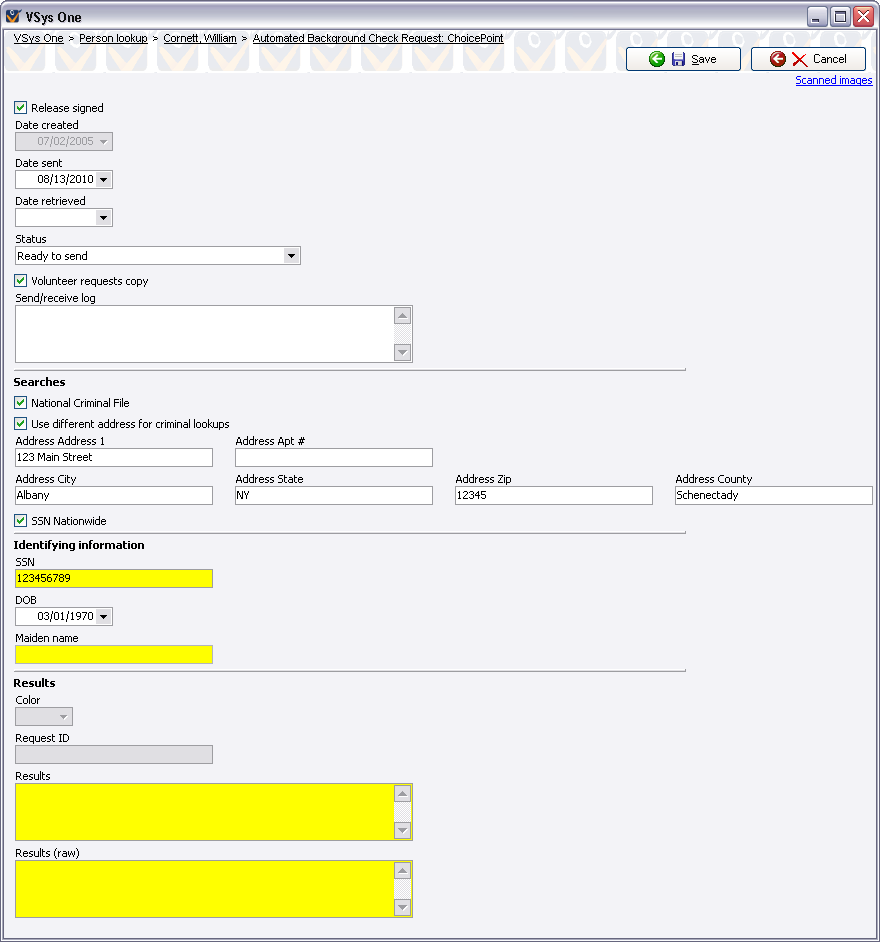
Because of the complex rules for these requests, they are only validated when submitted to the background check vendor. VSys doesn't know if you've filled in enough information at this point, so ensure that you do fill in everything here that's relevant and required by your background check vendor.
Fields in yellow are encrypted fields: once saved, they cannot be read again without an appropriate decryption key.