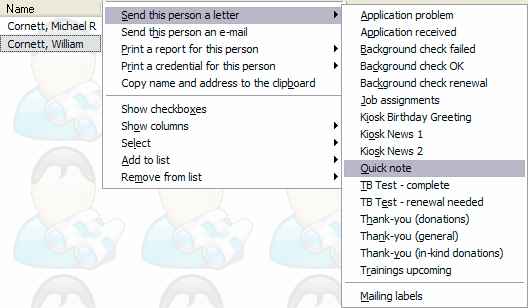
Once you have one or more letter templates defined, there's a quick way of sending someone a letter individually without having to go through the whole mail merge process.
From most lists of people, including the person lookup tools and the lists of all people in a project, right-click on the person. Pick Send this person a letter or This entrant then Send a letter, as appropriate, then click on the letter template to be used. VSys will do an individual mail merge of this person with the letter template, and bring up that merged letter on screen. From here you can edit and print the letter, save it for later printing, and print a mailing label. In some places you can select multiple people by right-clicking and selecting Show checkboxes. When more than one person is selected, you'll get the right-click option of Selected people, and can send the letter to those selected people all at once.
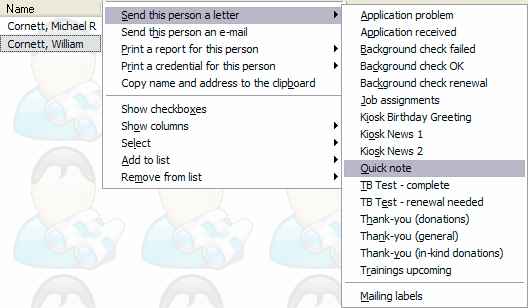
Depending on the letter you've selected, VSys may prompt you for one or more filters. This will happen when the letter has sub-letters within it.
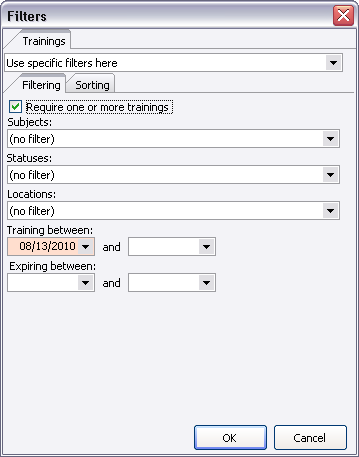
The Sorting tab sorts the detail items, in this case trainings, not the people. It probably makes sense here, for example, to display the multiple upcoming trainings for each person in date order.
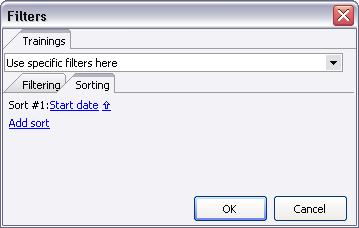
People who don't meet the criteria here (if you check Require one or more trainings, or others like it) won't get a letter merged, so you may get no results at all.
See Sending by E-mail under Mail Merge for how to immediately send these letters out via e-mail.