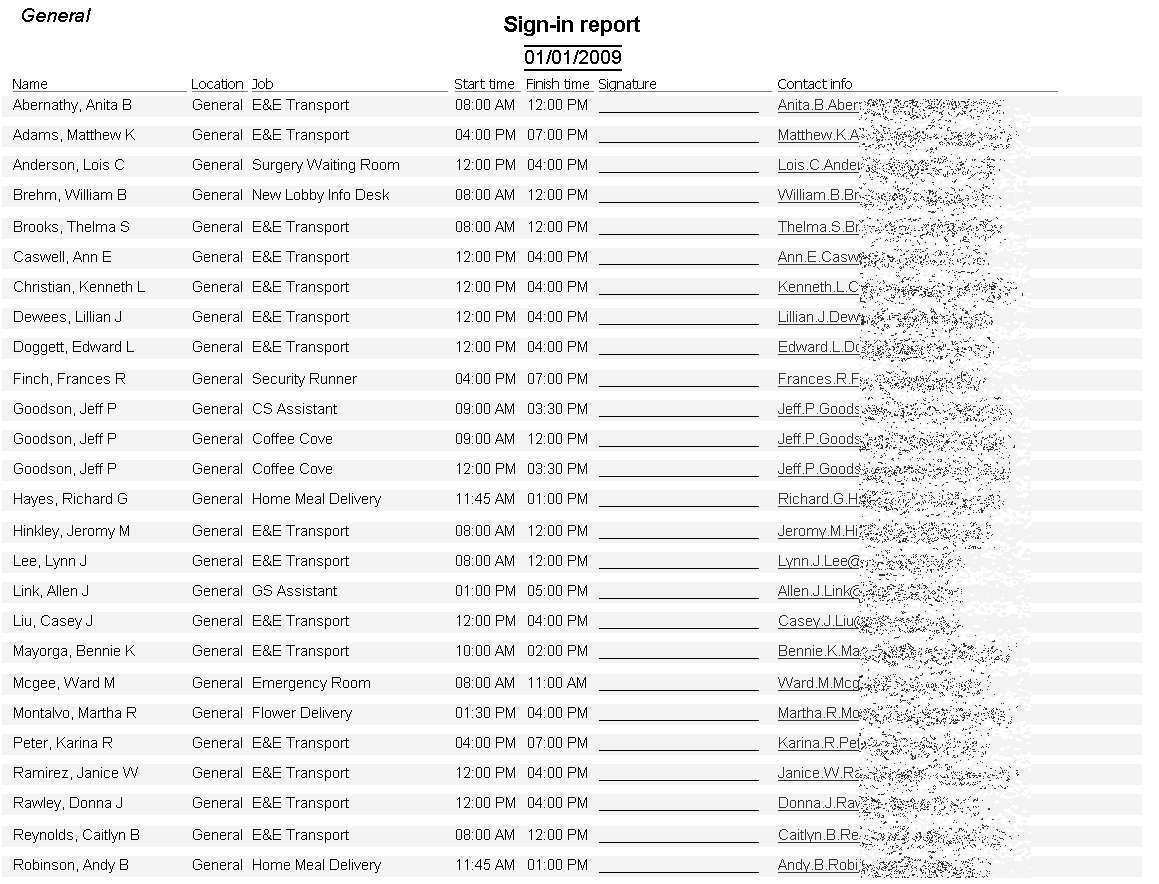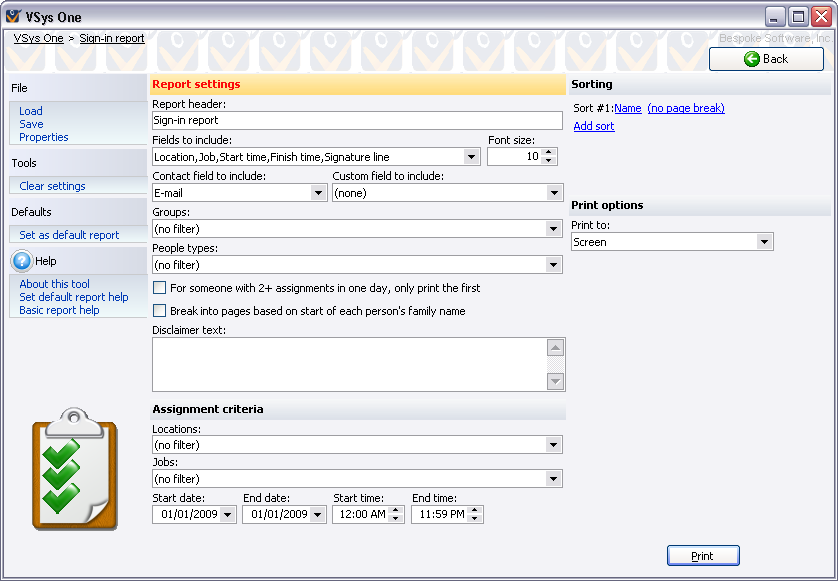
Sign-in lists reports are designed to be used as volunteer checklists. These are "column" reports, for which you can't use the report designer, but where you do have a lot of flexibility in what data columns appear.
When to use this report
Steps in this task
The built-in report, which comes up automatically by default, is pretty good. Many of the options below are just that - options. If you just click the Print button, you may find that the report already meets all or most of your needs with no modifications.
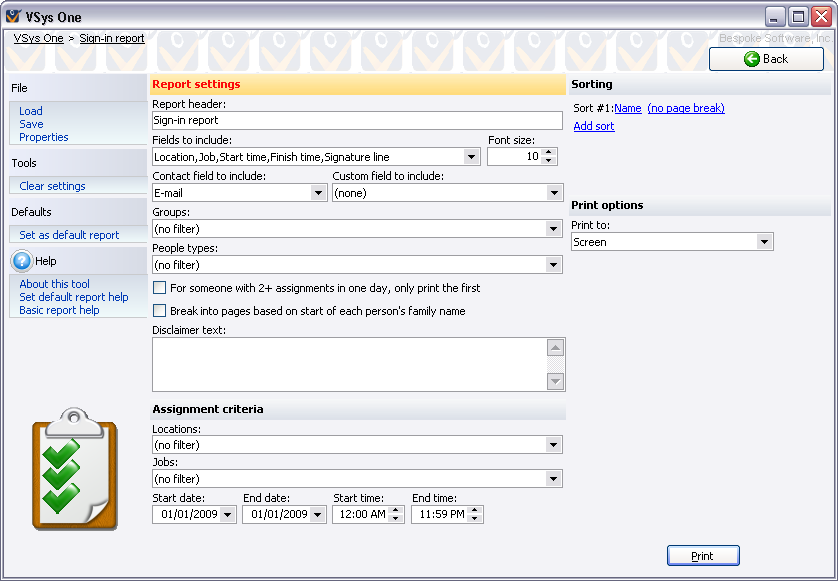
Field name |
Description |
Volunteer's group or delegation for this assignment. |
|
Location |
Location for this assignment. |
Job and job group associated with this assignment. |
|
Start date/time |
Full date and time of the assignment's start. |
Start time |
Assignment's start time. Note: you'll normally only include one of the Start... fields. |
Start date |
Date of the assignment's start. |
Finish date/time |
Full date and time of the assignment's scheduled completion. |
Finish time |
Just the finish time for the assignment. Note: you'll normally only include one of the Finish... fields. |
Finish date |
Just the finish date for the assignment. |
Duration |
How long the assignment is scheduled to run. |
Comments |
Any text associated with the assignment |
Signature line |
A blank line for the volunteer to sign his signature on. |
Photo ID check |
Indicates if this volunteer needs his photo identification checked. |
Short ID |
The volunteer's short ID (five-digit value). |
Sample