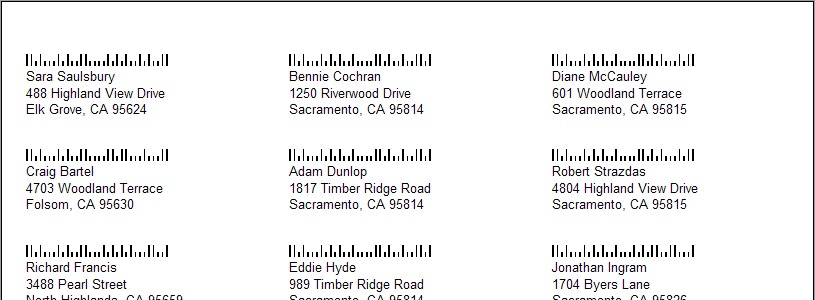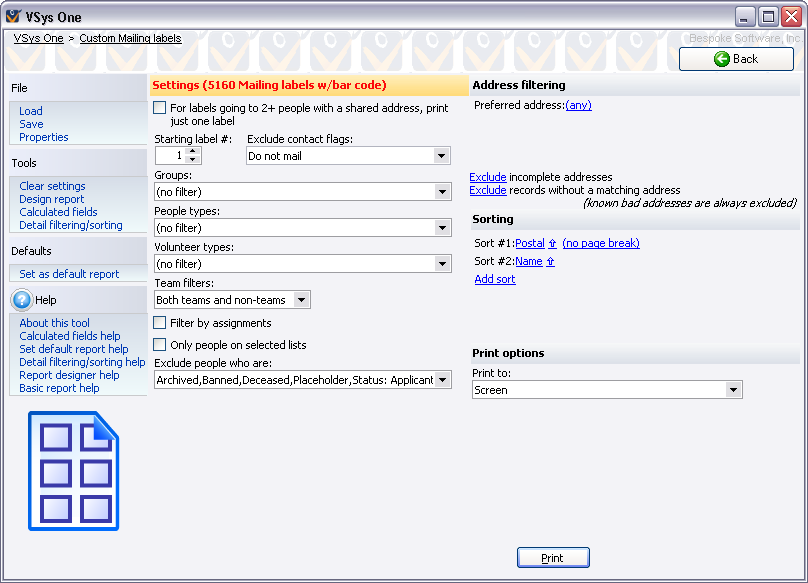
Concepts
Where the basic mailing labels limit the information you can put on your mailing labels, custom mailing labels let you put any information you want on the labels. There are a number of built-in label templates that you can use.
Steps in this task
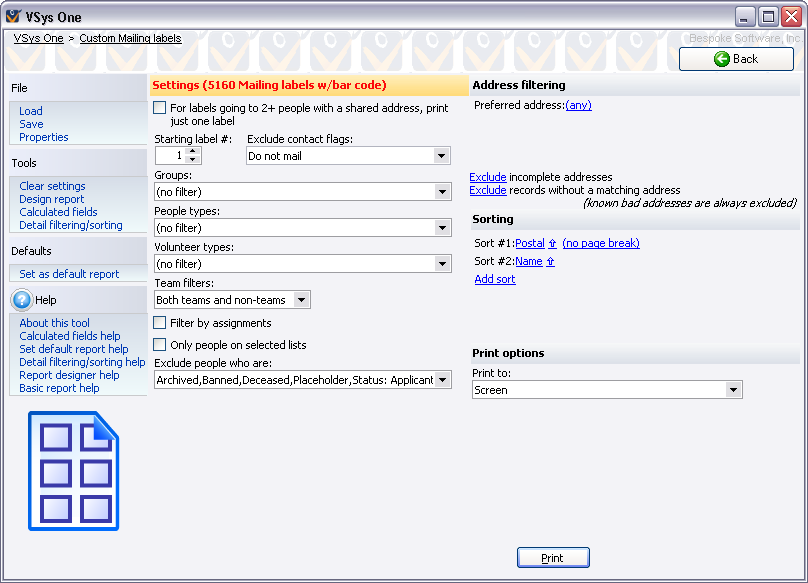
When printing labels from within a project, if a person is registered in the project more than once, he will have a label printed for every delegation that he's in.
For labels going to 2+ people... |
If checked, and two or more people sharing an address are included here, only one label will be printed for all of the people sharing that address. |
Starting label # |
VSys can skip labels if you re-use a partial sheet of labels. Set this to the label to start. The label at the upper-left corner is considered the first label. |
Exclude contact flags |
Excludes people with one or more of the selected contact flags. Use this to eliminate people who don't want to get this mailing or use this mode of communication. |
Groups (Delegations within a project) |
Only people in these groups/delegations are included. |
People types (Entrant roles within a project) |
Only people of these types (globally) or roles (in a project) are included. |
Volunteer types |
Filters by volunteer type. |
Team filters |
Use this to include only people who are teams, exclude people who are teams, or include both. |
Scratched people (projects only) |
Only people not scratched, Only scratched people or (any). |
Filter by assignments |
Requires that the person has assignments which meet your criteria. |
Only people on one or more lists |
Check this to filter recipients to only people on one or more of the lists you check. |
Exclude people who are... |
Filters to exclude people who are inactive, applicant, prospect, deceased, placeholder or banned. |
|
Choose which address types are preferred by setting an order here, and include (any) as the last fallback address type if you want the label to go to any valid address even if it's not selected here. Then include or exclude incomplete addresses (those missing one or more of an address line, city, state and zip/postal code), and whether people who don't have an applicable address should be excluded or included. |