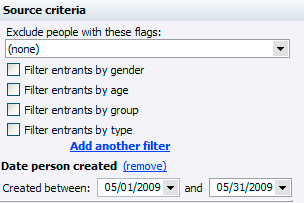
Some date fields allow you to enter what are called relative dates, in other words, dates which are stored as offsets instead of fixed values. Why would you need these? Consider the example of a report from which you want all new volunteers in the last thirty days. You can save the report settings and run the report on the first of each month, but when you load the report, it will have as criteria the last dates that you used, not the dates that you want.
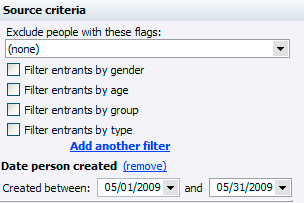
If we saved the report with these dates, 05/01/2009 and 05/31/2009, when we open them August, the report will still have those dates in it. If instead we used relative dates, in the example below "-30" and "0", when we open the report on August 10th, it will show with dates relative to the current date.
![]()
When we open it on September 20th, the dates will show as August 21 and September 20. To enter a relative date, in a date field which supports it, right-click on the date field and select Relative, or just press the R key in the date field. You can use the hyperlinks (underlined in blue) to quickly assign values.

To replace the relative date with a fixed one, just type any date into the field.
Not all date fields support relative dates. In these cases the R key does nothing and neither does the right mouse button.