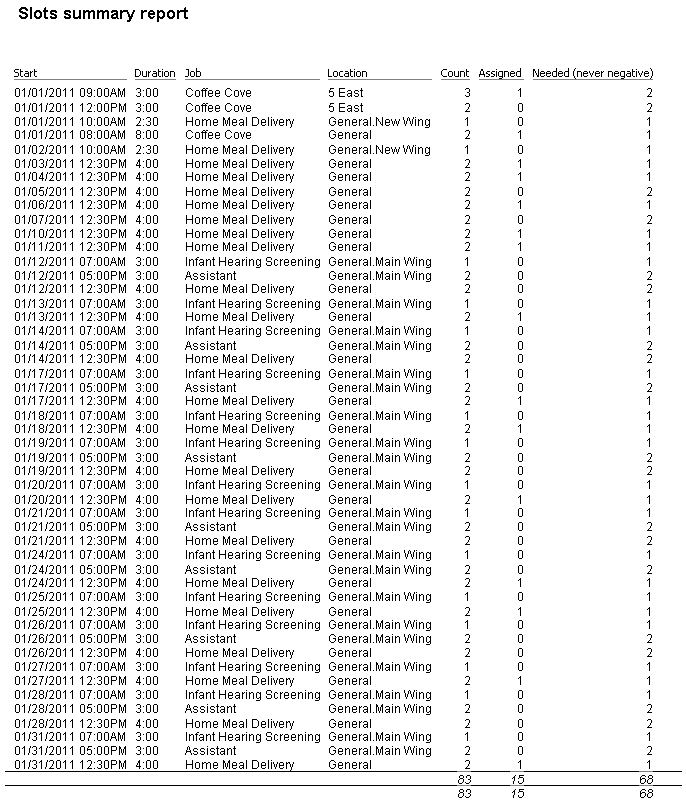Slot summaries show, for each job slot which meets your criteria, specific fields that you choose. Filter slots by job/job group, status (empty, partially filled, filled, overfilled), start, finish and location. These are "column" reports, for which you can't use the report designer, but where you do have a lot of flexibility in what data columns appear. These are "summary" reports so they will focus on the numbers and counts, not on the people.
When to use this report
Steps in this task

Field name |
Description |
Start |
Full start date and time of this slot. |
Start date |
Start date for this slot. |
Start time |
Start time. You'll normally only use one or two of the Start... fields. |
Day |
Day of the week, e.g. "Monday". |
Duration |
How long this slot runs, in hours:minutes format. |
Job |
Job description. |
Sport |
Sport, if any, for this job. |
Job group |
Job group for this slot. |
Location |
Where the assignment is. |
Count |
The total number of people required for this job at this location and time. |
Assigned |
Number of people currently assigned to this slot. |
Needed |
Number of people still needed for this slot. |
Needed (never negative) |
Number needed, only if needed. Overfull will not show. |
State |
"Empty", "Partially filled", "Filled" or "Over full". |
Supervisor |
The name of the supervisor of this job slot. |
Comments |
Comments on the job. |
(job) |
Various attributes of the job itself, including description, job group, duties, and qualifications. |
Slots Summary Report