Computers are good at understanding rules. If you can define the "rules" for who is eligible for an award, VSys can search your volunteer records and determine who meets the criteria for each type of award. The exception to this are "Subjective" awards which do not have "rules" that VSys can understand. Subjective awards must be created and assigned manually.
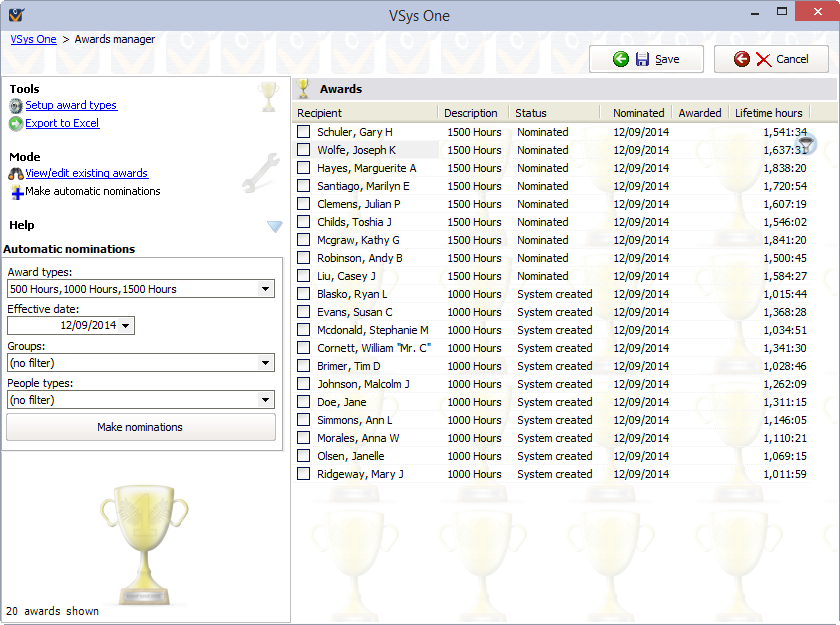
Steps in this task
Setup
Setup award types |
Takes you to Award Setup where you can define the types of awards and the rules used for automatic nomination. |
Export to Excel |
Export the information on all selected awards to an Excel file. |
Mode
View/edit existing awards |
Brings up a list of awards in people's records based on your criteria. |
Make automatic nominations |
Applies the award type rules to find people eligible for the award types you've selected. |
On the right-click menu
Right-click on an item in this list to edit its properties and for other relevant tools.
Edit award |
Edits this award. |
||||||||||
Edit person |
Edits the person associated with this award. |
||||||||||
Save this award |
Saves just this award to the database. |
||||||||||
Delete |
Marks this award for deletion. Note the award isn't actually deleted until Save is clicked. |
||||||||||
Send this person a letter or message |
Brings up a list of letter templates which are based on awards. Selecting one merges the current award with that template. |
||||||||||
Nominate someone for an award |
Select a person, then create a single award for that person. |
||||||||||
Export to Excel |
Export the information on all selected awards to an Excel file. |
||||||||||
Select |
Checks All, None or Reverse for the checkboxes on awards. |
||||||||||
Selected awards |
Performs the selected action for all awards which are checked.
|
||||||||||
Add.../Remove... |
Adds or removes the selected person to or from a standard or temporary list. |
In Award types setup, change When nominating awards... property to Nominated from System created to save having to change them after automatic nominations.