Job: describes a task which needs to be done. In VSys, a job has a description and it may be associated with locations, a sport, skills or job preferences. It may have required interviews, trainings or background checks, and have restrictions on the volunteer's age and/or gender.
Job group: similar to a department, VSys uses job groups to organize jobs together. Every job has exactly one job group.
Job slot: a job combined with a time, location and duration where you need one or more volunteers.
Jobs and job groups should be set up globally. For a specific project, you can then copy the relevant jobs into that project, and then make any project-specific changes you need.
Before you begin
Decide first what your jobs are, and how they should be broken up into job groups. What are your departments? What are the functional units in your organization? These will help you organize your jobs.
Defining Jobs and Job Groups
To define jobs and job groups globally, from the Setup panel, click on Jobs and job groups definitions. To define them in a specific project, open that project then click on Job and job group definitions from the Setup panel in the project.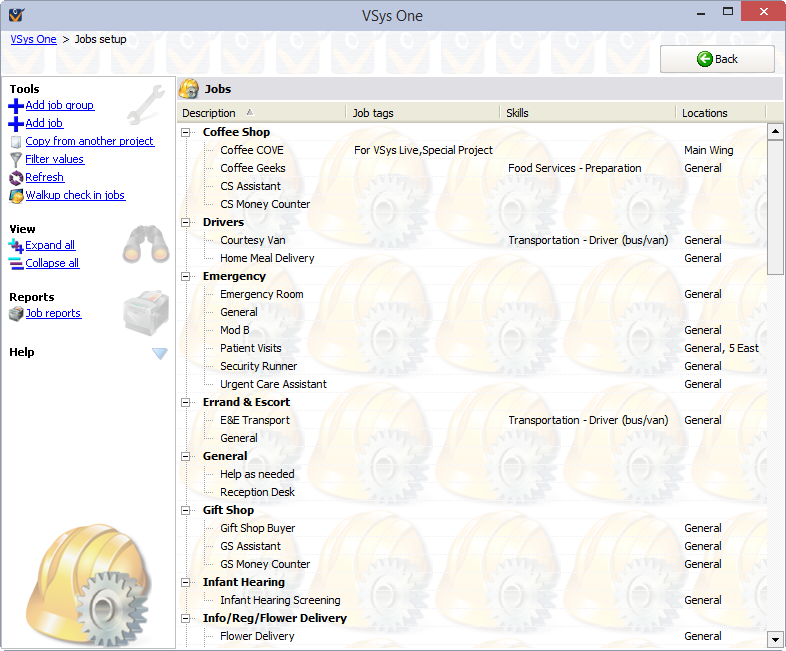
Click on the Add job group link to create a job group, on Add job to define a job, or click on an existing job or job group to edit its properties.
Copying jobs
If you already have jobs and job groups configured in another project, click on the Copy from another project link. On the left navigation panel, select the Source, then Items to copy, and then click on the Execute copy link.
VSys will let you copy jobs and job groups in with the same name as jobs and job groups you already have. Don't do that: you'll end up with duplicated jobs and job groups.
Tools
Add job group |
Creates a new job group. |
Add job |
Creates a new job. |
Copy from another project |
Opens the window to copy job groups and jobs from another project (or globally). |
Filter values |
Lets you filter and show just some of the job groups and jobs.
Clicking Show all (appears where Filter values was) removes the filters and shows all jobs and job groups. |
Refresh |
Reloads all of the values here from the database. |
Walkup checkin jobs |
Helps you define walkup checkin jobs based on this job for VSys Live and the kiosk. |
View
Expand all |
Expands all job groups to show the jobs within. |
Collapse all |
Collapses all job groups to hide the jobs within. |
Reports
Job reports |
Reports about the jobs themselves: listings and profiles. |
On the right-click menu
Right-click on any job group or job to edit its properties or use other tools.
Add job group |
Creates a new job group. |
Add job |
Creates a new job. |
Copy |
Makes a new job that's a copy of the currently selected job. |
Edit |
Edits this job group or job. |
Comments and images |
Comments about this job group or job. |
Edit excluded people |
Edits the list of people who are explicitly prohibited from performing this job. |
Merge into another job |
Lets you select another job and moves all hours, assignments and job associations for the current job into that job. |
View |
Opens this job group or job in read-only mode for viewing only. |
Delete |
Deletes this job group or job. Deleting a job group deletes the jobs within it. First consider merging jobs or making the job inactive since this cannot be undone. |
See tracked changes |
Show changes made to this job or job group. |
Paste job groups from clipboard |
Copies the names of job groups from the Windows clipboard. Use this to create job groups quickly by putting their names into Word or Excel, copying them to the clipboard, then pasting them here in VSys. |
Find someone who's done this before |
Brings up a search tool to find people who have assignments, hours, or job associations with this job. |
Reports |
Run custom reports based on job definitions; useful for printing out the definition of a specific job. |
Attached files |
Attach files or documents to a specific job for later reference. |