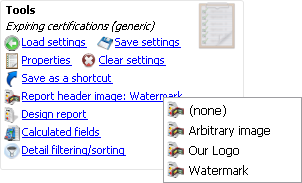Report header images are images that you load into VSys which can then be put at the top or as the "watermark" on most reports in VSys. (You've can always go into the Report Designer for custom reports in VSys and place images that way, but it's a lot more work and has to be done for each individual report. Report header images can be defined once and used over and over.)
Define report header images from the Report header images tool.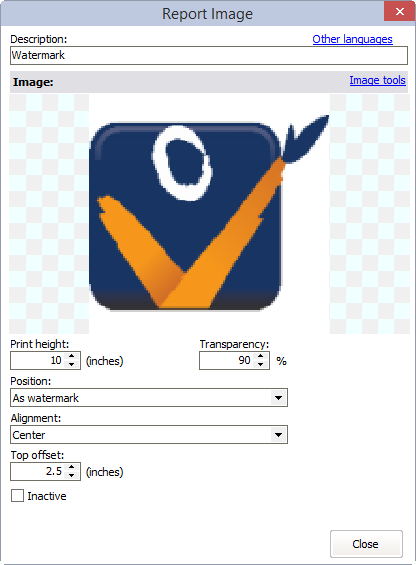
Property |
Description |
Image tools |
Use this link to load, delete, adjust and crop the image. |
Print height |
In inches, how tall the image should appear when it's printed. (VSys will automatically adjust the width to be appropriate to the height so the image isn't distorted.) |
Transparency |
0% transparent = completely visible; 99% transparent = almost invisible. This is particularly useful for watermarks. |
Position |
As watermark: the image will be placed "behind" all other text on the report. At top of each page: VSys will push the existing header and content of the report down so that the image can appear by itself. In header with other text: VSys will expand the report header if needed to be at least as tall as the image, and then the image is placed behind the existing header. Depending on the report, size of the image and transparency, this may cause text in the header to be hard to read. |
Alignment |
Center, Left or Right; adjusts the image's position horizontally on the page. |
Top offset |
If Position is As watermark, "pushes" the image a set distance down from the top of the page. |
Using report header images
On any compatible report (most reports which are not exports), you'll see the link Report header image. Click on that link to use any of the report header images you've defined. Note that you can't change the settings (size, position, transparency, etc.) here: those are tied to the image itself. If you need or want different variations on the same image, define them as different report header images and select the right one for each case.