VSys lets you select the fields to be exported and sends that data into an export file that you can use in other programs. Send data to another program, or do a mail merge using Microsoft Word, OpenOffice, or your own database.
Getting started
Select Advanced exporter from the User tools panel.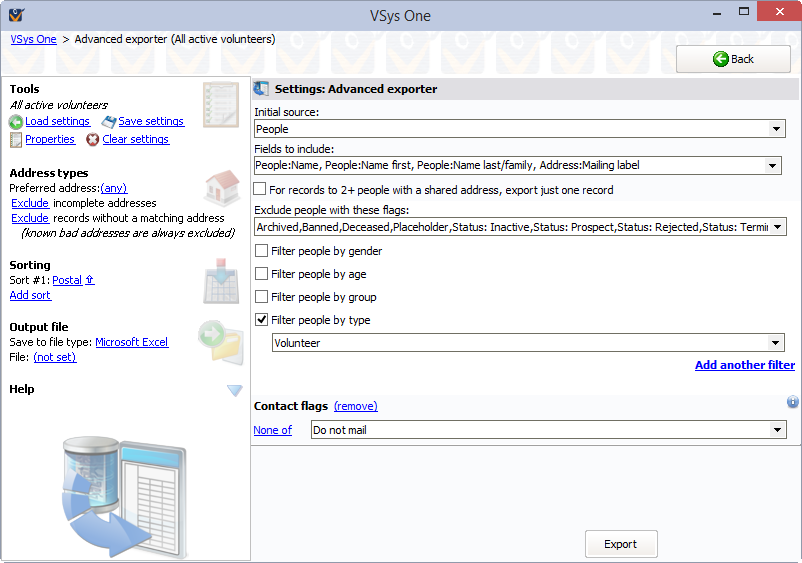
Initial source is the basis for the export and your choices of data to be exported will vary depending on the option you select. The options are:
Option |
Data exported |
People |
People who meet your criteria |
Account records |
Account detail records |
Application forms |
Application forms |
Assignments |
Individual job assignments |
Awards |
Awards records |
Certifications |
Certification records |
Combined assignments and job associations |
Both assignment and job association records |
Comments |
Comments attached to volunteers |
Credentials |
Credential information |
Eligibility/intake checklists |
|
Groups |
Groups themselves, not the people within them |
Hours |
Volunteer hours records |
Incoming messages |
Incoming messages (SMS and kiosk) |
Interviews |
Interview records |
Job associations |
Job associations |
Job definitions |
Job definition records |
Job slots |
Job slots/openings and their attributes, including job properties - does not include any information about the volunteers assigned to these job slots |
Letters |
Letter (including e-mail and SMS message) records |
Mandates |
Mandates records |
Memberships |
Membership records |
People on one or more lists |
People who meet your criteria and who are on one or more of the given lists |
Projects |
Projects and their attributes, not the people or delegations within the projects |
Recurring assignments |
Recurring assignment information |
Survey results |
Survey result records |
Trace records |
Tracing/audit log records |
Training courses |
Training courses (the courses themselves, the people registered are not included) |
Trainings |
Training records - people in training courses or with training history |
Transitions |
Transition records |
Fields to include
Pulling down the Fields to include editor brings up a pair of lists. On the left are the fields you have available to export, on the right are the fields that will be included in the export. The available fields vary depending on the Initial Source selected. These fields are grouped in the same way they are in the Mail merge tool.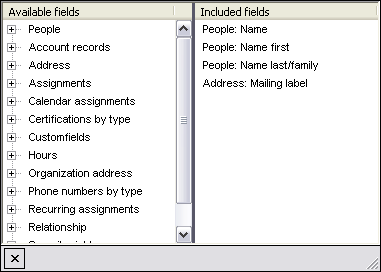
Records are only included in this export if they meet all of the criteria you specify.
For records to 2+ people... |
If checked, and two or more people sharing an address are included here, only one record will be exported for all of the people sharing that address. |
Exclude people with these flags |
Use this to exclude people based on their status. |
Filter people by... |
Filters for Gender, Age, Group and Type. |
You can add any other types of filters by using the Add another filter link. There are over 30 filter options there, and VSys will only include a record in the export if it meets all of the filters you set above plus any of these.
Address types
If you have a preference as to what type of address this should retrieve for people with more than one address, or to limit it to specific address types, add one or more address types on the left navigation bar. VSys will look for an address of each type starting from the top and use that one if it meets the further criteria below. Adding the fallback address type (any) will take any address type that meets the remaining criteria. Putting (any) after other address types makes VSys use the others first if available, otherwise whatever other kind it can find. Chose to Include or Exclude incomplete addresses or records without a matching address.
Sorting
Add one or more sort options to make VSys export the records in a particular order. Click the Add sort link for each sort criterion. Records will first be sorted by the topmost field, then the second field, then the third, and so on. The ![]() and
and ![]() arrows next to each field indicate that the field will be sorted ascending or descending, respectively.
arrows next to each field indicate that the field will be sorted ascending or descending, respectively.
Output file
After setting your filters, fields and sorting options, select the type of file to be created (dBase, Microsoft Excel or Microsoft Access, DIF or tab-delimited) and then name the file to be created. Click on the Export button.
When VSys One makes a Microsoft Excel file it does not use Excel to create that file. Doing that would require that you have Excel installed and would usually introduce version compatibility issues. Instead VSys uses a special library to create the .xls files. Some versions of Excel will prompt you saying that the file is possibly corrupted. The file isn't really corrupted or bad but Excel knows that it did not make the file and so will show that warning. Both dBase and DIF files can also be opened natively by Excel. Use one of these types if Excel gives you problems.
After Exporting
After VSys exports your data, it shows three links:
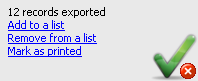
Add to a list |
Adds all of the people who were exported to a list. |
Remove from a list |
Removes all of the people who were exported from a list. |
Mark as printed |
If you were using this for an external mail merge, use this tool to post "Letters printed" records for the people who were printed here. You would do that to keep track of who's received what mailings and when, both to filter on it later as well as to see when you've communicated with various people. |
When exporting from within a project, if a person is registered in the project more than once, he will be exported once for every delegation.