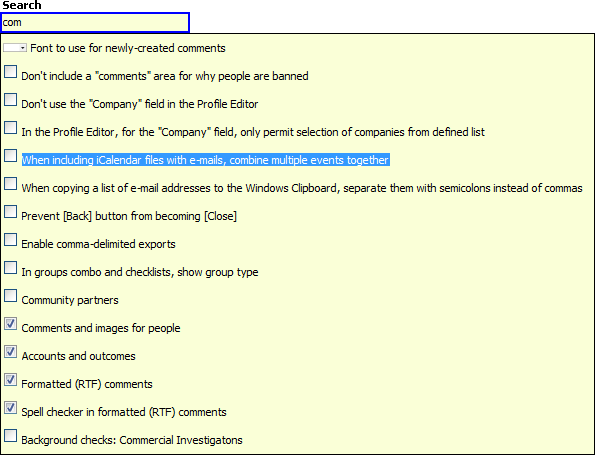At the top of the left navigation bar on some of the more complex screens in VSys, you'll find a Search field. This tool lets you search the entire screen that you're on - not for data that's been entered, but for fields and tools!
Below, we typed "back" into the Tools and reports field on the VSys One home screen. Without hitting Enter, VSys brings up a list of all of the tools with the word "back" in them. Use your keyboard or mouse to move to an item on the list then click on it or hit Enter. VSys will open up that tool for you.
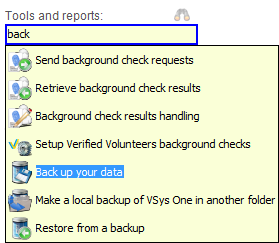
Profile Editor
Here we typed "hour" into the Search field within the Profile Editor.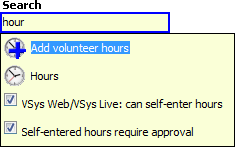
As a result we get four options:
System Preferences
We typed "com" into the Search field within the System preferences and feature enabling tool. Most of these are checkboxes in that tool (you can see that from the graphic on each one). Selecting one here will open the appropriate panel and bring you to that field.