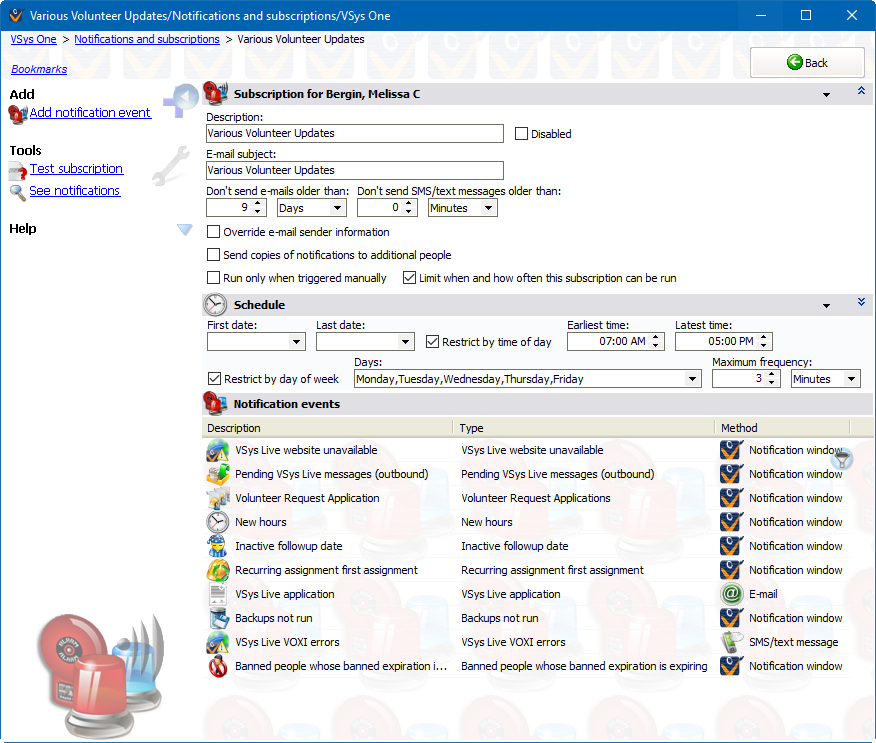
On the left navigation bar
Add notification event |
Pops up a list of events that can be used within this subscription. Choosing one creates a notification event of that type. |
Test subscription |
This test runs this subscription and all enabled events within it, but does not actually generate any notifications. Use this to help refine your rules and events. |
See notifications |
Shows notifications previously generated by this subscription. |
General settings
Description |
Name for the subscription. |
Disabled |
A disabled event will never run, even if its subscription is run. |
Subscription type |
Allows grouping of notification if they have been set up. |
Don't send e-mails older than |
Any e-mail notifications generated as part of this subscription which are older than the value here won't be delivered. If this value is zero, the corresponding setting in notification rules is used. |
Don't send SMS/text messages older than |
Any SMS notifications generated as part of this subscription which are older than the value here won't be delivered. If this value is zero, the corresponding setting in notification rules is used. |
Override e-mail sender information
If checked, when VSys delivers e-mails related to this subscription, it will use the Sender... and Reply-to... values you supply.
Send copies of notifications to additional people
Checking this tells VSys to send copies of all of the notifications generated here to specific individuals. These can be system administrators, location managers, or anyone else. These recipients must be people in VSys, but you can override the e-mail address to which the e-mails are sent.
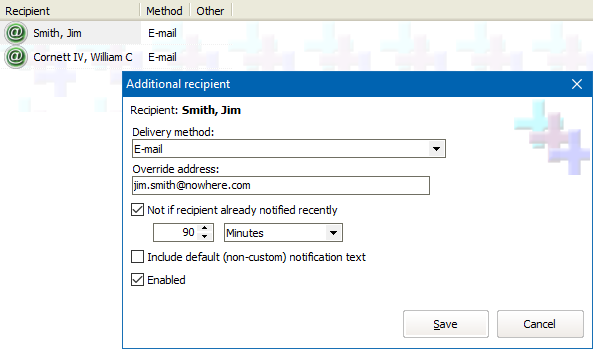
If you're using VSys Live, and one or more VSys Live RSS feeds have been created, then these notifications can also be sent to any number of RSS feeds for publication.
Schedule
These define when the subscription is eligible to be run automatically. This is when it can run, not when the things it is notifying about will happen. Unless it's disabled, it can still be run manually by the subscriber or from within the Notifications subscriptions tool. If defined, the Maximum frequency setting prevents the subscription from being run if it was last run within that time window.
On the right-click menu for Notification events
Add |
Pops up a list of events that can be used within this subscription. Choosing one creates a notification event of that type. |
View, Duplicate, Edit |
Opens up this event for viewing or editing. |
Disable, Enable |
A disabled event will never run, even if its subscription is run. |
Delete |
Deletes this event from the subscription. Any notifications previously generated by this event are unaffected. |
See tracked changes |
Opens up a window which shows the editing history of this event as well as its full activity log. |
Test this event |
Tests just this event alone and shows the notifications that it would create, but does not actually generate any notifications. (This is opposed to Test subscription which will test all events.) |