VSys Live supports two types of images: named images and image galleries. Named images are simple: there's an image, it has a name and a size, and it can be dropped onto a page or used as a page icon.
Image galleries are something else altogether. Rather than just defining images, galleries let you:
Working with image galleries
Create and edit image galleries with the Image galleries link in the VSys Live sites and settings tool, or from within a specific VSys Live site.
Note that galleries created within a site cannot be directly used with jobs, locations, etc. Jobs, locations, and others can get images from site-specific galleries automatically by matching those images on tags and types, but not by directly adding them to the job/location/etc.
Make a new gallery with the Add image gallery link.
Working with images in galleries
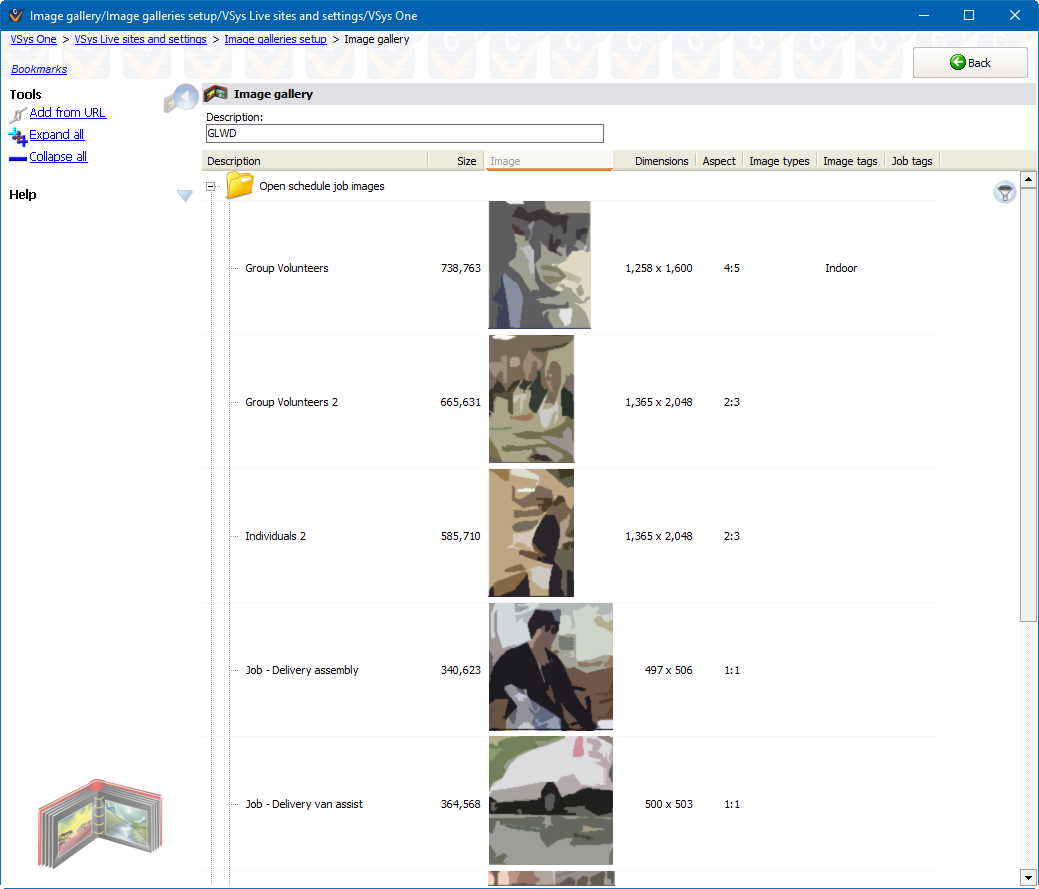
Within a gallery, right-click to create a folder or an image. Or use Windows Explorer to drag an image directly into the gallery, or onto a folder in the gallery.
When you add images to a VSys Live gallery, don't add large, medium and small versions: just add the high resolution one. Then create image adjustments. Whenever you choose a gallery image, or tell VSys Live to include the images from an object's album, you also tell it what adjustment (if any) to use. That means that you can place the large version in one place, small in others, faded small in another - up to the limits of your imagination, all without having to create or add multiple versions of the same file.
Folders are here to help you organize your images. VSys doesn't care what folder an image is in, or what the image's name is. Moving the image around within the same gallery, or renaming it, doesn't affect images in object galleries or used elsewhere in VSys Live.
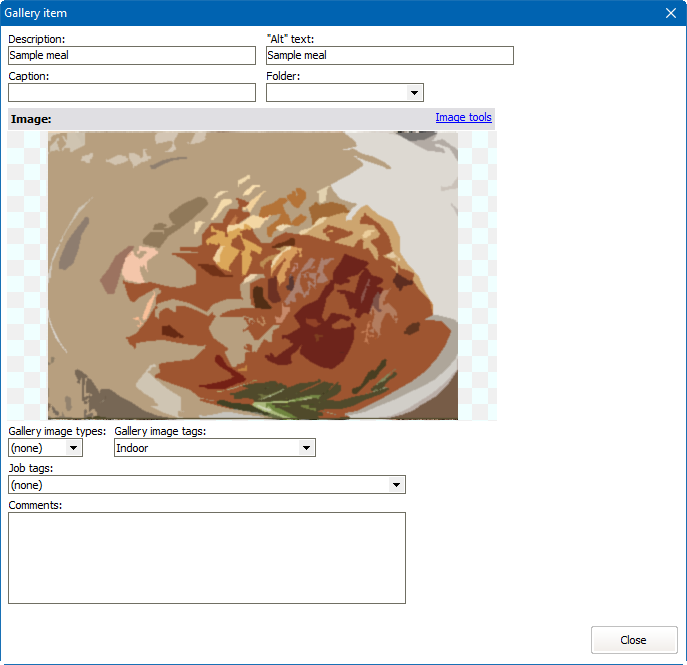
Description |
Description of the image. When the image is displayed in VSys Live, if the Caption field is blank, VSys Live will use the Description instead. |
"Alt" text |
This text appears as the "hover" text when a user's mouse is held over the image, and by screen reading software. To make your site accessible to those with visual impairments, you should always include a description of the image here. |
Caption |
Used by VSys Live when the image's "Caption" is placed. |
Folder |
If folders are defined in this gallery, use this to change which folder the image is placed in. |
Gallery image types |
If one or more gallery image types have been created, use this to assign types to this image. |
Gallery image tags |
If one or more gallery image tags have been created, use this to assign tags to this image. |
Job tags |
If one or more job tags have been created, use this to associate the image with certain job tags in order to automatically link this image to some jobs. |
Comments |
Any text for your own purposes. |