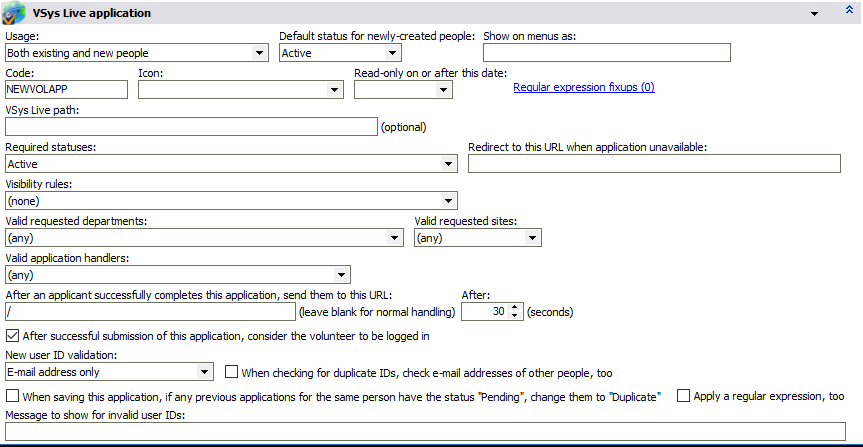
Usage |
Choose if this application applies to existing people, new people or both. Applications which can only be used by existing people will not show up for new users in VSys Live, and those usable only by new people won't show up in VSys Live for existing volunteers. |
Default status for newly-created people |
When a new person is created as a result of this application, he'll be given this status. |
Show on menu as |
When automatically put onto a VSys Live menu, if you put a description here, VSys Live will use that instead of the application's name. |
Code |
Your own code here, e.g. "YOUTHAPP", will be used when generating links to the application in VSys Live. In this example, the path to the application will be |
Icon |
Icons can be displayed on the application online. |
Read only on or after this date |
If you set a date here, if the application is still available on or after that date using VSys Live, then none of the fields on it can be edited: it can only be viewed. |
VSys Live path |
If you enter a path here, e.g. |
Required statuses |
If this application applies to existing people, what status is required to use this application. For example, if you were creating a VSys Live application for volunteers to update their contact information, you might want to require that the person has a status of Active to have access to the application. (Only applicable when the application is used by a pre-existing person.) |
Required groups |
If this application applies to existing people, only people with one or more of these groups can see this application online. (Only applicable when the application is used by a pre-existing person.) |
Requested sites, Requested departments |
When this application has either or both of these fields on it, the fields will be limited to permit only the values you check here. |
After an applicant successfully completes... |
If you enter a valid URL here, after a volunteer completes this application, they will be redirected to the URL you enter. Use in combination with After successful submission... below to send them straight to the job signup tool. |
After successful submission of this.... |
If checked, when the volunteer completes the form, VSys Live will consider them to be signed in. That means they can immediately sign up for jobs or trainings or perform other actions without having to sign in. |
VSys Live Prompts
Instructions |
When this application is used on a placeholder page, e.g. |
Redirect to this URL when unavailable |
When this application is used on a placeholder page, e.g. |
When a pre-existing user ID is entered |
If the application is used for new applicants, at the top section where the new user ID and password are created, if the user enters a user ID that matches a pre-existing person in VSys, this message will be displayed. |
Thank-you prompt |
Once the application is successfully submitted, the message here (plain text or HTML) will be shown to the volunteer. |
CSS |
Any CSS used for the above messages |