When working in VSys, an internal or external issue may bring up an issue report. This could be caused by damaged tables, a network issue, problems with Windows, or a programming issue.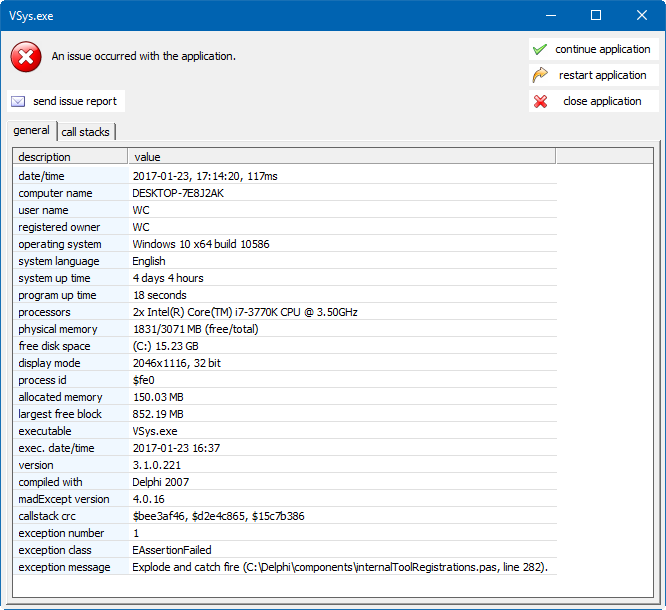
This tool lets you send, save, or print an issue report. The issue report contains detailed programming information that assists VSys One technical support in determining what caused the error and helps in resolving it. Whenever you receive any issue reports like this, please send it if possible - this helps technical support determine what went wrong and how to prevent it from recurring.
Send the Issue Report
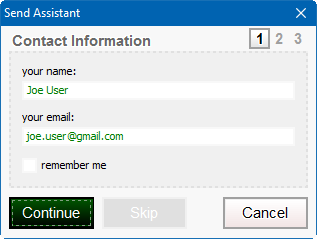
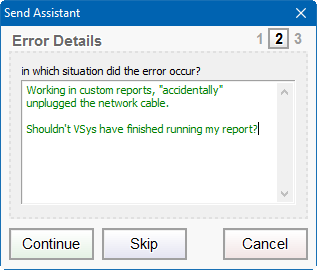
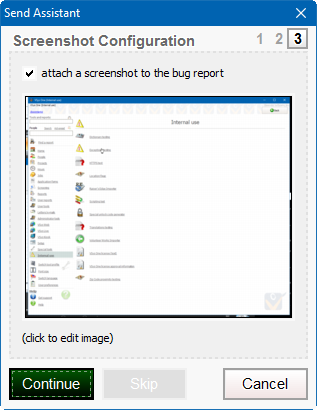
VSys always copies the details of the issue report to the clipboard. If the normal sending process doesn't work, try going into your e-mail application and simply pasting (Ctrl V) the issue report right into the body of an e-mail to our technical support team.
When you are finished with the issue report, click on one of the following buttons: continue application, restart application, or close application.
continue application |
Attempts to pick up from wherever the error occurred. If doing this results in more issue reports, shut down VSys and restart it. VSys may not have been able to properly recover from the first issue. |
restart application |
Closes VSys One and starts it again. This may result in a loss of any unsaved data. |
close application |
Exits VSys One and does not restart it. This may result in a loss of any unsaved data. |