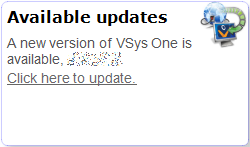
Clicking on the link will load and show the Check for program updates tool above.
VSys One can automatically check for newer released versions using the Internet. This makes the process of keeping VSys up-to-date much easier.
Before you begin
You must have a live Internet connection for this feature to work. Ensure that no other users are running the same copy of VSys.exe that you are. If multiple machines share the same executable file, all but the one doing the update must exit.
Steps in this task
If you're running VSys from an executable named something other than VSys.exe this process will not work.
Auto-updates
When started, VSys will check the server for updates automatically without disrupting your workflow. If a new update is available, you'll see a message like on the VSys One home screen: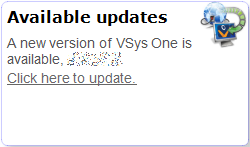
Clicking on the link will load and show the Check for program updates tool above.
For administrators: putting the value NoAutoUpdate=1 into the [General] section of your VSys.ini file will prevent the auto-update feature from appearing for your users.
Rolling back updates
Some program updates require changes to the database schema, meaning that the database tables which hold your information need to be modified to add tables or columns, change data types or widen columns. VSys will prompt you to make these changes when you start the program. If VSys tries to make the changes and cannot (possibly due to permissions issues on the database), you won't be able to start VSys. If you're unable to elevate the logged-in user's privileges sufficiently to update the database, you can roll back to an older version of VSys using the auto-update tool. From the database selector screen, click on the Check for program updates link under Tools. Download and install the version you were running previously and you will once again be able to get into VSys.
During an automatic update, VSys also automatically archives the previous version of its executable files in the same folder as VSys.exe is installed. For example, after auto-updating from version 1.9.2.0 to version 2.0, VSys would put the old executable into the zip file VSys.exe.1.9.2.0.zip.