With Intellilists you can create special lists of people based on specific filters you choose. You can't add someone to an Intellilist: Intellilists are automatic lists, and their membership is calculated based on the criteria you provide for the list. 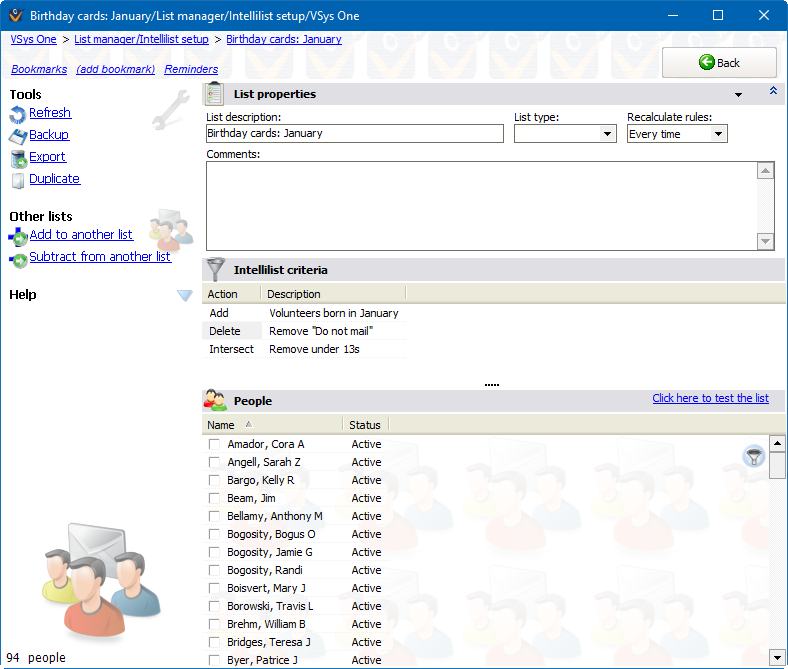
Field |
Description |
|||||||
List description |
A useful description of the list for your own purposes. This does not affect how VSys works with the list. |
|||||||
List type |
If lists types are defined, this will allow you organize the list within those categories. |
|||||||
Recalculate rules |
|
|
Defining your criteria
Every Intellilist requires one or more criteria to designate the rules for deciding whether or not a person belongs on the list. Whenever VSys needs to determine who's on the list, it checks people against these criteria, and those who meet all of them are considered to be on the list.
Add these to the list |
People who meet all of the criteria here will be added to the interim results. |
Remove these from the list |
People who meet all of the criteria here will be removed from the interim results. |
Keep only those both here and on the list |
People who are in the interim results list but who do not meet these criteria are removed from the interim results. |
See Filters for an explanation of how the selection criteria work.
3. You can test an individual set of criteria by clicking on the Test button while editing that set of criteria.
4. Test the complete list's criteria by clicking on the Click here to test the list link.
On the right-click menu
Right-click on an Intellilist criterion or on the Intellilist criteria panel to modify individual criteria or perform other actions.
Add |
Adds a new Intellilist criterion to the list of operations. |
Move |
Moves this Intellilist criterion up or down on the list. The topmost item is executed first, then subsequent items are done in order. |
Edit |
Edits this Intellilist criterion. |
Delete |
Deletes this Intellilist criterion. |
The following three screen images explain the criteria selection for the Intellilist in the example above: finding a list of volunteers with January birthdays over the age of 13 for sending birthday cards. If you look at the center part of the screen image above you will see the section called . In that section there are three rules. The first is to Add Volunteers born in January. The first screen below shows adding all the volunteers in the system and then filter for the volunteers who have a date of birth in the month of January. It adds 57 people and is the first part of the list.
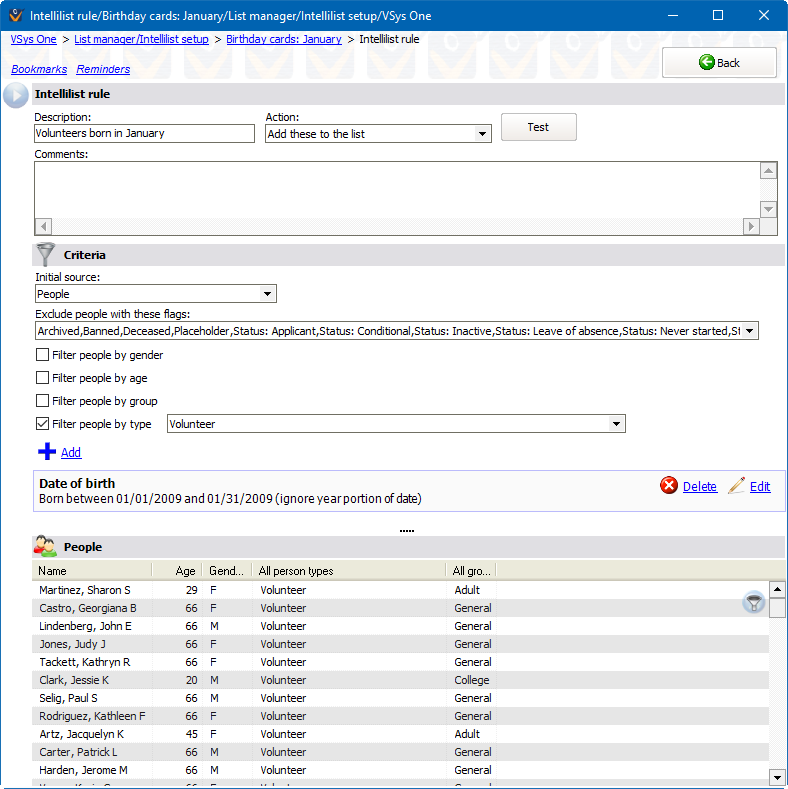
This second rule for the Intellilist takes that first list of January birthdays and examines that list, removing anyone who is flagged as "Do not mail".
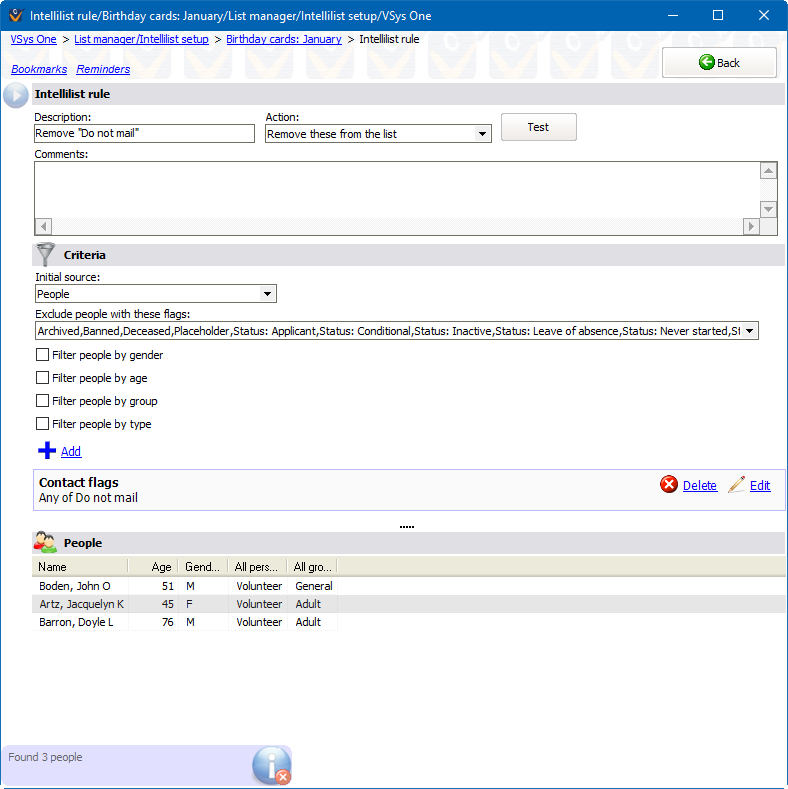
This third rule is looking for people over 13. Only the people who are on the list after the two previous rules and who meet the criteria for this rule as well will remain on the list.

The benefit to an Intellilist is that it is dynamic and always changing with your data. As new people are added to the system, and they meet the criteria of your Intellilists, they will appear on the lists without any extra actions from you. They're removed just as automatically when they don't meet the list's criteria.