The Security manager lets you define the people in your system who are designated as VSys users. Open it from the VSys One home screen and the Administrator tools panel by clicking on the Security manager link.
Users here may be enabled or disabled. A disabled user loses none of his settings or rights, but cannot log in until he's re-enabled.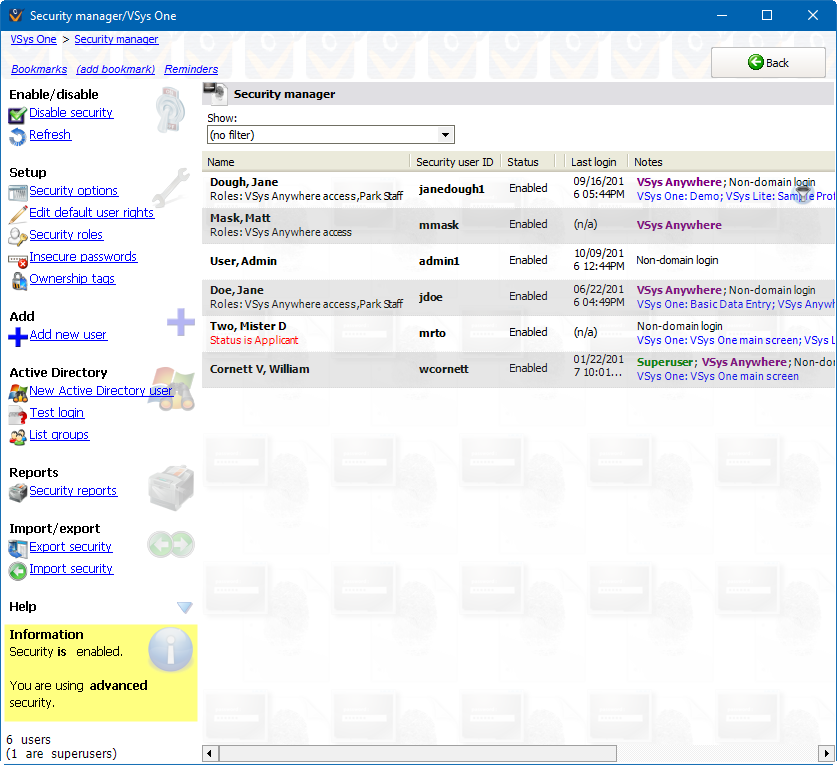
Adding a new user
If a person is already on the list of users in the Security manager, the Person lookup tool will not show that person even if you enter his information.
You can't have more than one user with the same user ID. If you try to make one, VSys will prevent you. If you manage to import one using the Interactive File Importer or other tools, neither of the people with that user ID will be able to log in.
Tools
Add new user |
Opens up the Person lookup tool. Use this to find an existing person and make him a user. (You can also create brand-new people here.) |
Edit default user rights |
Applicable only to the advanced security mode, defines default user security rights that all VSys One users inherit from. |
Disable security/Enable security |
Turns VSys Security on or off. Clicking on this brings up a login dialog - you must log in here as a superuser in order to change security's status. |
Security options |
Opens the Security options tool for defining password, inactivity timeout and other rules. |
Security roles |
Applicable only to the advanced security mode, defines security roles from which users can inherit rights. |
Refresh |
Reloads security users from the database. |
Active Directory
New Active Directory user |
Searches through your Active Directory domain to find a new user. Only available if Domain Authentication is enabled. |
Test login |
|
List groups |
Clicking this tells VSys to query Active Directory for the list of available AD groups, and prints to screen a report of those groups. (This is primarily a diagnostic tool.) |
Test AD query |
Reports
Security reports |
Reports to list current users, their rights and their actions. |
Security configuration
Import/Export Security |
These tools should only be used in consultation with the VSys One technical support team. |
On the right-click menu
Right-click on a person to modify that person's security settings or perform other actions.
Add a new user |
Opens up the Person lookup tool. Use this to find an existing person and make him a user. (You can also create brand-new people here.) |
View personal data |
Opens this person in the Profile editor in read-only mode. |
Edit personal data |
Opens this person in the Profile editor for editing. |
See user's Active Directory groups |
Queries Active Directory for a list of groups that this user is part of, then displays that list. |
Update personal data from Active Directory |
For Active Directory users only, queries Active Directory for the personal data (name, address, phone, e-mail, etc.) and updates VSys based on the current data in Active Directory. |
Edit security settings and rights |
Brings up the Security rights editor for this person where you can edit user ID, password, and security rights. |
Edit settings and rights (advanced mode) |
Only visible if the compatibility security mode is selected, this lets you edit a user's advanced mode security while not affecting their compatibility mode security. |
Impersonate this user |
See screens and permissions as this user would see them. This is most commonly used in environments with Active Directory integration where the person setting up security rights cannot log in as any other user in order to see how the various security settings and user rights appear when used. This option is only available to superusers, only in Advanced Mode, and you cannot impersonate another superuser. When impersonating another user, all trace records post as the real user (the person logged in as a superuser), not the person being impersonated. |
See changes to this user |
Lists who's made changes to this person and when, lists all login/logout details for the user. |
See what this user has done |
Lists all actions taken by this person, including people updated, reports printed, logging in/out, etc. |
Check password |
Prompts you for the person's password, then tells you if it was correct or not. Note you can never see any person's password, ever, though you can change it. |
Enable/Disable |
Enables or disables the person's login rights. |
Delete as user |
This removes the person as a user, revoking all access rights and clearing the user ID. You can't undo this action once you've confirmed your intention at the prompt except by re-entering all of that data again. |
Reset login failure timer |
If this person is locked out due to too many failed login attempts, resets the timer for that and allows him to log in again. |
Print a report for this person |
Prints any of several built-in security reports detailing this user's personal information, security rights and audit log. |
Edit notification subscriptions |
Opens up the notifications subscription tool to edit the subscriptions for just this one user. |
See notifications |
View the notifications associated with this person. |
Send manual notification |
Brings up an editor to send the person a simple notification message. |