New volunteers who apply using VSys Live can have their background check requests automatically created by their application.
Set up VSys Live application
On your VSys Live online application for new volunteers (or applications if you have more than one),
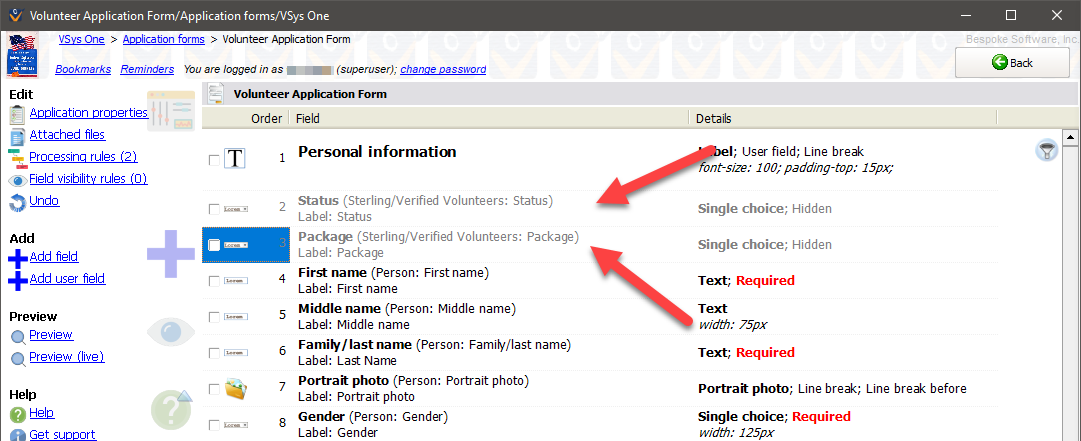

What does this do? Whenever this application is completed online via VSys Live, VSys creates a new background check request with the Package and Status you set. These fields aren't visible to the volunteer online, but VSys knows they're there and uses them to let you set the options for these requests.
Send requests to Sterling Volunteers
Create a scheduled task to automatically send pending background check requests to Sterling Volunteers. It's important that this task is run on a regular basis so that volunteers get their initial e-mail from Sterling Volunteers soon after they complete your online application.
Retrieve results from Sterling Volunteers
Create a scheduled task to automatically retrieve background check results. It should be done regularly so that when your staff is ready to manually handle background check results, the expected results are in VSys One.