VSys Anywhere tool profiles work exactly the same way that VSys One and VSys Live tool profiles do: add and configure tools that you want to give access to.
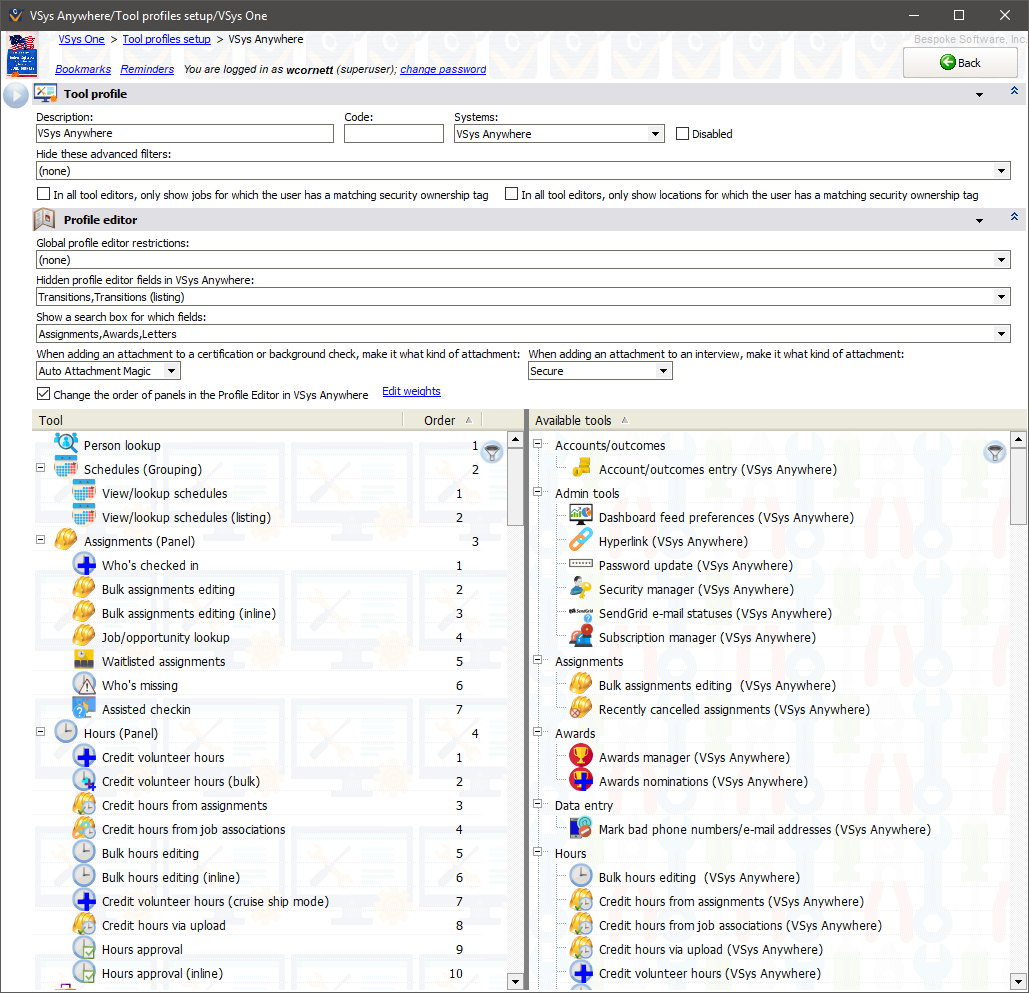
The big differences are:
Hide these advanced filters |
Any filters checked here will be unavailable in reports, exports, person lookup, etc. |
In tool editors, only show jobs for which the user has a matching security ownership tag |
If checked, in any VSys Anywhere tools that have a Job or Jobs field, jobs for which the current user doesn't have a security ownership tag won't be shown. This is especially helpful when creating job slots, assignments, etc. to reduce the jobs shown to only those which are relevant. |
In all tool editors, only show locations for which the user has a matching security ownership tag |
If checked, in any VSys Anywhere tools that have a Location or Locations field, locations for which the current user doesn't have a security ownership tag won't be shown. |
Hidden profile editor fields in VSys Anywhere |
Hides specific fields in the Profile Editor; this is in addition to any Global profile editor restrictions. |
Show a search box for which fields |
In the Profile Editor, for fields which are listings, only the fields you select here will show their own Search box. (You'd usually only want that for fields that have very large numbers of values, e.g. Assignments. |
When attaching an attachment... |
When you add an attachment to a certification, background check certification or interview, VSys Anywhere will give that attachment the type you set here. (These popup editors don't let you select the attachment type individually.) |
Change the order of panels in the Profile Editor in VSys Anywhere |
Use this to assign weights to the various panels in the Profile Editor, effectively re-arranging them. |
Example tool profile item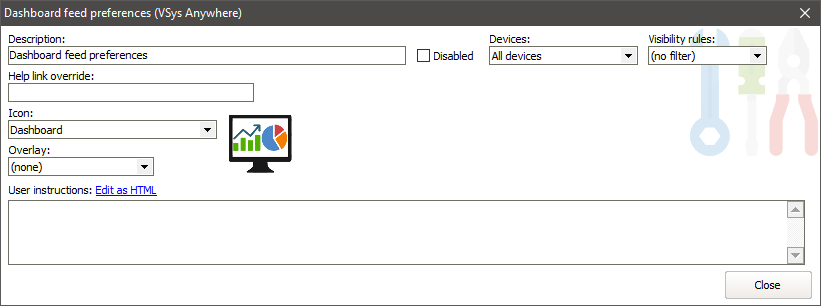
Devices |
A tool profile item can be hidden based on the browser being mobile or non-mobile: All devices, Only mobile devices, Only non-mobile devices. |
||||||
Visibility rules |
A tool, grouping or panel that doesn't meet any of its visibility rules won't be displayed. (VSys gets the list of possible visibility rules from the first active VSys Anywhere site that it finds). |
||||||
Help link override |
Most VSys Anywhere tools include an Online help link when displayed.
|
||||||
User instructions |
Any text here will be displayed in the Region to use for instructions on the placeholder page used for VSys Anywhere tools. |
Of course VSys Anywhere-based tools have different configuration options than their VSys One-based counterparts. But security permissions apply exactly the same way in Anywhere as they do in VSys One, albeit to these different tools.