System preferences are various settings which affect how you use VSys One. Some of these settings are global, meaning they affect all users and are stored in the database. Others are local, meaning they only affect the people using the same VSys.ini file. These preferences work in combination with the User preferences in the T section on the VSys One home screen.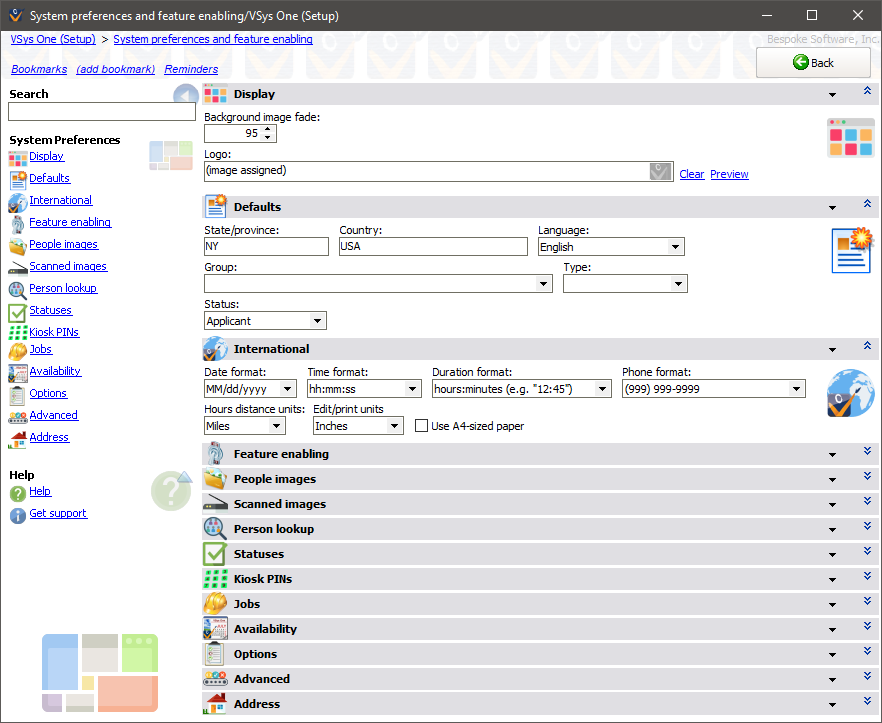
Display
Various user interface settings.
Setting |
Description |
Background image fade |
On many lists, VSys displays a background image which helps you know where you are. This value edits the transparency of that image: 100 means it's invisible, 0 means it's visible and very colorful! |
Logo |
Adds a logo or an image of your choice to the lower left corner of your VSys screen. |
Defaults
These values affect newly-created people, groups and addresses. These are global settings, meaning that they affect all users in VSys One.
State/province |
Assigns this state/province to newly-created addresses. |
Country |
Assigns this country to newly-created addresses. |
Language |
Assigns this language to newly-created people and groups. |
Group, Type, Status |
Assigns these to newly-created people. |
International
Various formatting and units settings.
Date format |
All dates that VSys One displays will use this format. When importing data, VSys will expect dates to be formatted like this. |
Time format |
All times that VSys One displays will use this format. |
Duration format |
How time durations are displayed, for example assignment lengths: "hours:minutes (12:45)" or "Fractional hours (12.75)". |
Phone format |
Newly-entered phone numbers, if they have the required number of digits, will be formatted in this style. Those with too many or too few digits will not be changed, and existing phone numbers are not affected. Extensions can be entered by following the main number with an x and the extension number, for example x1234. |
Hours distance units |
The unit of measure for distance associated with hours records. Note this only affects the display of the name of the field: Miles or Kilometers. Changing this does not change the value or meaning of any existing, saved data. |
Edit/print units |
When editing letter templates and printing documents, VSys will show margins, tabs, etc. in these units. |
Use A4-sized paper |
All reports which don't otherwise specify a paper size will use US "Letter" format will be used unless this is checked for A4-sized paper. |
Feature enabling
Enables/disables parts of VSys. When a feature is disabled, its options and tools will be hidden in most parts of VSys. No data is lost when a feature is disabled, but it is suppressed to simplify how VSys looks. Reselecting a feature will turn it back on.
Accounts and outcomes |
Accounts are used for tracking transactional data like donations, meals delivered, etc. They can also track outcome measures. |
Attach documentation files to tools (screens) within VSys |
Checking this box puts, on most screens in VSys, the link Tool documentation into the section on the left navigation bar. This link in turn allows you to attach PDF and other files directly to the tool (screen) itself in VSys. Use this primarily to make user instructions, manuals, procedures and other files available to your users. |
Availability |
Lets you track when volunteers and staff are available or not available. |
Avatars (alternate images for people) |
When checked, people can have two images associated with them: their photo and their avatar. (The avatar, when used, is usually used within VSys Live.) |
Background checks... |
Background checks are used to verify the identity of your volunteers and confirm that they are compatible with your organizations requirements. Enable the individual vendor(s) you use here. |
Bonus hours |
If un-checked, prevents new bonus hours from being entered and removes the corresponding fields from most reports and filters. |
Comments and images for people |
If this is un-checked then VSys will not permit attaching comments and images to people via right-click or in their profiles (comments and images can still be attached to jobs and other objects). |
Custom calendars |
Enables the creation of calendars in VSys One that show upcoming activity for specific users. |
Database merge tool |
Requires an additional license to use. |
Formatted (RTF) comments |
If checked, comments associated with people and other objects can be formatted with font sizes, colors and other attributes. |
Incoming message automatic handling |
Advanced an unsupported, enables certain incoming message classification tools. |
Job activities |
Advanced and unsupported, enables job activities. Note that these are distinct from and unrelated to activity types. |
Job associations |
Job associations connect people to jobs as active, substitute, etc. without using specific assignments. Use for unscheduled or on-call volunteers. |
Job tags |
If checked, job tags can be used for jobs and job slots. |
Location tags |
Location tags are used to tag locations so that they can be filtered and reported on; they're only used in VSys Anywhere. |
Mandates |
Mandates represent a required term of service for a volunteer along with a fixed number of required hours. |
MAPI E-mail Robot to send messages via Outlook |
Enables the MAPI variant of the E-mail Robot. Not recommended: MAPI-based e-mail delivery is much less efficient and reliable than SMTP, cannot be used by VSys Live, and can't deliver certain types of attachments and images. |
Memberships |
Memberships are used for tracking affiliations within your organization, for example clubs and auxiliary groups. |
Navigation bookmarks |
Enables using bookmarks within VSys to be able to quickly link to various screens and tools. |
People as teams |
Enables the concept of people as teams, allowing or disallowing new people from having this value set, and removing filters based on it. Does not affect this property for people who already have this value set. |
People as teams with members |
Beyond just teams, this enables teams comprised of people linked via relationships to their teams. |
Projects |
Projects are used for compartmentalizing special events from the rest of your assignments. |
Select-a-start slots |
Select-a-start slots are specific to VSys Live and allow, for jobs that use them, volunteers to choose their own start time during a slot. |
Self- reminders |
Allows VSys One users to define reminders for themselves. |
Slot description overrides |
Advanced and unsupported; enabling this adds the new field Override description to job slots. Any value in that field overrides, for reporting purposes, the Job value of job slots and assignments. This is intended for cases where a single job may have multiple descriptions at different times and places. |
SMS/Text messaging |
Enables the built-in text messaging system. |
SMTP (standard) E-mail Robot |
Enables the SMTP variant of the E-mail Robot. |
Spell checker in formatted/RTF comments |
Enables/disables the automatic spell checker in comments. |
Spell checker in letters/mail merges |
Enables/disables the automatic spell checker in the letter and letter template editor. |
Sports |
Un-check this if sports are not relevant to your organization; VSys will remove all references to them. |
SurveyMonkey integration |
Allows you to import the results of surveys from SurveyMonkey. |
Timeclock Integration |
Enables/disables the Timeclock Integration tool. (Note that a valid registration code is required for this tool and it's not included as part of VSys One itself.) |
Tracing (audit logs) |
Tracing is used to view when changes were made to various objects, especially people. It's also used for seeing when someone was last viewed or edited, and it must be enabled for the Recently viewed people link to be enabled in the Person lookup tool. Tracing does take up a substantial amount of space. |
Training |
Training helps you track what classes your volunteers have taken. |
VSys Kiosk |
The VSys Kiosk is an optional system used by your volunteers to check in and out, send/receive messages, etc. It may have a touchscreen interface and it may use a barcode or magnetic stripe reader so they can use their name tags or badges to log in. This product requires an add-on license. |
VSys Lite |
Checking this tells VSys to show setup options applicable to VSys Lite. Using VSys Lite requires a VSys Lite-specific registration code. (Note that checking Enable VSys Lite hides the Enable tool profiles checkbox because tool profiles are enabled automatically when VSys Lite is enabled.) |
VSys Live |
Enables VSys Live, the web interface which connects directly to your database in which web updates are made immediately. Volunteers can search for jobs, enter hours, send messages, etc. Note that this is an add-on product. You can't enable VSys Live unless you've entered a valid VSys Live registration code. |
VSys Live: Advanced job signup restrictions and signup window rules |
Advanced and unsupported; enables certain advanced VSys Live features. |
VSys Web |
Allows VSys to connect to the web interface where your volunteers can sign up online and view and update their information. This is VSys Web, the manually synchronized system. |
People images
When new portrait photos are imported for people, these rules will be applied. Existing photos are not affected. All of these are global settings, meaning that they affect all users in VSys One.
Preferred image width |
The value that VSys will present as the preferred width for new photos - 600 is the recommended value. |
Preferred image height |
The value that VSys will present as the preferred height for new photos - 800 is the recommended value. |
Maximum image width |
The value that VSys will present as the maximum width for new photos - 768 is the recommended value. |
Maximum image height |
The value that VSys will present as the maximum height for new photos - 1024 is the recommended value. |
JPEG image quality |
When saving new photos internally, VSys uses the JPEG format. This is a "lossy" format which saves a lot of space, but does degrade the image slightly. Higher numbers represent a higher quality, lower numbers a lower quality. VSys only allows values between 60 and 95, inclusive. |
Scanned images
Scanned images are those attached to comments and within certifications such as forms or letters. If a new image is added via disk file, camera or scanner, and its size is larger than either dimension here, VSys will prompt you to optionally reduce its size.
Preferred image width, height |
The values that VSys will present as the preferred width and height for new scanned images - 850 is the recommended value for width, 1100 for height. |
JPEG image quality |
VSys stores images in JPEG format, which is a lossy format, meaning that the image is reduced in quality slightly to tremendously reduce its stored size. A higher value here will store the image at a higher quality, with a consequent increase in its size on disk. The recommended value is 60, but you should scan, save, and then print some sample scanned forms to ensure that the reproduction quality is high enough that they are still legible. |
Person lookup
Default person lookup method |
When opening the Person lookup tool, by default, show it with this lookup method selected: Quick; Personal information; Address, phone, e-mail; People on lists; or Skills/preferences/availability. |
When looking up people... |
If VSys Security is enabled and the current user does not have "view" or "edit" rights to a person, only show these fields in the Person lookup tool. |
Statuses
Disable these person statuses |
Checking any statuses here prevents them from being assigned to people. Note that only a limited number of statuses can be edited here, with the rest being required for normal operation. |
Mark inactive people as active... |
When posting volunteer hours, if the volunteer is currently marked as any of the eligible statuses selected, VSys will change them to Active if the hours are not more than the given distance in the past. |
Kiosk PINs
Numeric login IDs/PINS |
If checked, a person's PIN must be a numeric value. |
Automatically assign a login ID/PIN to new people |
When creating a new person, VSys will assign that person a PIN when saving them if this is checked. |
Assign PINs from "gaps" between existing people if possible |
When assigning a new PIN, if this is not checked VSys looks for the last-used PIN and adds one. If this is checked, VSys will look for unassigned PINs between the minimum and maximum values. (This can be slower than always assigning higher than the last PIN.) Note that VSys never re-uses a PIN already assigned to someone: if the person with the PIN 1234 is inactive, deceased, etc. VSys will still not assign anyone else that value. To make a PIN available for re-use, it must not be in use. |
Minimum new PIN to create |
VSys will create PINs with values at least this high. |
Maximum |
If VSys can't create a PIN for someone because there are none available less than or equal to this value, it will not assign them a PIN. |
Jobs
Hourly value for jobs which have no value assigned |
For newly-created jobs and those without assigned hourly values, this monetary value will be used for each credited volunteer hour. Click on Hourly values in the past to define what these values were for dates in the past. |
When assigning hours credit for teams... |
When the assignment or hours record is for a team of people, tells VSys what rules to use when crediting hours, miles and values. |
Allow extension of job assignments how far into the future |
When creating or extending recurring assignments, allow them to be extended a maximum of this many days into the future. |
Hours per year to make a full-time employee |
Defines how many hours make one employee year. When VSys calculates FTEs (full-time employee equivalents), it will divide the number of hours by this value. |
When creating a new job, use this as the template |
Have standard settings/properties that you want to have assigned to all newly-created jobs? Define a job with those settings, then select that job here. Whenever a new job is created manually using VSys One or VSys Anywhere, that new job will be a copy of that template job with all of the settings you've made. (If that template job is inactive, which you might do to prevent its being used elsewhere, right-click on this field and click on Show inactive jobs, otherwise that job may not be visible here for you to select it.) |
When entering hours, allow crediting to mandates |
If you are using mandates, this will allow you to credit hours to complete the mandates. |
Disable these job assignment statuses |
Some job assignment statuses can be disabled if they're not useful to you; certain statuses such as "Normal" have meaning to VSys and cannot be disabled. |
Consider people on these lists to be supervisors |
In cases where you have a large number of supervisors that you don't want to create manually but which can be defined as a filter or via a list, put them on lists or create Intellilists. Then select those lists here. VSys will consider everyone on any of these lists to be a supervisor. |
In job definitions, only allow people on these lists as supervisors |
If this is checked, when editing a job definition, selection of supervisors will be limited to only people on one or more the lists above. |
Hide the "User text..." field |
Checking any of these hides the corresponding property in job definitions. |
Call the "User text ..." field |
Where not disabled above, these allow the renaming of the corresponding fields in job definitions. |
Availability
Retain availability details how far into the past |
VSys will delete the searchable availability detail records if they're at least this many days old. (Availability detail records can take up a lot of space.) |
When the "Finish date" is left blank... |
When entering availability, if no Finish date is provided, make availability for that person searchable how far into the future |
Allow entering availability how far into the future |
Sets how far into the future availability records can be created; if no value is set here, it's assumed to be 180 days. |
Don't show a warning message... |
When giving someone an assignment, if they don't have availability specified for that date, should VSys complain? (This option does not affect VSys warning you if the volunteer is specifically marked as "not available".) |
Volunteer availability is location-independent |
If checked, VSys won't prompt for locations when creating availability records. When checking if someone is available, the location of the job is not relevant. |
Next time the Index update tool is run for availability... |
Forces VSys to completely rebuild the availability detail records. If you've changed the Retain availability, When a "finish date is left blank" or Volunteer availability is location-independent boxes above, check this. The rebuild operation, using the standard index update tools, will be time-consuming, but will ensure that all lookup records are stored correctly, old records are removed, and future lookup records are created when applicable. |
Options
This section details many specific settings for customizing how you work with VSys. Note the filter (funnel) icon at the top right of the panel. You can keyword search any panel with that filter to find a specific item.
General |
|
Allow deletion of notifications |
Unless this is checked, notifications generated as part of subscriptions cannot be deleted. |
Context sensitive [F1] help launched in a browser |
If checked, when a user hits the F1 key, VSys will not attempt to open the |
Context sensitive [F1] help launched in a browser within VSys |
Checking this causes the help system to be launched in a browser that's part of VSys rather than your regular browser. |
Context sensitive [F1] help launched without SSL |
If the help system is launched in a browser and this is checked, it will be opened using a non-SSL connection. |
Disable color banding on lists |
In some lists, there are alternating bands of color to help you see where you are in the list. This turns that feature off. |
Disable "Recent tools" |
Checking this hides the Recent tools panel on the main screen. |
Disable notification delivery links from the "Home" panel |
If the Notifications panel is visible on the main screen, normally it may include links that let you tell VSys to deliver notifications right there. Check t his to hide those links. |
Do not show warnings about the SQL Server recovery model |
VSys will normally show a warning on the main screen if the SQL Server recovery model is set to anything other than "Simple" (VSys doesn't need any more than that, and different recovery models can use a lot of disk space.) Check this to tell VSys to not complain about this setting. |
Do not store VSys registration codes in the VSys database, only in the |
VSys stores product registration codes in the VSys database and in the |
Don't attempt to automatically format zip/postal codes |
VSys normally tries to format US and Canadian zip/postal codes as they're entered. Checking this box disables that formatting. |
Don't require SSL certificate validation in various online update and sending tools |
When VSys connects to a website using SSL (encrypted connections), by default it tries to validate each website's SSL certificate. You can disable this and tell VSys to accept all SSL certificates by checking this box. |
Enable relationships for locations |
This lets locations in VSys be linked via relationships to people. |
For attached PDF files, view those files only using external PDF viewer |
VSys has a built-in PDF viewer for attached files. That viewer is relatively simplistic but has the advantages of not requiring external programs and it does not need to save attachments to disk before showing them. To force VSys to use external PDF viewers like Acrobat, check this box and VSys won't use its own internal viewer. |
For required trainings, a training with a status of "Pending" is sufficient. |
If checked, a training status of "Pending" is enough to meet the training requirements for a job. Otherwise that status must be "Completed" to qualify for that job. |
If application "Approval statuses" defined, prevent editing the "Status" property of applications |
|
In determining the week of the month or year, if the month/year starts with a Monday, so does week 1 |
Checking this changes how VSys determines the numbering of weeks when creating and extending recurring assignments and job slots. |
In groups combo and checklists, show group type |
If this is checked, for editors used to select one or more groups, the editor will also indicate the group type for each group. |
In the Interactive File Importer, show fields in their original order |
In the Interactive File Importer, VSys normally shows incoming fields in alphabetical order. Check this to tell VSys to show them in their original order. |
Prevent editing of the Integration ID field in the profile editor |
If checked, the Integration ID field in a person's profile is always considered to be read-only. |
Prevent popup hints from displaying outside the bounds of the main window |
Popup (mouse-over) hints that appear when you hold your mouse over something can normally extend/show outside of the VSys main window. Check this box to force those hints to only appear within the space of the main window. (This is especially useful on RemoteApp connections and when doing presentations with WebEx®.) |
Send exceptions reports via the web instead of e-mail |
Uses the web-based submission tool for exceptions reports instead of trying to send them by e-mail. This option is most helpful in environments where no e-mail client is installed. |
Use popup helpers for group hierarchies |
For editors used to select one or more groups, checking this box enables a right-click popup menu on those editors to help filter by group type or show the groups flat (without the hierarchy) for selection. |
When attaching a PDF file to a person, prompt to attach only part of that file |
In the Person lookup tool, dragging a PDF file onto a person normally attaches that complete file to the person. If this box is checked, when a PDF file with two or more pages is dragged onto a person, VSys will prompt the user with the option of attaching only a subset of the PDF file's pages. Use this when you regularly scan documents for multiple people into a single PDF file and want to split those pages out later. |
When checking for online updates, include non-released builds in the search |
If this is enabled, and you manually check for online updates, VSys will show you the non-released versions. You will need your client-specific password to download these updates. |
When launching help, copy the file to a local drive before loading |
Due to certain Windows security issues, sometimes VSys is unable to launch its help ( |
When right-clicking to send a message, don't group letter templates by letter type |
When you right-click on someone to send a letter, by default VSys groups the menu options by letter type. Checking this box prevents that and shows the letter templates alphabetically. |
When running scheduled tasks and other processes, throw exceptions rather than suppressing them |
If VSys encounters an error when running scheduled tasks it normally just shows a simple error message in its logs rather than showing an Issue report, this allows processing to continue past the error. To assist the tech support in diagnosing a problem, you may be asked to check this box: it will tell VSys to show an issue report with much greater detail about what happened. |
Within certifications, hide the "Scanned images" link if no scanned images associated with that certification |
In older versions of VSys and in GMS, the only way to attach documents to a certification was as scanned images. Since you can now attach full PDF and other files to certifications, the scanned images option is usually irrelevant; checking this box hides that link within certifications unless those certifications already have scanned images attached. |
Within projects, do not apply global security rights when determining access to view/edit people. |
If this is checked, VSys Security rights to people come from their global properties and not based on their role & delegation within a project. |
Within projects, include the "Checked in" property for people |
Because the concept of "Checked in" within a project has a different meaning (based on VSys One's history and compatibility with GMS), that property/checkbox for a person is normally not shown within VSys One. Check this option to show that value within projects anyway. |
Database |
|
Make backups which exclude unrecognized columns |
All backups made by VSys produce embedded NexusDB ( |
On the database selector screen, don't close after no activity |
If the database selection screen comes up when you start VSys, that screen will close in 120 seconds if there's no user activity on that screen. This is done so that report shortcuts and scheduled tasks don't start many dozens of copies of VSys, all waiting patiently for a user to tell them which database to use. Checking this box leaves that screen up forever. |
With SQL Server databases, don't regularly synchronize with the server's time offset |
Normally VSys compares its local time to the time on the database server so that time-sensitive values like "trace" records can be stored with a common time offset for all users. Checking this box tells VSys not to check its time offset every sixty seconds. |
Display |
|
Disable animation on the "thinking" window |
The "Thinking" window that appears during some long operations normally has an animation on its left side; checking this prevents that from showing. |
Disable animations during transitions from one tool to another |
Checking this disables the "spinner" that appears on-screen while VSys is doing some operations. |
Don't show cool quotes on the splash/about screen |
On the startup and About screens, VSys One shows quotes and sayings that the developers found interesting. Check this to make them not appear. (Local setting - only affects those using the same |
From the main screen, when not on the "Home" panel, show a [Back] button instead of [Close] |
If this isn't checked, then when you're at the main VSys One screen, you'll always have a Close button instead of seeing a Back button when not on the Home panel. |
Keep splash (startup) screen long enough to be read |
As VSys One starts up, it shows its progress on the splash screen. When done, it closes that screen unless you check this box, which keeps the screen up long enough for you to read the quote. (Local setting - only affects those using the same |
On popup notifications and hints, use alternate behavior |
The popup windows in the lower-left corner of the screen normally appear as independent windows, floating over VSys. Checking this box makes them square, non-fading and non-transparent but also less likely to be ignored by remote support tools like WebEx. If this setting fails to "stick", your |
Prevent [Back] button from becoming [Close] |
Normally when you hit the Back button and return to the VSys One home screen, Back becomes Close, and you can click that to exit the program. Checking this box makes the Back button disappear, and you need to click the |
Show a confirmation prompt when closing |
If checked, when you exit VSys, VSys will prompt you to ensure that you're exiting intentionally. |
Show database status bar and debugging info at bottom of screen |
Shows some text on screen which indicates which database you're using, resource allocation, and some other debugging information. This is useful if you commonly connect to multiple databases - VSys will show you which database each window is associated with. (Local setting - only affects those using the same |
|
|
After running a report/export, don't show an option to e-mail it other than directly through VSys |
After running a report or export to a file, VSys will normally prompt you for ways to deliver that file. Check this to have VSys not offer to send it by e-mail any other way than directly in VSys itself. |
Allow "Terminate E-mail Robot" commands from within the E-mail Letter Robot Monitor to terminate the Standalone E-mail Robot running as a service |
If checked, a user with rights to the E-mail Letter Robot Monitor can terminate the Standalone E-mail Robot service. |
Allow sending manually via SMTP even if the Standalone E-mail Robot is running |
Normally after a mail merge, VSys prevents you from sending via SMTP if the Standalone E-mail Robot is running: in that case the Standalone E-mail Robot would automatically handle delivery if you save one or more letters which are eligible for e-mail delivery. Checking this box overrides that behavior and lets you send manually via SMTP (assuming that the SMTP E-mail Robot is enabled) regardless of the status of the Standalone E-mail Robot. |
Disable the integrated SMTP E-mail Robot (does not affect the Standalone E-mail Robot) |
Prevents users from launching the E-mail Robot (SMTP) from within VSys One itself or from using the SMTP link for sending letters after a mail merge. |
In HTML-based letter templates, hide font editor |
When working with HTML-based letter templates, it's common for users to set the font value in many ways which are wrong, e.g. for every single element. If this is checked VSys will hide the various font fields in the HTML editor and rely on the base font set for the template. |
In the MAPI E-mail Robot, don't post trace records when saving letters after delivery |
If checked, this setting tells the MAPI E-mail Robot to not post a trace record after sending a letter. |
Only allow HTML-based letter templates |
Check this to lock down older letter templates, preventing their use and their being edited. If checked, non-HTML letter templates will be read-only. |
Prevent e-mailing of encrypted attachments |
Attachments which are encrypted are probably private; checking this box prevents VSys from e-mailing them. |
Prevent pausing the Standalone E-mail Robot from the E-mail Letter Robot Manager |
Checking this prevents users from pausing the Standalone E-mail Robot service. |
Use alternate connection method for sending and receiving SMS/text messages |
If you're getting "interesting" errors connecting with Twilio to send/receive text messages, try checking this. |
When copying a list of e-mail addresses to the Windows Clipboard, separate them with semicolons instead of commas |
Normally when you copy a list of e-mails to the clipboard using VSys, it puts commas between them. Check this to have it use semicolons instead. |
When including iCalendar files with e-mails, combine multiple events together |
When VSys generates iCalendar files with e-mails it normally creates one file for each event (e.g. assignment, training or interview). If this is checked, VSys will combine multiple compatible events together and try to reduce the number of |
When right-clicking on a person, disable "Send this person an e-mail" |
Checking this prevents VSys users from right-clicking on a person and sending a simple e-mail. It does not prevent them from sending the person a letter that tool. |
When sending an e-mail from a person's profile, use the integrated e-mail tool (SMTP) and not (MAPI) |
Prevents VSys from launching the user's e-mail application to send an e-mail from within someone's profile. |
When sending an e-mail via right-click, include the recipient's e-mail address with his name. |
This is a workaround for e-mail systems like Lotus Notes® that handle MAPI oddly. |
Hours |
|
By default, don't warn when 12 or more hours are posted at one time |
In the various hours entry tools, if this is checked, VSys will not show a warning if more than twelve hours are posted at one time for a person. Check if you routinely enter hours in larger blocks of time (for example, weekly or monthly.) |
Disable the "Hours entry (simplified)" tool |
Disables this tool from being used directly or via right-click popup. |
Enable posting of multiple, duplicate records at once ("cruise ship" mode) |
In certain cases it's useful to post a large number of identical hours records to the same profile. Think of the case when a busload of volunteers all works at the same time and you don't have a profile for each: with this enabled you can credit, for example, fifty records of two hours each to a "team". Doing that allows you to later know that there were fifty distinct volunteers rather than a single volunteer working 100 hours. |
Enable reporting on volunteer type based on the person's volunteer type on the hours record's start date |
When reporting on hours records, the Volunteer type property of a person refers to the person's volunteer type at the time the report is run. If this is checked, there will be a new field Volunteer type that's a property of the hours record itself. Using this field causes VSys to use transition records to determine (as best it can) what that value was on the Start date of the hours record. Note that calculating this field's value can take a substantial amount of time. |
Enable zero-duration hours records |
Normally VSys requires that any hours records have a Duration, Bonus duration or both. For cases where you might want to post a zero-duration record to positively indicate that "Yes, the volunteer reported her hours, and there were none", check this field to allow those hours to be entered. |
When creating a new person, default to allowing web self-entry of hours |
Checking this tells VSys that all newly-created people should have the property VSys Live: can self-enter hours checked automatically. |
When entering hours, show a warning if that person isn't eligible for that job by virtue of no assignments or job associations |
Shows a warning when you are entering hours if the volunteer does not have a job association for that job or if he doesn't does not have an assignment doing that job from 180 days in the past to 90 days in the future. |
When manually entering hours, require that a location be selected |
If checked, when hours are entered manually (that is, not via assignments, or the kiosk), VSys will require that a location be selected before the hours can be posted. |
Within a person's profile, enable loading and viewing hours associated with that person as a supervisor |
Within a person's profile, if this is checked, VSys can load all of the hours records for which that person is the supervisor in addition to those for which they were a volunteer. |
Jobs |
|
After creating or editing a recurring assignment, immediately attempt to match those assignments against open job slots |
When a recurring assignment is created or edited, VSys normally does not attempt to match the recurring assignment's detail assignments to job slots right away; doing so can be time-consuming. Instead, the Index update tool "Automatically match assignments to open job slots", when it's run, does this in bulk. If it's important that new assignments are immediately matched against job slots, check this box. VSys will then, as it saves a recurring assignment, immediately attempt to match the detail assignments against job slots. |
Associate addresses with job slots |
Enables adding an explicit address to job slots; this address becomes reportable and can be used for geographic lookups. |
Associate addresses with jobs |
Checking this lets you assign addresses to a job's definition. |
Associate mileage with job slots and assignments |
Enables adding a Miles field for job slots and assignments. Note that a an assignment created for a job slot will inherit that job slot's mileage; an hours record credited for an assignment will inherit that assignment's mileage. |
Enable "slot series" where signup is for the first slot but the volunteer gets assignments for all slots in the series |
Advanced and unsupported; allows the creation of a series of slots with the same values across a range of dates where a volunteer signs up for the first slot and gets as a result all of the slots. Not for the faint of heart. |
Enable the "Match credited hours to 'close' assignments" tool |
When adding hours to volunteers, unless you're directly crediting an assignment, VSys doesn't try to match the hours record to nearby/close assignments. Check this to enable a special tool that can try to make those matches. |
In various job tools, indicate "Every other (a)" and "Every other (b)" for dates |
In the Jobs/slots calendar tool, Find job opportunities tool, and others, includes next to each date "(a)" or "(b)" to indicate whether that week is an "Every other (a)" or "Every other (b)" week. This is useful when dealing with recurring slots. |
In various job tools, indicate weeks 1-5 for dates |
In the Jobs/slots calendar tool, Find job opportunities tool, and others, includes next to each date "(1)", "(2)", etc. to indicate what week of the month VSys continues that day to be. This is useful when dealing with recurring slots. |
Only people designated as supervisors in a job's definition may be used as supervisors for hours, assignments, job associations and job slots. |
This limits you to the supervisors that can be used in hours and jobs to the ones that are preset in the job definition. |
Prevent Google Maps popups for locations |
If checked, Show in Google Maps will not appear on the right-click popup menu for locations. |
Remember the cached list of known supervisors for a long time |
Normally VSys remembers the list of known supervisors for only a minute or so, and then has to re-verify that list. Check this box to tell VSys to remember it for a much longer period of time. (Useful in certain very large sets of data.) |
Use only non-slot assignments |
If you don't ever use job slots for your needs and volunteer assignments, check this and VSys will not offer to create them. |
When creating a recurring assignment in a volunteer's profile, default to the end date to the last date permitted |
When making a new recurring assignment, if this is checked, VSys will always make the End date the furthest valid value in the future. |
When creating an assignment, prevent saving if the location is invalid |
If checked, VSys will require that any new, manually-created assignment have a valid location for the selected job. |
When creating multiple job slots, don't auto-match slots against existing assignments immediately |
When you create a new job slot, VSys normally checks to see if there are any assignments which exactly match that slot; if it finds any, it links them to the slot. If you're creating a lot of job slots at once, this can be time-consuming. Check this box to have VSys skip the auto-matching process when 100 or more slots are being created at once. (The index update tool, which should be running as a scheduled task, will eventually pair up matching assignments and slots.) |
When setting up jobs, hide the "Job ID" property |
Checking this hides the field Job ID in the job and job groups setup tool. |
When setting up jobs, hide the "Locations" column |
Checking this hides the field Location in the job and job groups setup tool. |
When viewing and editing assignments, slots and job associations, allow viewing of job and location details |
From a list of job assignments, slots or job associations, if this is checked then you can right-click on one of those items and view the definition of the job and/or location associated with that item. |
People |
|
Allow single-character family names for people |
By default, VSys considers a family/last name with only one character to be incomplete, if this is checked, a single-character name will be allowed. |
Always make the "Kiosk ID" field available even if the VSys Kiosk is not enabled |
If neither the VSys Kiosk nor the VSys Live Kiosk tools are enabled, by default VSys will hide the Kiosk ID field in profiles. Check this box to make that field available anyway. |
Disable right-click add/remove to/from lists on lists of people. |
This will turn off the option of adding people to or removing people from lists by right-clicking on a person. |
Disable right-click credentials on lists on people. |
This will turn off the option of printing credentials by right-clicking on a person. |
Disable right-click reports on lists on people. |
This will turn off the option of getting to reports by right-clicking on a person. |
Disable the popup hints in the person lookup tool |
Hides these yellow hover-over hint windows in the various Person lookup tools. |
Disallow editing people in a new window |
In VSys One, when looking up people, you can usually right-click on a person and edit that person in a separate window. Very handy when you want to see two or more people on-screen at once, but problematic in certain remote access environments. Check this to prevent users from opening people in multiple windows. |
Don't automatically calculate the field 'Mailing dear' if it's empty |
If this is checked and the explicit Mailing dear field in someone's profile is blank, VSys will fall back to using the person's first name alone instead of trying to combine their name prefix (generating this automatically if not present) with their last name. |
Don't include a "comments" area for why people are banned |
Use this to prevent your staff from entering comments or reasons about a volunteer's banning beyond selecting from the list of banned reasons you've provided. |
Don't show photos in hints in the person lookup tool |
If this box is checked, in the hints which pop up over people in the various Person lookup tools, the person's photo will not be included. |
Don't use the "Company" field in the Profile Editor |
Hides the Company field in the Profile editor. |
Enable extended genders |
Enables the extended genders property for people. |
For a blank volunteer source don't show "n/a" type |
On a person's profile, hides the built-in "n/a" option for volunteer source. |
For a blank volunteer type don't show "n/a" type |
On a person's profile, hides the built-in "n/a" option for volunteer type. |
Hide additional groups for people |
In the Profile editor, hides the fields for giving a person more than his primary group. |
Hide additional types for people |
In the Profile editor, hides the fields for giving a person types other than his primary type. |
Hide nationality, place of birth and passport fields |
Suppresses these fields in the Profile editor. |
Hide the "Transitions" panel in the profile editor |
Suppresses the "Transitions" panel, noting changes to people in the Profile editor. |
In the Profile Editor, don't sort panels alphabetically |
Checking this causes VSys to show panels in the Profile editor in the same order they were displayed in version 2.0 (and earlier). |
In the Profile Editor, for the "Company" field, only permit selection of companies from a defined list |
If this is checked then the Company field in the Profile editor will not allow manually typing in a company name, the only values available there will be those defined as companies in the Group setup tool. |
In the Profile Editor, allow links to jobs and locations setup tool |
This option creates a link in the lower left of a person's profile to job setup and location setup. |
In the Profile Editor, only allow one panel at a time to be open |
In many places in VSys, only one panel at a time is kept open; opening one panel closes the others. This is not the normal behavior for the Profile editor, it allows any number of panels to be open at once. Checking this box causes the Profile editor to allow only one panel to be open at once. |
In the Profile Editor, show projects |
Show the Past projects panel for people registered in one or more projects. |
Permit people to have no first/given names |
If checked, VSys won't require that all people have first names. |
Remove medical and diet alert fields in the Profile Editor as well as the old "Emergency Contact" field |
If a person has no values in the Diet alert, Medical alert or old Emergency contact fields, the Alerts panel will not be shown. |
Shared addresses don't share phone numbers or e-mails. |
Checking this means that even when addresses are shared, phone numbers and e-mails are not. Two or more people will share a mailing address, but each can have their own phone numbers and e-mail addresses. If this is not checked, a change to a phone number or e-mail address on a shared address changes the phone number and e-mail address for everyone with that shared address. |
Show "Credentials" panel in the Profile editor |
If checked, and a volunteer has one or more credentials printed, VSys will show the Credentials panel in his profile. |
When creating a person, don't automatically set the "Date started" field to the current date. |
Normally VSys sets a person's Date started to the current date as that person is created. Checking this prevents that and leaves the field blank unless it's set manually. |
When creating a new person, don't check to see if he/she already exists |
Used when creating new people. Not recommended unless you're manually entering a new database from scratch. |
When doing a "quick" search for people, do not automatically open the found person |
The person lookup "Quick search" tool can automatically open a person if exactly one is found. Check this to prevent that. |
When making a person active, don't automatically set the "Date active" field to the current date |
By default, making a person active will populate the Date active field with the current date. This keeps it blank so you can add your own date at a later time. |
Reports |
|
Forget all automatically saved report settings (manually saved settings are not affected) |
When you run a report, VSys "remembers" the settings you used, even if you don't explicitly save the report. Checking this box tells VSys to "forget" all of the ones that it's saved this way. (Note that this is a one-time setting: the next time you open this tool, this box will be un-checked.) |
In Program Statistics Reports, don't show account record summaries with dollar signs |
Changes how Program statistic reports display account summaries. |
Make all italic text in reports into non-italic |
If checked, all reports which contain text formatted in italics will have that text changed to non-italics when printing. |
Remember unsaved report settings even after exiting the program |
On most report screens, VSys remembers the last used and last configured settings. If this box is not checked, VSys forgets those settings when you exit the program. |
When reporting on a person's primary supervisor, allow reporting deep detail fields for that supervisor |
When reporting on people, if this value is checked, then the fields from the profile of the person's primary supervisor can be included. Note that this can result in a lot of possibly confusing fields being made available in reports. |
When reporting on job associations, hours records and open schedule jobs, allow deep detail fields for supervisors |
When reporting on these items, if this value is checked then fields from the profile of the supervisor associated with that record can be included. Note that this can result in a lot of possibly confusing fields being made available in reports. |
Report/Export Results |
|
Access file: after exporting do not show an option to immediately open it |
After using the Advanced Exporter or other tools to create an Access file, if this is checked, VSys won't offer the option to open that file directly from within VSys. |
dBase (.dbf) file: after exporting do not show an option to immediately open it |
(see above) |
DIF file: after exporting do not show an option to immediately open it |
(see above) |
Enable comma-delimited exports |
Comma-delimited exports are not enabled by default: they're much less forgiving than tab-delimited exports. Check this to enable comma-delimited exports anyway. |
Excel file: after exporting do not show an option to immediately open it |
(see above) |
HTML file: after exporting do not show an option to immediately open it |
(see above) |
RTF file: after exporting do not show an option to immediately open it |
(see above) |
Text file: after exporting do not show an option to immediately open it |
(see above) |
When exporting files, first export to a temporary file before moving file to it destination |
The Excel, Access and other export tools may make many small writes to the export file as it's created. Under certain circumstances, e.g. running VSys using Remote Desktop and writing to a file which is mapped to the user's desktop, this can be very slow. Checking this box causes VSys to fully create the export file locally (on the machine running VSys) and then move that file to the user's requested folder after export is complete. This affects the Advanced Exporter, Crosstab/summary reports and most other export tools. |
Screening |
|
Enable setting a timeout value when connecting to Verified Volunteers servers |
Used to allow an automatic timeout for VSys when it's connecting to Verified Volunteers. |
VSys Live |
|
Allow phone numbers as VSys Live login IDs |
Checking this allows a phone number to be used as the VSys Live login ID. |
Disable VSys Live galleries |
If you're not going to use VSys Live galleries, check this to hide all of the gallery-related properties of people, jobs, etc. |
Have the Standalone E-mail Robot watch for VSys Live self-run reports |
Normally the Standalone E-mail Robot just sends e-mails and text messages. If you're using VSys Live, and allowing your volunteers to run reports for themselves, checking this tells the Standalone E-mail Robot to also watch for self-run reports that need to be run. If it finds any, it will try to launch VSys itself to run and deliver those reports. |
When assigning someone a web password, automatically check "Must change password..." |
Only available when VSys Live is enabled. When this is checked and someone's web password is changed manually (not via Bulk value updater or Interactive file importer), VSys will check the nearby box Must change password at next login. |
VSys Web |
|
Don't use built-in CSS |
In VSys Web, if no CSS value is provided, VSys will use its own built-in default CSS. Check this to prevent VSys from using its own CSS on VSys Web. |
When processing VSys Web applications, use SMTP rather than web mail |
If checked, when a letter is sent using the VSys Web Applications Approval tool, that letter will be sent using SMTP directly from VSys rather than by VSys Web. |
Advanced
These types of relationships aren't relevant |
Checking relationship types here suppresses them from relationship editors and filter. Check the ones that aren't relevant to your organization. |
Override the certification used for reference checks |
Advanced and unsupported: using this tells VSys to use your specific certification in place of the built-in "Background reference check" certification everywhere that VSys would use that one; note that all of the fields from the built-in certification are required. |
Suppress these types of quotes |
If "cool quotes" are being displayed, suppresses quotes of these types. |
When printing labels, use this order |
Defines how VSys will print labels: Rows first: left to right across, then down or Columns first: top to bottom, then across. |
Hide these built-in reports |
When right-clicking on a person you can run many of the built-in reports. Check any reports here to hide them, usually in favor of having your staff use the ones you've defined. |
Fiscal year starts |
Setting the month here defines the starting month for your fiscal year, which then affects how VSys reports hours and account records when the reported fields refer to the fiscal year rather than the calendar year. |
Maximum attachment size |
Limits the size of the files which can be attached to someone. |
Text to show in title bar |
This shows the text you enter on the top title bar of your VSys window. This requires that you shut down and restart VSys for it to take effect. |
Treat these address types as emergency contacts |
VSys handles "Emergency contact" addresses specially: it will not use them when searching for duplicate people and in most reports unless specifically told to do so. If you use other types of addresses to hold emergency contacts for volunteers, checking those address types here will give those types the same treatment that emergency contact addresses are given. |
Hide/disable these phone types |
Hide specific types of phone categories from the VSys built-in list. |
Font to use for newly-created comments |
If RTF (formatted) comments are enabled, when new comments are manually added, those newly-created comments will have this font. |
Warn if index update tools have not been run in |
If the Index update tool hasn't been run in its entirety in this many days or more, VSys will show a warning about that on the main Home panel. |
Limit how far in the past hours records can be entered |
Check this box and use a relative date to prevent users from manually entering hours too far in the past. |
Limit how far in the future hours records can be entered |
Use this to prevent hours records from being created too far in the future. |
Hours records cannot be given any dates prior to |
If a date is entered here, hours cannot be manually entered prior to this date. If both this and Limit how far.. are checked, the later (more recent) of the two settings will be used. |
When entering hours manually, default to this start time |
When a user manually enters hours, VSys will use this time as the Start time by default. |
Address
This represents the address of your organization. Values entered here are available in custom reports and in mail merges as well.