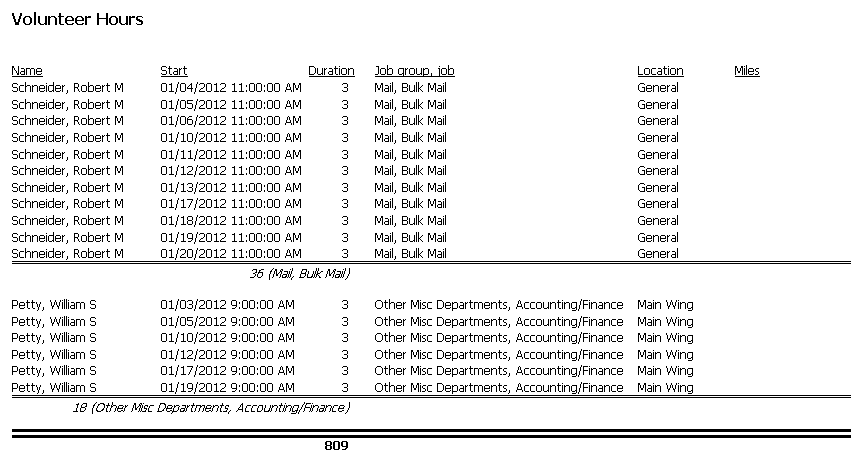Custom column reports allow you to add totals and subtotals to your reports. To see how these work, let's start with the built-in Hours in the past 30 days report.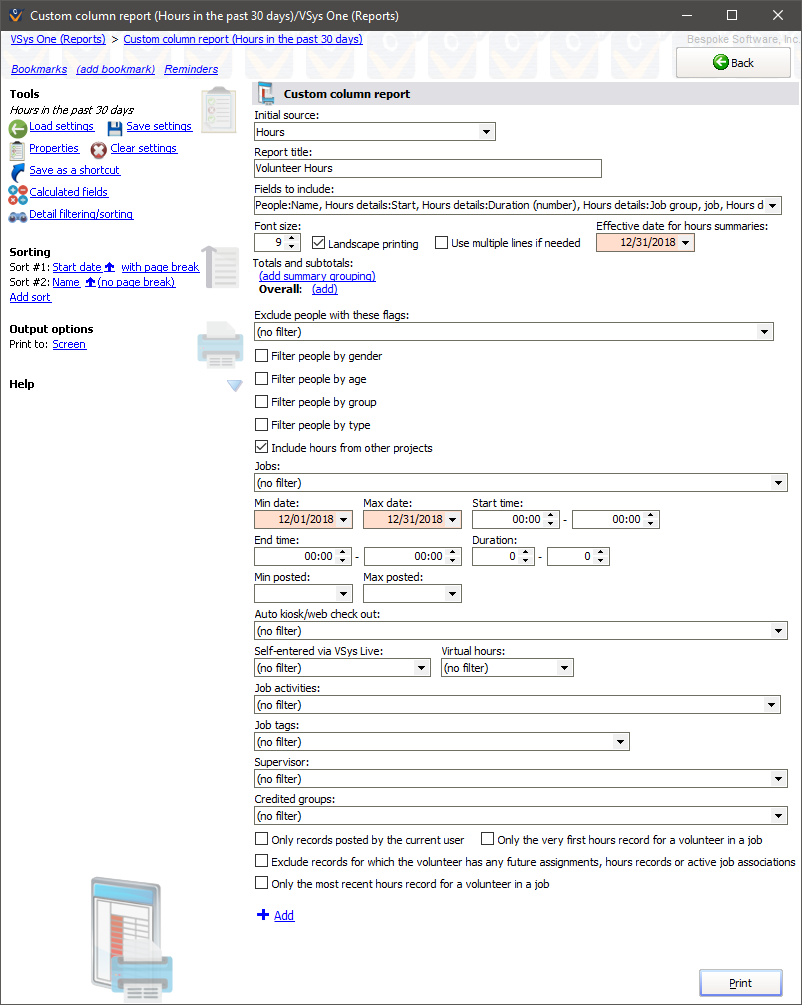
The built-in version of this report will give you a listing by day of your volunteers who had credited hours.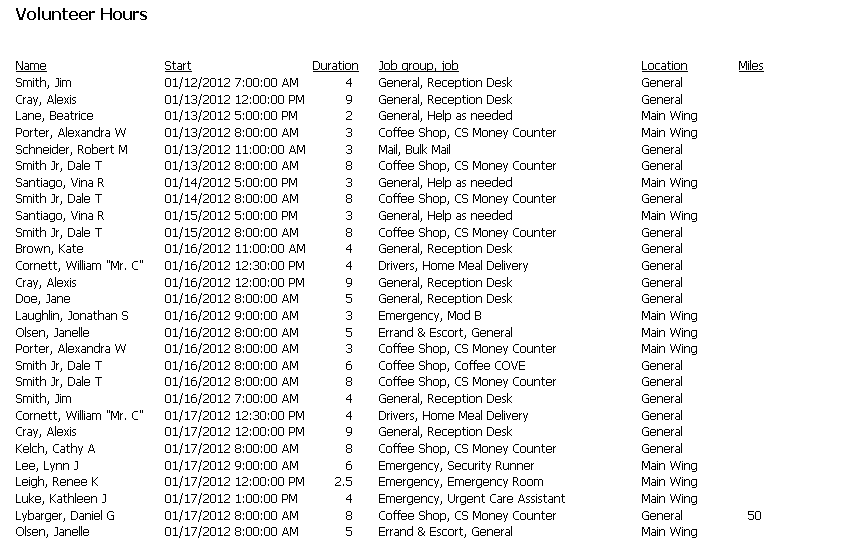
But maybe this information would be more useful to you if it was broken out by the job group and had subtotals telling you how many hours were worked in each group. Adding Job group, job to the top of the sorting will change the way the information is displayed (by job group, job, then date, then volunteer name). But it needs another step to add in the subtotals and/or totals.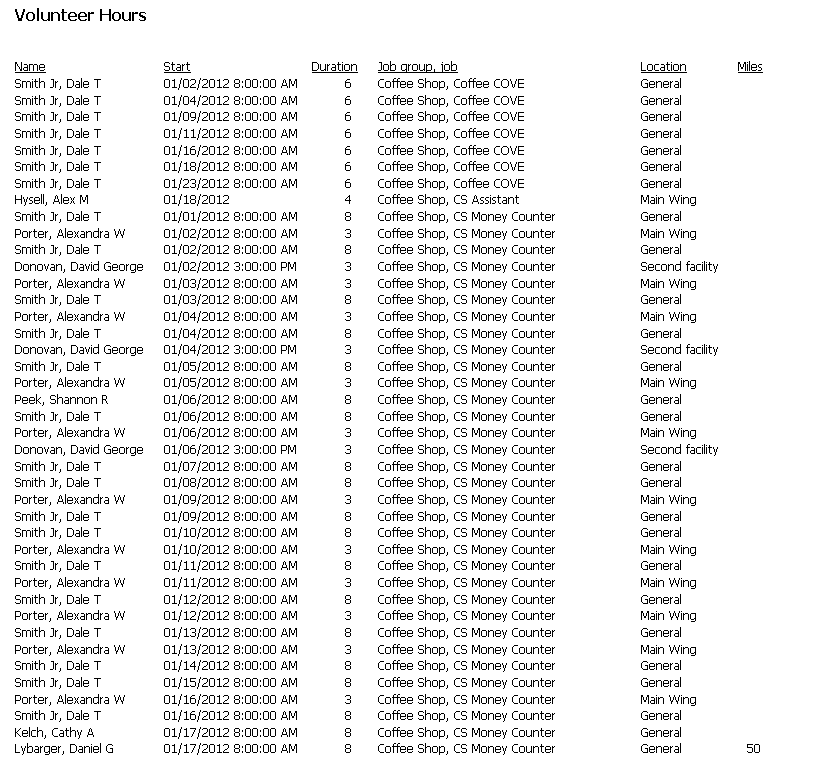
Steps in this task:
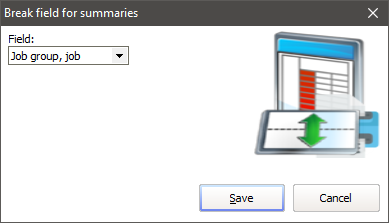
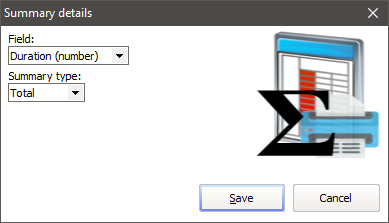
Count |
Counts the number of whatever you have selected. If we had chosen to break this example by Job group, job, using Count would have given us the number of hours records in the grouping. |
Total |
Sums the numeric values of the field. |
Minimum |
Gives you the lowest value of the field. |
Maximum |
Gives you the highest value of the field. |
Average |
Sums the field then divides it by the count. |

In the example below, the job group, job field is totaled by person (36 and 18 respectively) and then they are totaled overall (809). (This is the last page of a much larger report which totals 809.)
Example