When you don't need as much flexibility as some of the other hours entry tools in VSys, use the Credit volunteer hours (simplified) tool. This helps speed up data entry by bringing up jobs and assignments connected to an individual and reducing the options on screen that you are not using.
You can't enter account/outcome records or credit a team with more than one person's worth of hours when using this tool.
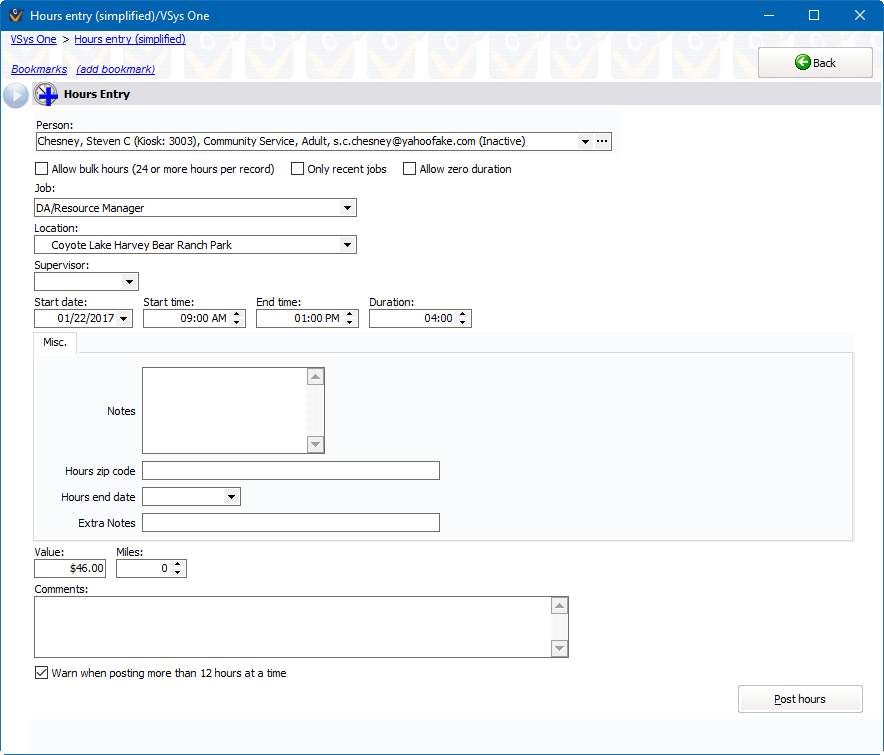
Field name |
Description/purpose |
Person |
Search for a person by typing in a person's last name, phone number, e-mail address, kiosk ID or 5-digit Basic ID. Or click on the |
Allow bulk hours... |
Checking this lets you enter a single, large hours record. Usually used when an entire month's or year's hours are entered all at once. |
Only recent jobs |
If checked, the only options under Job will be those for which the selected volunteer has recent hours, recent assignments and/or a current job association. ("Recent" is defined as hours in the last 60 days, an assignment in the last 30 days, or a current job association.) |
Job |
Job and job group. |
Location |
Where the person worked. |
Supervisor |
Supervisor for these hours. |
Start date, Start time |
Date and time that the volunteer started work. |
Duration |
How long the person worked. |
Value |
The monetary value of the volunteer hours. VSys automatically calculates this based on the length of the assignment and the job, but you can override its value here. |
Miles |
Distance driven as part of this assignment. Depending on your configuration, this may say Kilometers instead. |
Comments |
Any comments regarding these hours. |
Warn when posting more than 12 hours at a time |
This is designed to help you avoid data entry errors. If you routinely enter hours for weekly or monthly credit, you may want to turn this off since all your entries may be over 12 hours. |
Click on the Post hours button to give the volunteer credit and move on to the next person. VSys leaves all of the information on-screen so that you can re-use this for the next person. After clicking Post hours, VSys will briefly show a confirmation window in the lower-left corner.
If you have an assignment, crediting the hours here won't automatically match it up to that assignment. Use the Credit Volunteer Hours from Assignments tool if there is a pre-existing assignment.