Individual VSys Live sites get their own settings as well, and these are a bit more complex. From the VSys Live sites and settings tool, click on Installation settings.
The VSys One tech support team will usually help with or perform your initial VSys Live installation, and knows all about how to configure these, so Don't Panic.
For each defined VSys Live site, you'll see a tab associated with that site. Settings made for one site do not affect the others.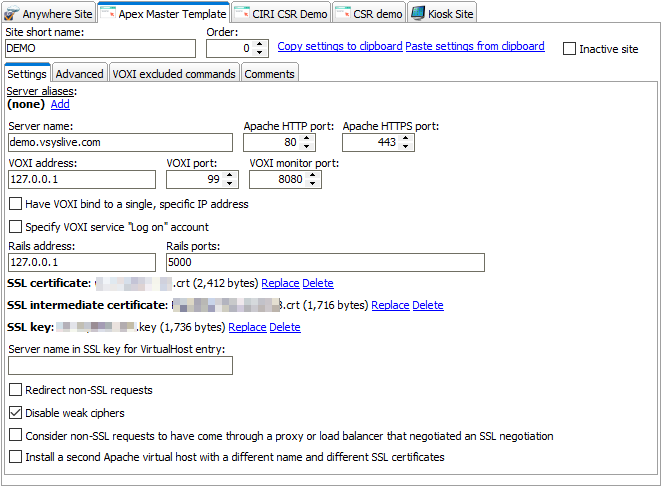
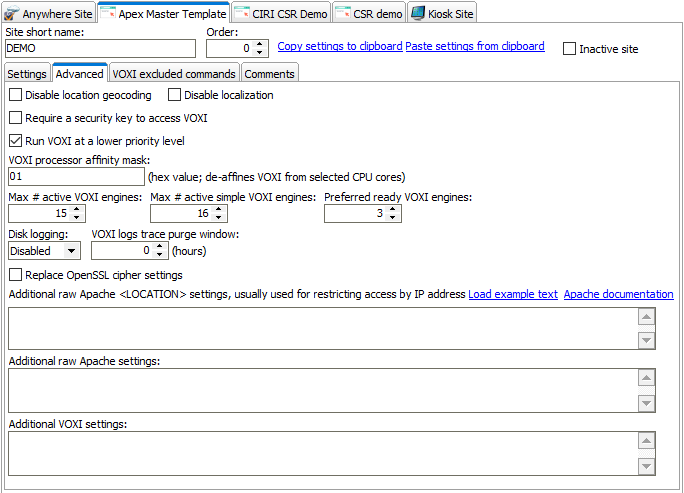
These settings take effect when VSys Live is installed using the VSys Live Installer. The installer creates the appropriate Apache service, Rails service(s) and VOXI service(s). Once installed, changing these values here will not affect VSys Live until you run the installer again.
Site short name |
This name is used when: |
Order |
When the VSys Live Installer creates the If two or more VSys Live sites would meet those rules, the first one in order will be used by Apache. |
Server aliases |
If your VSys Live site should respond to multiple names, in this example |
Server name |
When multiple VSys Live sites are installed, this is used to differentiate among them when requests come in on the same Apache server. See Apache Virtual Hosts. |
Apache HTTP port and Apache HTTPS port |
Apache normally listens on the ports set in the global installation settings. Using different settings here tells Apache that this virtual host (VSys Live site) should only be invoked when the request comes in on one of these ports. Note that any ports specified here but not in the global installation settings will not be effective: Apache must be told in the global configuration what ports to listen on, this setting only affects how and when Apache considers an incoming request to be associated with this VSys Live site. |
VOXI address, VOXI port, VOXI monitor port |
VOXI normally listens on ports 99 (commands) and 8080 (monitor). Specify your own ports here and VOXI will be installed to listen on those ports, with Apache and Rails configured to look for VOXI there. |
Have VOXI bind to a single, specific IP address |
VOXI will normally bind to all available IP addresses on the current machine, which is usually fine. If you want to have multiple VOXI instances listening on the same port but on different IP addresses, specify the IP address that this VOXI instance should bind to. |
Specify VOXI service "Log on" account |
Depending on how VOXI accesses your SQL Server database, you may need to have the VOXI service log on using other than local (default) account credentials. If so, enter that account and password here; VOXI then be installed to start using these credentials. |
Rails address |
This is where Apache should expect to find the Rails engine. Normally this will be 127.0.0.1; it can be a specific IP address on the current machine or it can be another machine altogether. Note that when the VSys Live Installer installs VSys Live and Rails, it can only do it to the machine that the installer is running on. |
Rails ports |
One or more ports that the Rails service should listen on. These ports must not conflict with any other service. To have VSys Live install multiple Rails services for a single site, enter multiple ports here separated by commas. |
SSL certificates |
Load your SSL public, private and optionally intermediate certificates here. Without valid public and private keys VSys Live cannot install an SSL-enabled (HTTPS) site. Note that VSys can only validate these certificates here for basic syntax, not expiration, server appropriateness, public vs. private matching, or other issues. |
Redirect non-SSL requests |
If checked, an incoming request to VSys Live on port 80 (HTTP) will automatically redirect the caller to the same server but on port 443 (HTTPS). |
Disable weak ciphers |
Disables certain OpenSSL ciphers; which specific ciphers are disabled depends on the Apache asset file in use. |
Install a second Apache virtual host with a different name and different SSL certificates |
Used to allow the same VSys Live site to respond to two different names with different SSL certificates; rarely used and unsupported. |
Disable location geocoding |
The various location query commands will attempt to use the Google Maps API when locations are returned, if the location hasn't been geocoded. Setting this value prevents that. This is usually only required in heavily locked-down environments in which VOXI is unable to get to the Google Maps API. If the command |
Disable localization |
Disables the localization tools, has the same effect as not putting the |
Require a security key to access VOXI |
If enabled, when the VSys Live Installer installs VOXI, it will configure VOXI to require a "pre-shared" security key. |
Run VOXI at a lower priority level |
Checking this tells VOXI to run itself at the Windows priority "Below normal". |
VOXI processor affinity mask |
To force VOXI to not use one or more CPU cores, set a hexadecimal value here. The 1 bits in that value will be considered inaccessible to VOXI when it starts and sets its processor affinity mask. |
Max # active VOXI engines, Max # active simple VOXI engines, Preferred ready VOXI engines |
Please do not change these. |
Disk logging |
By default VOXI logs all commands and their results to the |
Replace OpenSSL cipher settings |
If checked, you'll be prompted to enter your own OpenSSL settings which will be used in place of those normally used by VSys Live. |
Additional raw Apache settings |
Use this to have the VSys Live Installer put specific raw (unformatted, un-checked) values into this site's |
Additional VOXI settings |
Use this to have the VSys Live Installer put specific raw (unformatted, un-checked) values into this site's |
As VSys Live is installed on a machine, it makes VSys.ini file entries appropriate to the individual sites. For example, the "MAIN" site above would get the VSys.ini file section [VOXIMAIN].
VOXI excluded commands
The VOXI API that VSys Live uses can do a lot more than just VSys Live, and has an extensive number of commands and options. By default, as a security precaution, the VSys Live installer will configure VOXI to lock out all but the commands normally needed by VSys Live. You can but should not have to edit that list of locked-out commands here.
VSys Live Kiosk site example
Note in this example how the different Server name, Order, Server aliases and Apache VirtualHost fields are used for the VSys Live Kiosk site. This site is on the very same server as VSys Live, and listens on the same IP addresses but responds as the kiosk rather than VSys Live. Note also that the VOXI port and VOXI monitor port are different to avoid conflicts, and Rails is listening on a single, different port.
Having multiple Rails instances for a single VSys Live Kiosk site is rarely necessary: unlike VSys Live, most of the requests coming in for VSys Live Kiosk are very simple and quick to process. It's not handling new applications, job searching, or other complex tasks.
Automatic VSys.ini file entries
Various settings above automatically create entries in the appropriate VSys.ini file section.
Disable location geocoding |
|
Disable localization |
|
Disk logging |
|
Manual VSys.ini file entries
Engine retirement
VOXI will "retire" processing engines (think Blade Runner) after they've reached a certain age or lifetime activity. Configure the retirement behavior with two settings. MaxEngineLife is the maximum permitted lifetime, in minutes, of an engine; MaxEngineOperations is the maximum permitted number of requests that an engine may have processed:
maxEngineLife=10
maxEngineOperations=5