We strongly recommend doing a backup of your data before using IFI.
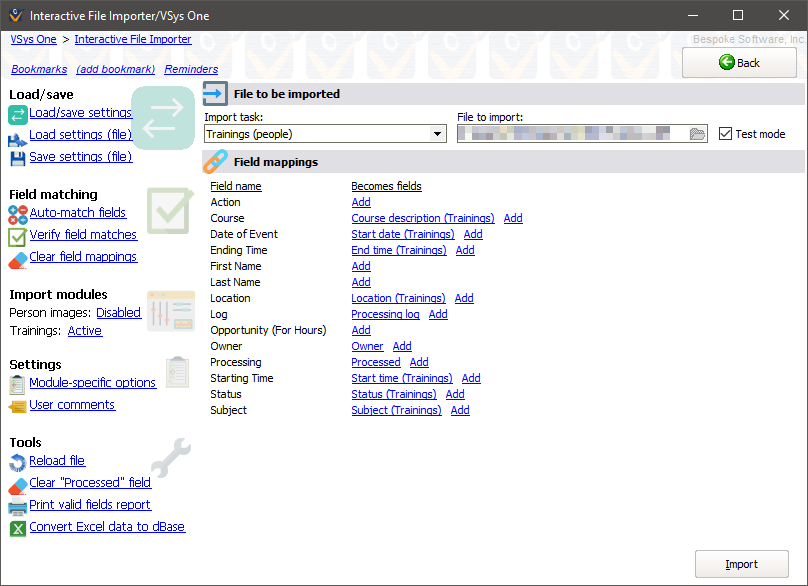
Start by determining the type of information you want to import, and then select the most appropriate task above. To see what fields are available, click on the Print valid fields report link. This gives you, grouped by module, a listing of what fields can be imported. Note that you can import the same file more than once in order to process bits of data which can’t be imported in one pass.
Next, open the file you want to import. The file must not be open by any other program when IFI tries to open it or use it. If IFI is able to open the file successfully, it will show you the fields in that file and bring up more tools on the left navigation bar.
Next to each field in your file, IFI will show the ways it will use that field. These are called field mappings. After opening the file, IFI will automatically try to map the fields it expects to the fields that you provide. Some of these mappings may be wrong, some may not be made at all. You need to go through and verify that the fields you want imported are mapped to the appropriate module fields. A quick sanity check is to click on the Verify field matches link: this will tell you, by module, if any required fields are missing.
A few fields are special:
Owner |
For all tasks focused around people, this field is the person’s 16-digit ID code. If you don’t know the person’s code, you can leave this field blank, but the field must be provided. When people are looked up or created, IFI will fill in this field with the person’s ID code. |
Processed |
This field is used in all tasks and is always required. After IFI imports a record it will put the value |
Processing log |
Used for all tasks, but not required. If it’s present, IFI will put into this field all of the notes it generated when working with each record. This is very handy for finding errors when you run in test mode, letting you go back and correct the problems found without having to refer to a printed document. |
Make sure the file you are importing includes columns for all three of these fields to map to.
In most cases, field names should be self-explanatory. Where they are not, you may find an explanation for the field in the module-specific notes.
You can activate de-activated modules as necessary. For example, if your data has people and volunteer hours in it but you only want to import the hours, deactivate the "People" module (leaving "Person lookup" active), and VSys won’t try to update the person’s personal data. To change a module’s status, click on the Active or Disabled link next to its name under on the left navigation bar. Modules which don’t appear here are either not applicable to the current task, or which don’t have any fields mapped to them.
Test mode tells IFI to work through the file record by record and report on what it would do if it was not in test mode. If the "Person lookup" module is active, it will walk you through the process of finding each person, and will save that ID code into the Owner field. You should always use test mode before a live import to make sure that there are no important problems with your file, since you are making a lot of changes at once and they may be hard to un-do later. And most likely the reason you are using IFI is to reduce how many individual changes you are making.