Source relationships
Some of these content sources can include people based on "source relationships".
Source relationship |
Logged in |
Description |
People in specific groups and/or with specific types |
|
People who meet the criteria in this source. |
People in the same groups |
Only if logged in |
People who are in the same groups as the logged-in person. |
By relationship |
Only if logged in |
People who have the selected relationships to the logged-in person. You'd most commonly use this to list a team leader's members' assignments/etc. |
People on lists |
|
People on one or more of the selected list(s). |
People on the same lists |
Only if logged in |
People on the same list(s) as the logged-in person. |
People in the same job associations |
Only if logged in |
People who have one or more job associations in common with the logged-in person. |
Example
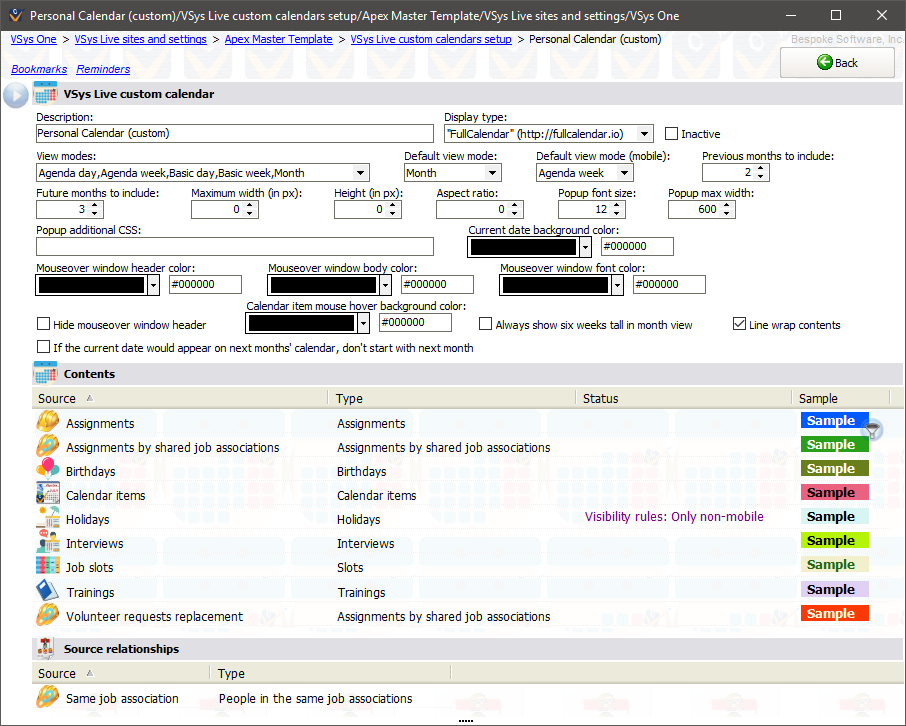
In this example we have a calendar with eleven different content sources on it. Each of these content sources will generate items that get displayed on the actual calendar when used.
Description |
Not shown anywhere in VSys Live, use for your own purposes |
Display type |
Always FullCalendar. |
Inactive |
Checking this prevent the calendar from actually displaying in VSys Live. |
View modes |
Select one or more modes here, which represent how the calendar is rendered in VSys Live. You'll probably want to experiment with the options to see how they appear with your data. |
Default view mode, Default view mode (mobile) |
When the calendar is first shown it will use this mode, and the volunteer can then select one of the others. |
Previous months to include |
In generating the contents for the calendar, VSys will look back this many months to determine which items to display. Loading and displaying content can be time-consuming so don't show too far back in the past. |
Future months to include |
VSys will look this far into the future when determining which items to display. |
Maximum width |
How wide the overall calendar can be allowed to display. Normally left at 0 (no limit). |
Height |
How tall the overall calendar can be allowed to display. Normally left at 0 (no limit). |
Aspect ratio |
Normally left at 0. |
Popup font size |
In the popups that appear when someone holds their mouse over a calendar item, this is the default size of the font. |
Popup max width |
Limits how wide the popups can be. |
Popup additional CSS |
Any CSS you enter here will be applied to all popups. |
Current date background color |
If not #000000, changes the color of the cell background for the current date. |
Mouseover window... |
If not #000000, changes the color of the given aspect of the mouseover window that appears when the cursor is held over a calendar item. |
Hide mouseover window header |
If checked, mouseover windows won't have a header, just a body. |
Always show six weeks tall in month view |
Some months need five rows to display, some need six. (In very rare cases February, when it starts on a Sunday, only needs four.) Check this box to cause the calendar to always use six rows. |
Line wrap contents |
The actual calendar items will line wrap (become taller as needed to include their content) if this is checked, otherwise they'll be only one line tall and truncate their content. |
If the current date would appear on next month's calendar... |
By default, if it's late in the month and the current date shows on next month's calendar, VSys Live will start the calendar with next month. For example, today is January 31st and that's a Tuesday, February's calendar would start with January 29th on the top row; in this case even though it's January, the calendar would start with February so the user can see more of what's upcoming while still seeing today's data. Check this box to force VSys to stay on this month's calendar. |
Example content source
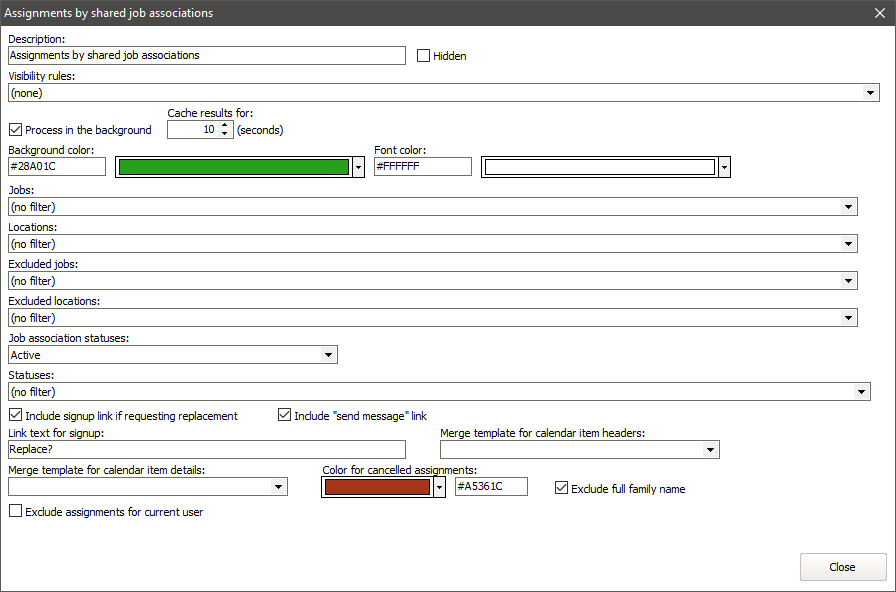
In this example, we're showing assignments for other volunteers where the status is "Volunteer requests replacement" (Statuses) and the logged-in person has that same job association with the statuses Active, Other, Preference, Substitute or Supervisor.
Example source relationship
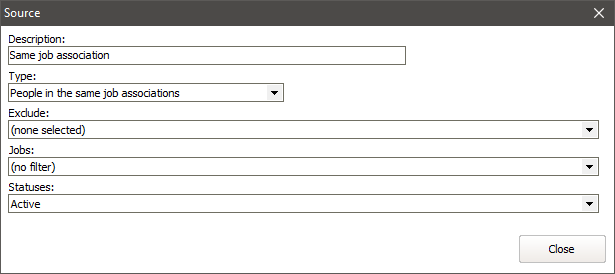
In this example we've defined a source relationship, i.e. a list of people who are eligible to be shown in a content source. This source relationship would be a common one to use for birthdays, letting the logged-in user see the birthdays of the people that he works with, and possibly send them an e-mail.
Privacy
A volunteer can "opt-out" of being shown on certain calendars that are shared automatically with others using the contact flag "No sharing calendar with other volunteers". This only affects content sources "Assignments by shared job associations" and source relationships "People in the same groups", "People on the same lists" and "People in the same job associations".