The Mandates manager acts as a clearinghouse for mandates. Here you can search for them, edit, delete and print them, edit the associated volunteers, and send mandate-specific letters. Click on Mandates manager from the User tools panel.
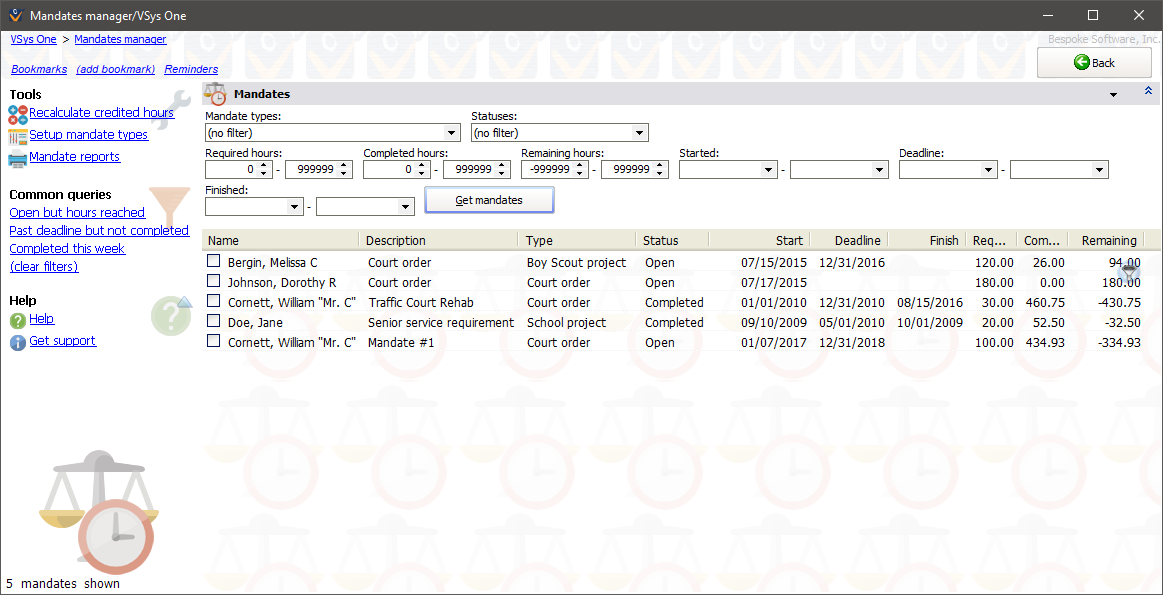
Steps in this task
On the right-click menu
Right-click on a mandate on the list to modify that mandate or perform other actions.
This mandate |
Edit mandate |
Edits the mandate. |
|
Delete mandate |
Marks the mandate as deleted. As long as the mandate remains on-screen it can be un-deleted by right-clicking on it again. |
|
Edit volunteer |
Edits the owner of this mandate. Note the Mandates panel within the volunteer's Profile editor is hidden when the volunteer is opened this way. |
|
Send this volunteer a letter |
Lets you merge this mandate with any letter based on mandates or on people. |
Checked mandates |
Send a letter |
Merges all checked mandates with any letter that is based on mandates or on people. |
Note that the Checked mandates option only appears when one or more mandates are checked. The Send a letter... options are visible only if at least one letter template based on People or Mandates is defined in the Letter templates tool.
Criteria
Use these filters to choose which mandates are displayed here. Click on the Get mandates button to show all of the mandates which meet your criteria. A mandate must meet all of the criteria listed here to appear. Leave any pair of dates blank (started, deadline, finished) or any pair of numbers zero (required, completed, remaining) to not filter on that value.
Tools
Recalculate credited hours |
For all of the mandates shown, re-checks the hours associated with the mandate and shows the new totals next to each. |
Setup mandate types |
Opens the Mandate types tool on the Setup panel. |
Mandate reports |
Opens up the Mandate reports tool. |
Common Queries
Clicking on any of these links searches for mandates which meet the built-in criteria for each search.
Open but hours reached |
All mandates marked as Open and which have no (or negative) remaining hours left to complete. |
Past deadline but not completed |
All mandates marked as Open but which are overdue. |
Completed this week |
Mandates marked as Completed and with a finished date within the past week. |
(clear filters) |
This removes all filter values. If you click on Get mandates now, you'll see all mandates ever entered, regardless of status. |