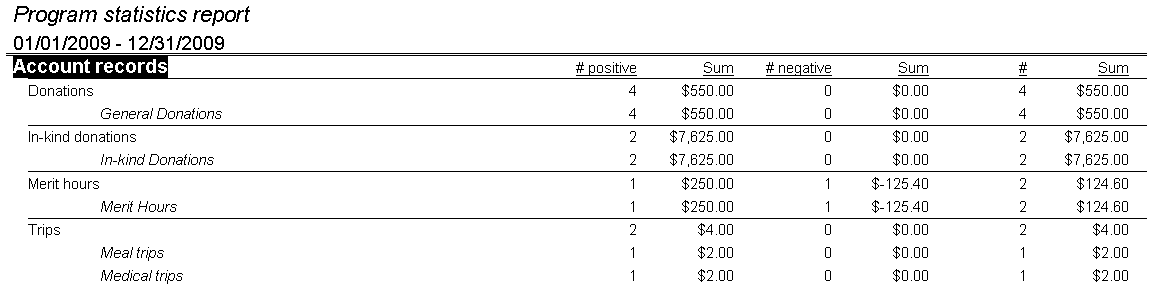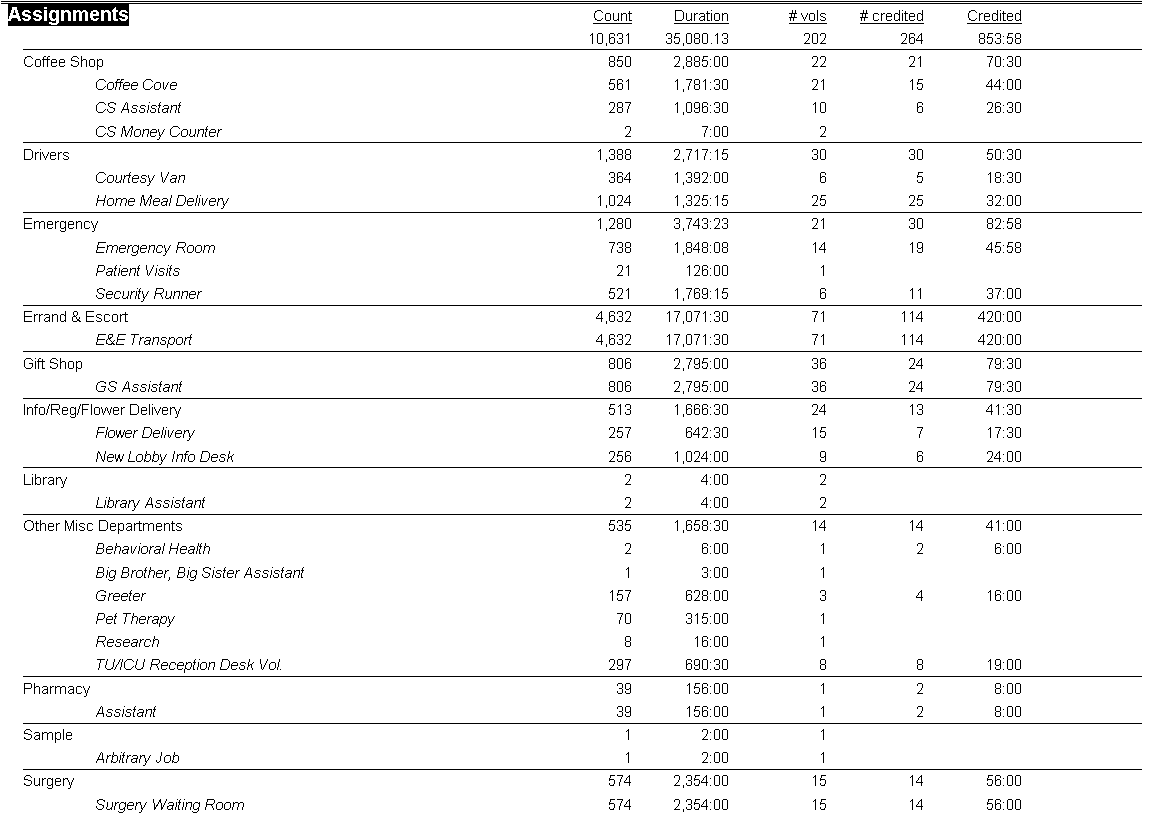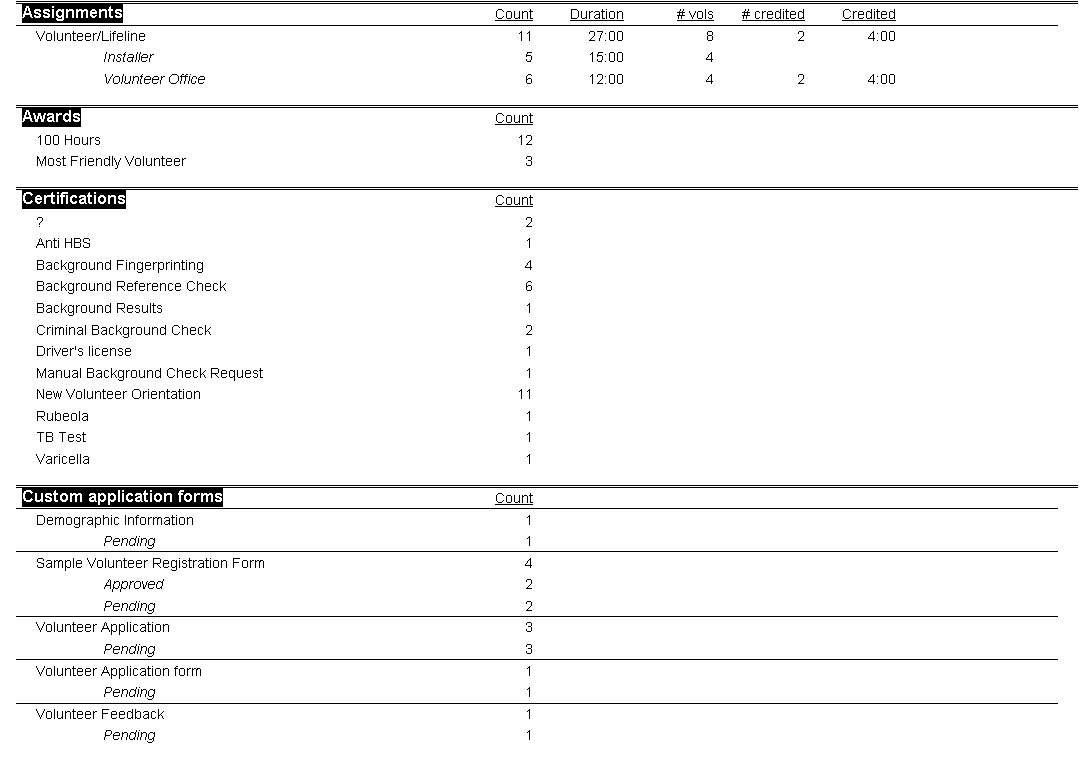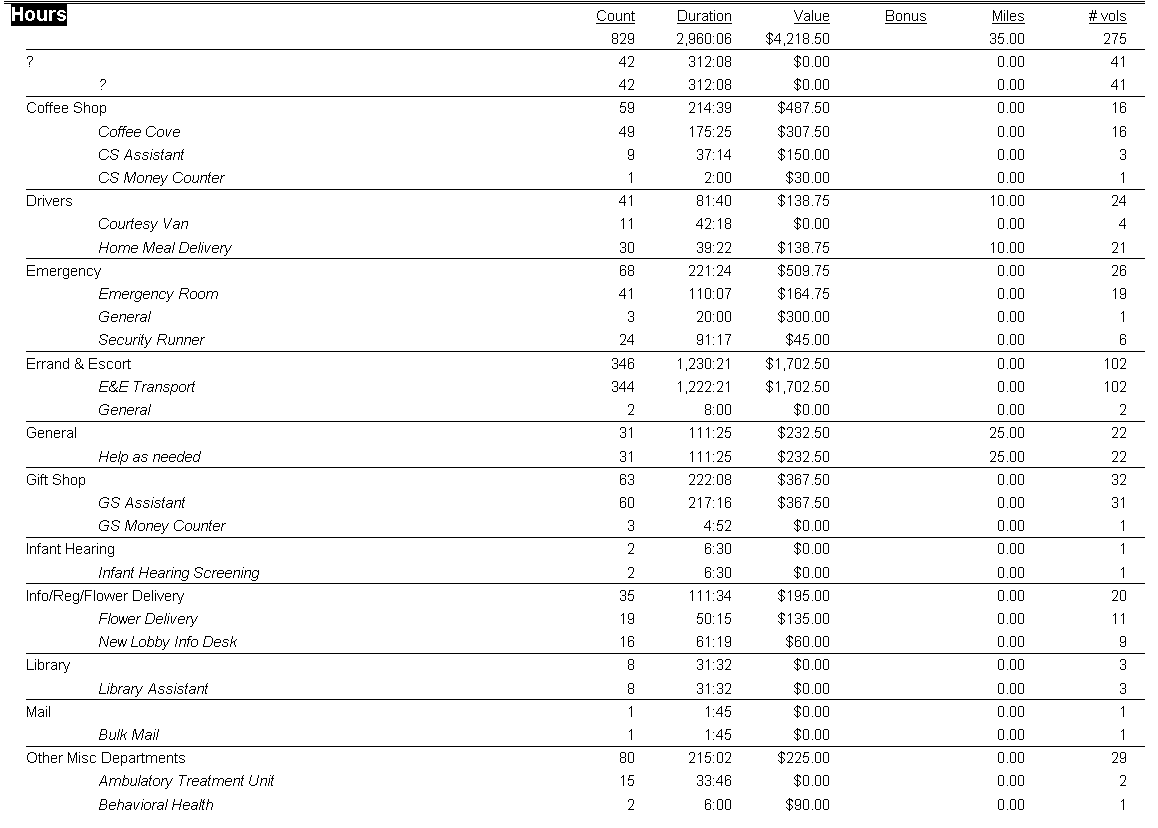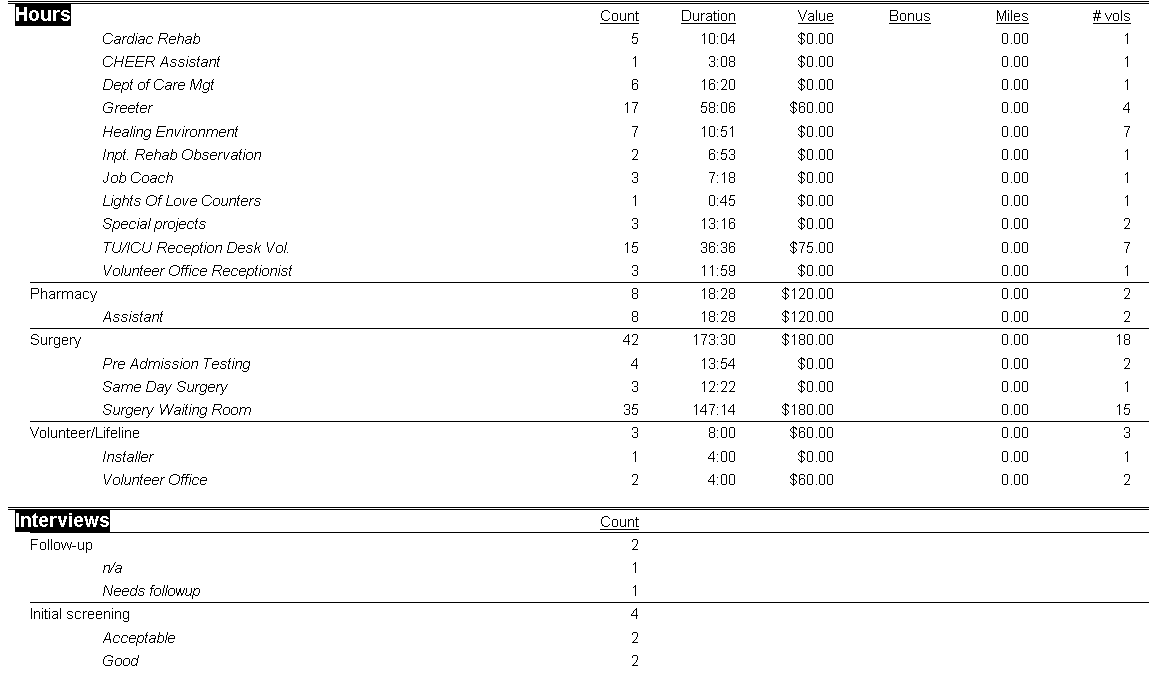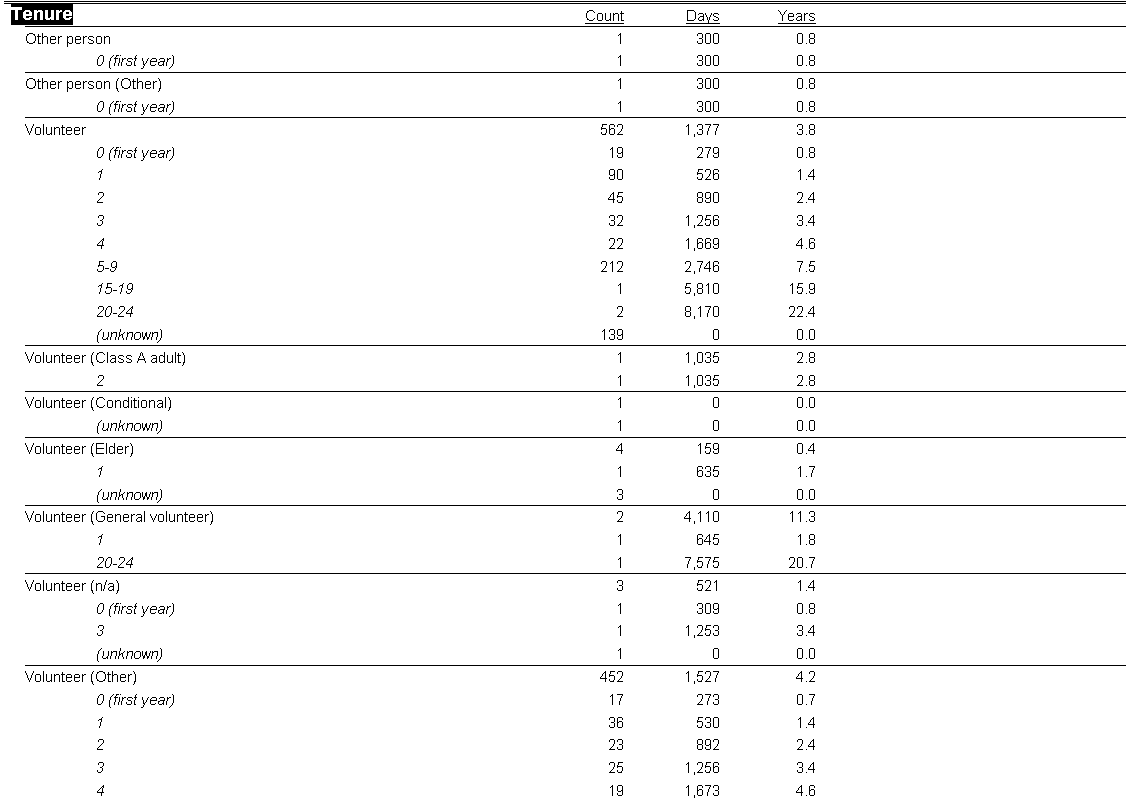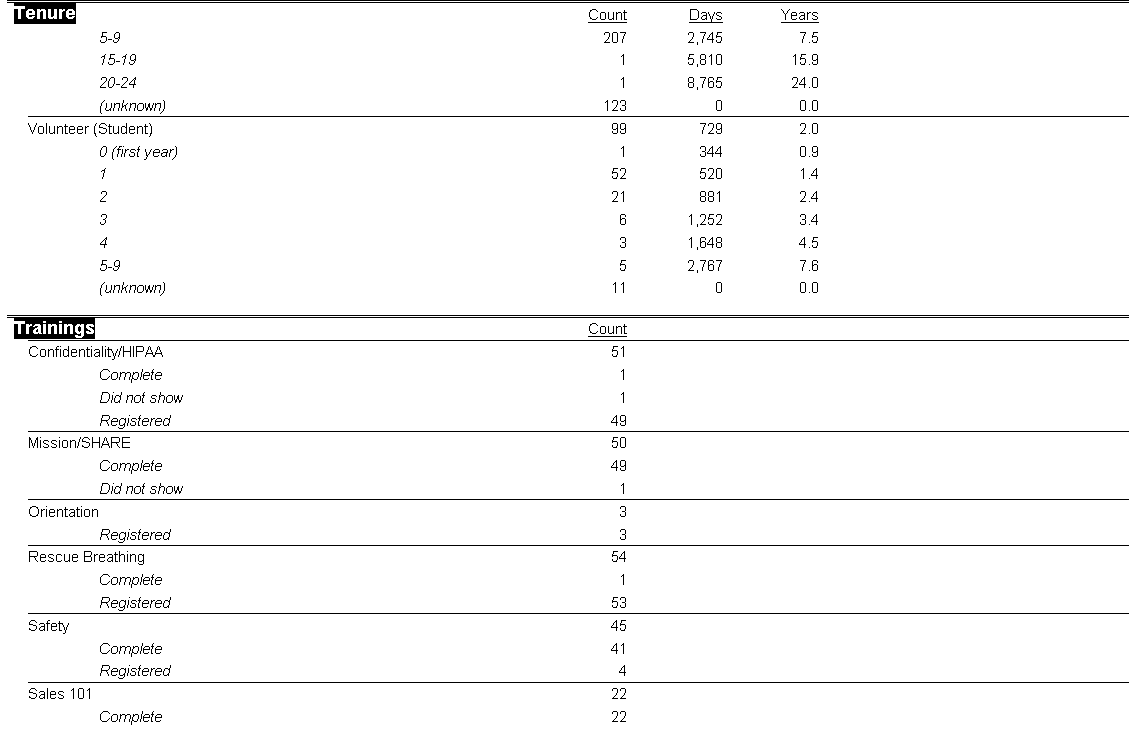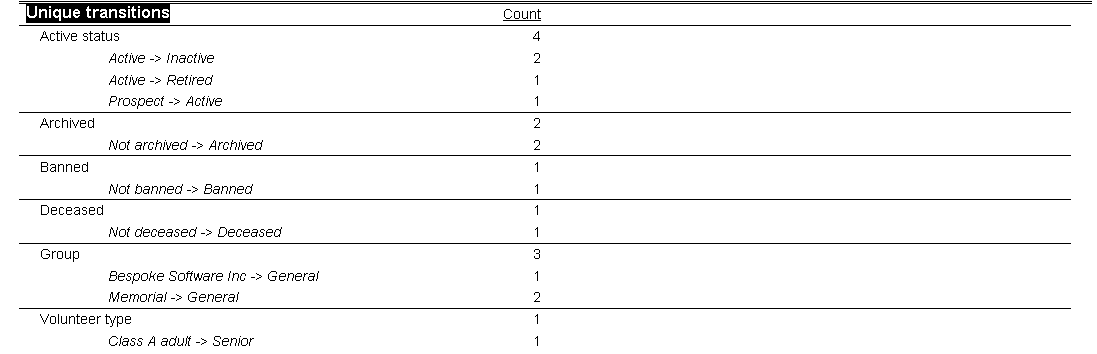Program statistics reports tell you summary information about the people in your system. Use these:
Steps in this task
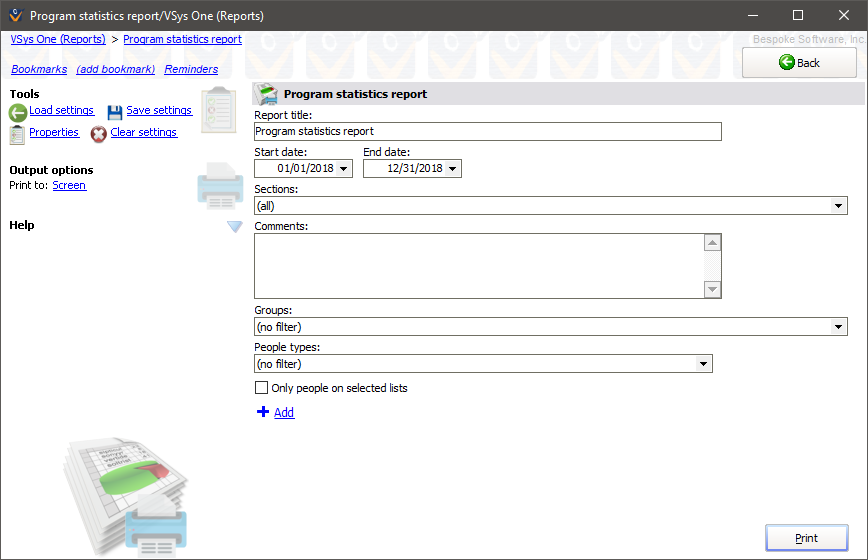
Unlike older versions of this report, the Program Statistics Report in version 1.7+ "steps back in time". That is, where transitions records are recorded, VSys attempts to determine what each person's status was at the end of the reporting period. This means that an inactive staff member now (31 January 2011) who was an active volunteer in December of 2009 will report as an active volunteer when the report is run with an end date of 31 December 2009.
Section |
Description and details |
Account records |
Summarizes all account records during this time period by account type and account. Positive and negative values are shown separately followed by the sum total. |
Assignments |
Count (unique assignments), Duration (sum of all assignments), # vols (unique volunteer count for this job), # credited (number of these assignments which were later credited with hours), Credited (sum of hours credited against these assignments). Note that hours credited to volunteers without using the Credit volunteer hours (from assignments) tool do not count here. Only those hours which can be directly attributed back to these assignments are included. |
Awards |
Count of awards by award type awarded during this time period, awards with a status of other than "Awarded" are not counted here. |
Certifications |
Count of certifications whose Effective date is within the reporting period, by certification type. |
Application forms |
Count of application forms completed during the reporting period. |
Gains/losses |
Gain: count of people whose Date started, first assignment and/or first hours is during the reporting period. Above them is the unique count of these people which may be less than the sum of the values if one or more people fall into more than one category. Loss: count of people whose Inactive date is in the reporting period and who became one of the listed statuses. As above, the unique total may be less than the sum. |
Hours |
By job group and job, Count (number of hours record), Duration (sum of hours records durations), Value (dollar value of these hours), Bonus (sum of bonus hours), Miles/kilometers and # vols (number of unique volunteers who were credited with these hours). |
Interviews |
Count of interviews scheduled during the reporting period, counted by interview result. |
Strength |
By primary person type, people by their current status. For statuses like Archived, Banned and Terminated, includes in parenthesis the reason archived/banned/terminated. |
Tenure |
For each type of person, if the person is active as of the end of the reporting period, shows their current tenure, broken down by length of tenure. Tenure is determined by taking the effective date of the report and subtracting out the person's start date. The report's effective date is today's date if the report is run with a blank end date (or one in the future). Otherwise the effective date is the end date of the report. Someone's start date is the earliest of their Date started, first hours record or first assignment. Any people with a volunteer type defined show both as their person type and again under their person type with the volunteer type in parenthesis. Note that people who are not active at the end of the reporting period are not included in this section. |
Trainings |
Count of trainings during the reporting period, broken down by subject and training status. Note the count at the top of each subject may be less than the sum of the count of trainings beneath it if the same person takes the same subject more than once. The value shown is the unique count of people. |
Transitions |
Count of various types of transitions. Use this to count the people who were terminated but were previously active, or those whose groups changed, or who were banned or became deceased. See How Program Statistics Reports Work for more details on how these transitions are calculated. |
Sample Program Statistics Report