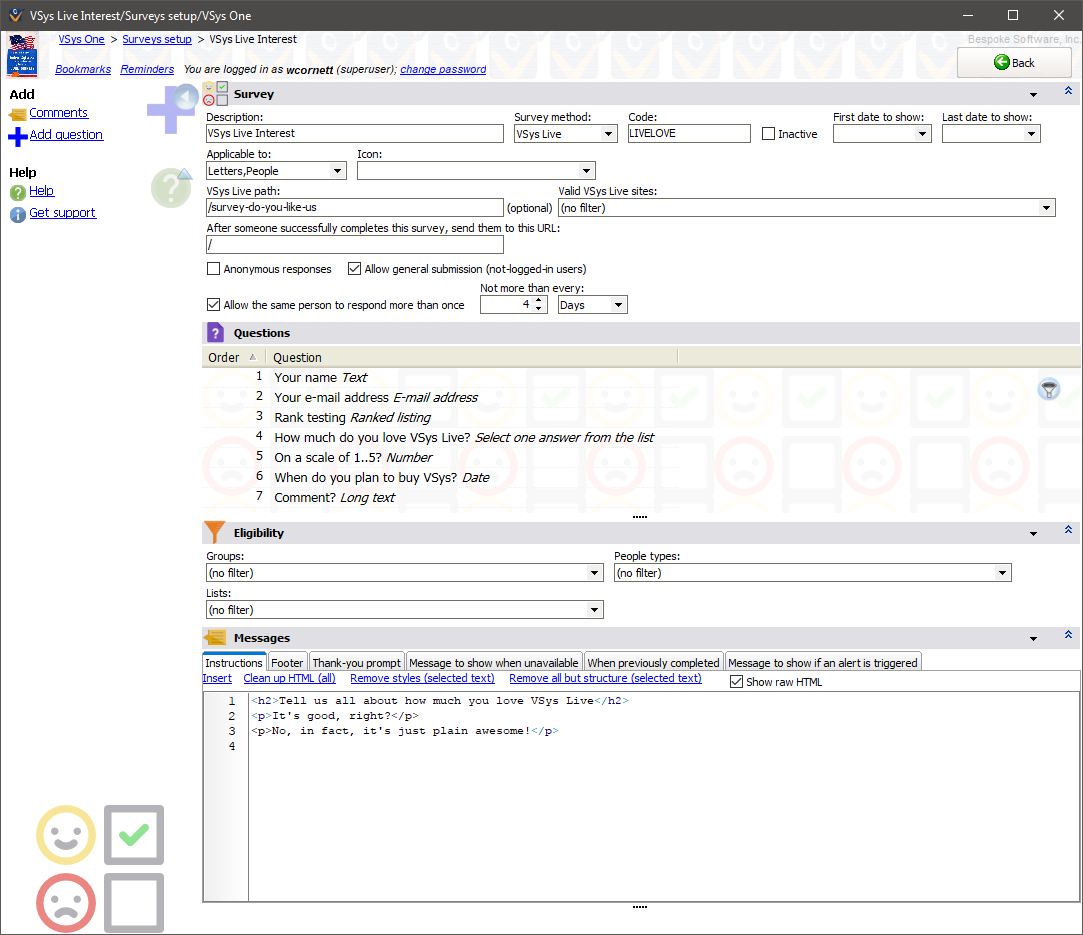
Survey definition
Description |
This will show on the kiosk as the volunteer fills out the survey. |
Survey method |
VSys Live, VSys Kiosk or SurveyMonkey. |
Code |
Optional; when a VSys Live menu links to a survey, it will use this code instead of a long (ugly) internal ID code. |
Inactive |
An inactive survey is never shown. This lets you mark surveys which you don't need now but expect to use again in the future. It keeps them available but not shown on the kiosk or VSys Live. |
SurveyMonkey URL |
The URL on SurveyMonkey for your survey, e.g. |
First date to show, Last date to show |
The date range in which the survey is valid for display on the kiosk or VSys Live. If both values are blank then the survey will always be available. If First date to show is set and Last date to show is not, the survey will be available from First date to show onward. If Last date to show is set and First date to show is not then the survey is available on any date up to and including Last date to show. |
Applicable to |
These are the "objects" that this survey can be used with. Hours: It can be included in mail merges that reference specific hours records, and on VSys Live list views based on hours. When the survey is completed online, it is linked to an hours record, and can be completed multiple times, once for every hours record associated with a volunteer. Letters: The survey can be included in mail merges only, and when completed online, the results link back to the specific letter the survey link was included in. People: It can be included on VSys Live menus and in mail merges. Results are linked back to the person only. For Hours and Letters, when the survey is completed online, VSys doesn't consider the person filling out that survey for a different hours record or a different letter to be completing the same survey more than once. |
Icon |
Optional; an icon to show in VSys Live for this survey. |
VSys Live path |
Optional; if you enter a path here, when VSys Live sees this path it will redirect the site visitor to the survey's URL. |
Valid VSys Live sites |
Use this to limit which VSys Live sites can show this survey. (Only applicable if you have two or more VSys Live sites defined.) |
After someone successfully... |
When used on VSys Live, after the survey has been completed, the visitor will be redirected to this URL. |
Anonymous responses |
If checked, when survey responses are recorded, they won't be connected to the volunteers who answered. |
Allow general submission |
For VSys Live only, checking this allows people who are not signed in to complete the survey. Note that VSys Live can't prevent the same person from filling out the survey multiple times when it's used this way. |
Use in full-screen mode... |
Checking this shows the survey in VSys Live not on a list or menu of optional surveys to complete but as a mandatory, full-screen prompt that the volunteer must complete before continuing. Not available if Allow general submission is checked. |
Require signature |
Only if Use in full-screen mode is checked, prompts the volunteer to sign the survey on screen. |
Allow the same person to respond more than once |
For VSys Live only, if this is checked then the same logged-in person can complete the same survey more than once. Set Not more than every to other than zero to limit how often they can do it. This setting does not apply to not-logged-in users, if enabled. (See Applicable to above.) |
Alert... |
See Survey Alerts. |
Mandatory |
Volunteers will not be presented with a Skip button to bypass the survey (VSys Kiosk only). |
Questions
Click the Add question link on the left navigation bar to add a new question. Right-click on the list of questions to define new questions or to edit or delete existing questions.
You should not add or remove questions from a SurveyMonkey survey: VSys will re-create any deleted questions the next time results are imported, and any manually-created questions will not be used.
Eligibility
Groups |
Only people in these groups will be shown the survey. |
People types |
Only people of these types will be shown the survey. |
Lists |
If any lists are chosen, a person must be on one or more of these lists to see the survey. You can use Intellilists here if you need advanced selection rules that are beyond the scope of the Group and People types filters available here. |
Messages
Instructions |
Enter any guidelines or messages to the people participating in the survey. When used on VSys Live, these will appear above the survey. |
Footer |
Any HTML text here will be shown below the questions in the survey. |
Thank-you prompt |
After the survey is complete, this message will be shown to the volunteer. You can use HTML in the message to format it, or leave it blank and no message will be shown. |
Message to show when unavailable |
On VSys Live, if a site visitor goes to the survey's page and that page is unavailable for any reason, this message will be shown. |
When previously completed |
On VSys Live, if someone tries to complete the same survey for the same item more often than allowed (see Allow the same person to respond... below), VSys Live will show this message. |
Message to show if an alert is triggered |
See Survey Alerts. |