VSys Live menus let you link to:
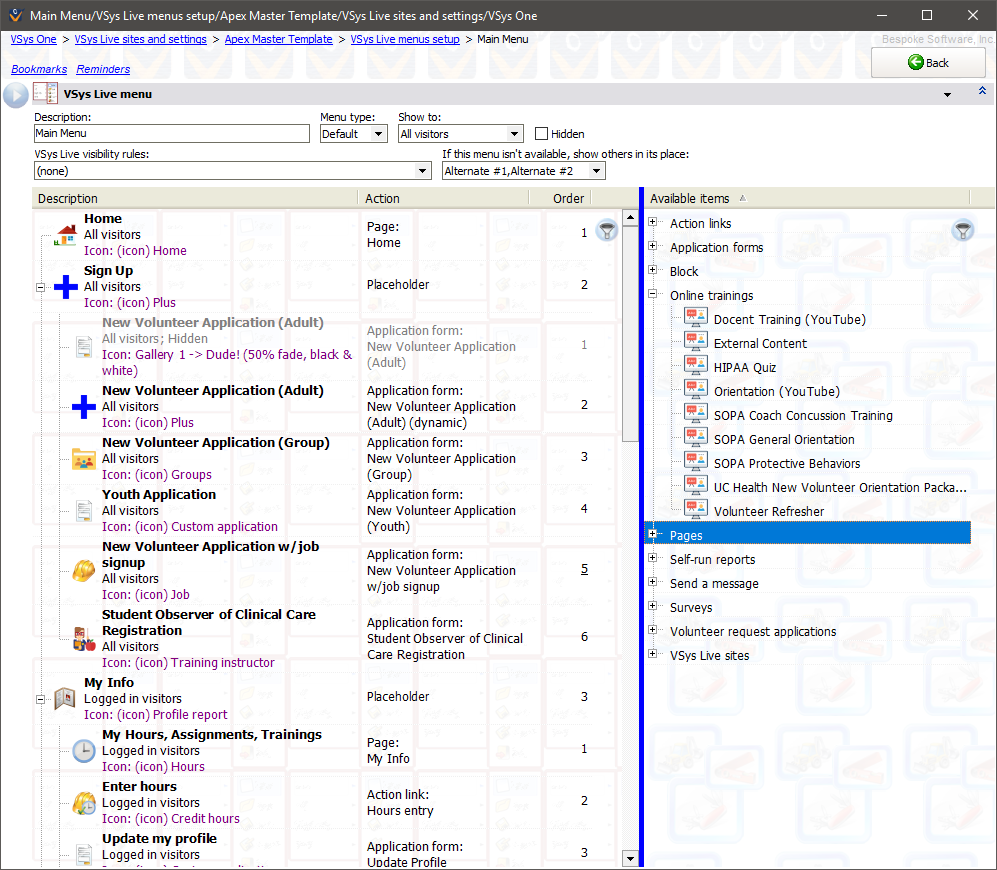
Description |
For your use |
Show to |
"All visitors": anyone can view this menu in VSys Live. "Anonymous visitors": only those not logged into VSys Live. "Logged in visitors": only users who are logged into VSys Live. |
Visibility rules |
Using visibility rules lets you change whether or not this menu is visible based on possibly complex criteria about the person viewing the page. If one or more visibility rules are checked here, the menu item will only be visible if the person meets at least one of these rules. |
If this menu isn't available... |
If this menu is hidden due to Show to or Visibility rules, when VSys Live goes to display this menu on a page, it will look to any of the alternate menus that you check here. The first menu it finds that can be shown will be used in place of this one. Note: VSys doesn't check these in any particular order; it will use the first one that it finds that can be shown based on that menu's own visibility rules. Note: If one of these fallback menus is unavailable, any fallback menus within that one are not checked: VSys only checks the fallback menus directly tied to this menu. |
To edit a menu:
VSys Live menu item
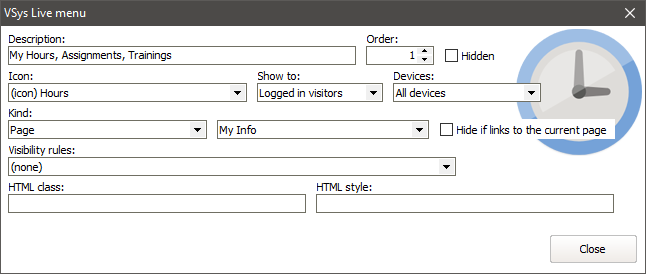
Description |
This is the text that will appear in the menu in VSys Live. |
Show to |
Use this to allow a single menu to change what it shows based on whether or not someone is logged into VSys Live. "All visitors": anyone who views this menu in VSys Live. "Anonymous visitors": only those not logged into VSys Live. "Logged in visitors": only users who are logged into VSys Live. |
Kind |
(see table below) |
Visibility rules |
Using visibility rules lets you change whether or not this item is visible based on possibly complex criteria about the person viewing the page. If one or more visibility rules are checked here, the menu item will only be visible if the person meets at least one of these rules. |
HTML class, HTML style |
If specified here, these classes/styles will be applied to the menu item. |
VSys Live menu item kinds
Kind |
Description |
Action |
Certain specific actions that happen immediately when clicked, e.g. "Log out" |
Action link |
When clicked, an action link will be displayed in a placeholder page. |
Application form |
Links to a specific application form, which will be shown in a template page. If this application isn't available to the current site visitor, the menu item won't display at all. Application form menu items may have the options Locked Requested site and/or Locked Requested department. If these options are available here, and you set values for them, then when the application is displayed online the application will have those values for the given fields. Note that if you do this you should hide the fields on the application: if they're visible, the person filling out the application could change their values! |
Application forms (all) |
VSys live will automatically generate "child" menus within this menu item, one for each type of application form available to the current site visitor. If none are available, this menu item won't display at all. |
Block |
Displays a block in a placeholder page. |
Links to other sites |
VSys Live will automatically generate "child" menus underneath this menu item, each of which is a link to one other non-kiosk VSys Live site in this database. (VSys does this dynamically, meaning that you don't see these child menus here but rather only when the menu is shown in VSys Live.) If there are no other VSys Live sites, this menu item will not be visible in VSys Live. |
Online training |
Starts the selected online training. |
Online trainings (all) |
VSys Live will automatically generate a list of all available online trainings and make them menu items here. |
Page |
Lets you choose a specific page in this VSys Live site to link to. When shown in VSys Live, if the linked page is not available, not visible to the current user, or contains an application form which is not visible to the current user, then the menu item will not be visible. |
Placeholder |
Placeholder menu items are for use as "parent" menus, i.e. someplace to put child menu items under. |
Self-run report |
Lets you choose a specific VSys Live self-run report that the volunteer can run. |
Self-run reports (all) |
VSys live will automatically generate "child" menus within this menu item, one for each type of self-run report available to the current site visitor. If none are available, this menu item won't display at all. |
Send a message |
Select a single type of message to be sent by the volunteer. |
Send a message (any type) |
VSys Live will automatically generate "child" menus within this menu item, each of which lets the volunteer send a specific type of message. Only message types applicable to the current volunteer will be shown, and if no message types are available then this menu item will not be visible in VSys Live. |
Survey |
Link to a specific survey. |
Surveys (all) |
VSys live will automatically generate "child" menus within this menu item, one for each type of survey available to the current site visitor. If none are available, this menu item won't display at all. |
Website URL |
Lets you enter a specific website page, usually for an external (non-VSys Live) site. |
A menu item whose parent is hidden (either explicitly or by virtue of being inapplicable to the current logged-in status) is also hidden. If the parent isn't visible then the children are not either.
Menus are not displayed on VSys Live unless they're included on a page. Defining menus here makes them available for your use on the pages you create for VSys Live but doesn't include them on those pages until you explicitly set them as the menu for the page, or place them within regions on your pages.