Dynamic banners in VSys Live take multiple pieces of content from any number of places:
They then display those items, one at a time, switching from item to item on a timer.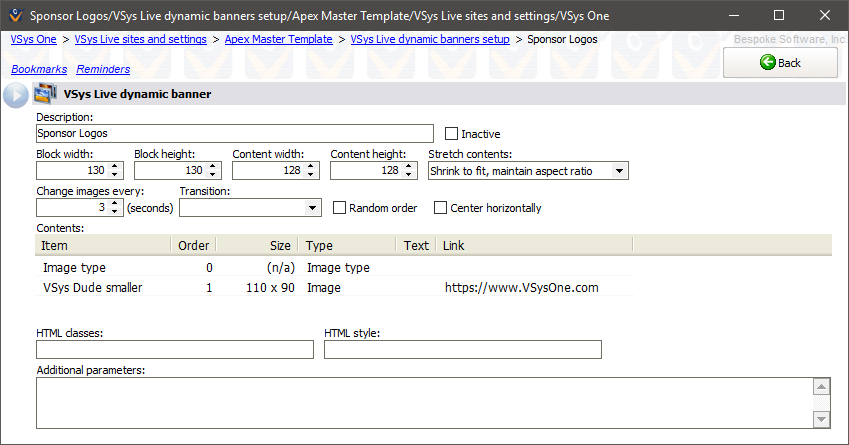
Why would you use these?
Anything where you've got many items to display and don't want to display them all at once.
Steps in this task
Image |
A single defined VSys Live image. |
Block |
A single custom HTML block. |
News feed |
Select a single news feed. The banner will display all items in the news feed one by one. |
Image galleries |
Select an individual image gallery item, including adjustment. |