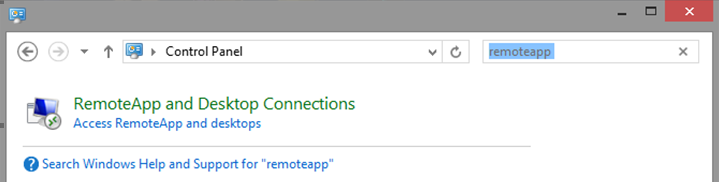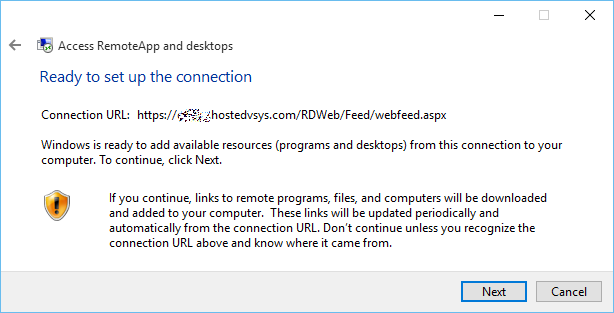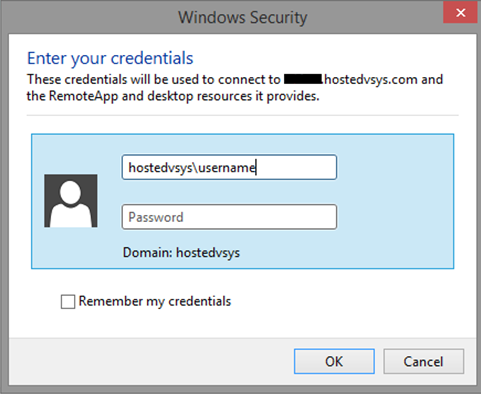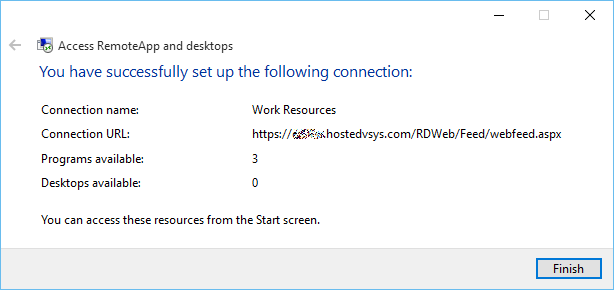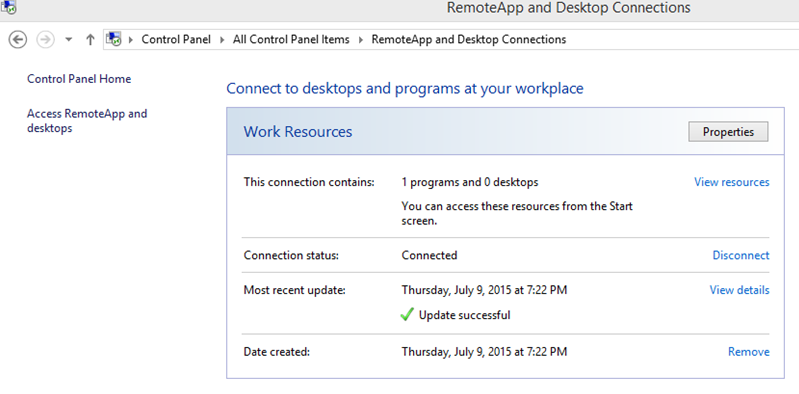Desktop/Windows Machines
A shortcut to access VSys One can be created directly on your Windows desktop for easy access.
- Click on the Start button, and open Control panel.
- Search for "remoteapp".
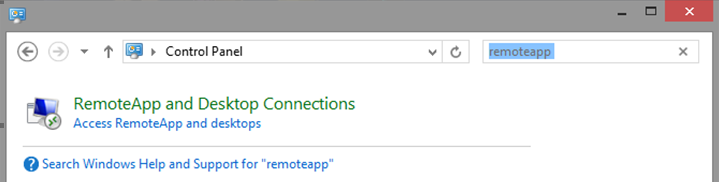
- Click .
- Enter the URL provided to you.
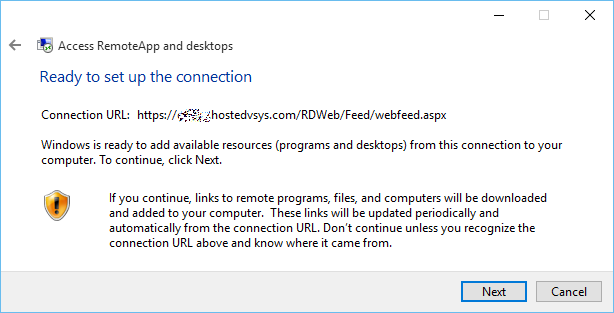
- Click Next.
- Click Next again.
- Enter the username and password provided.
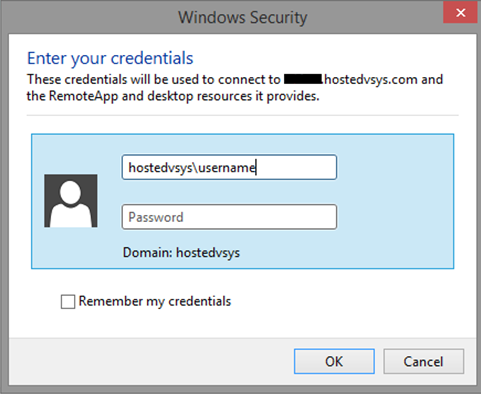
- Check "Remember my credentials" box and then click OK. The resources will then be added.
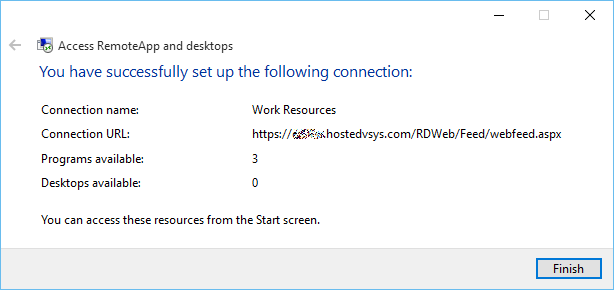
- Click Finish.
- From Control Panel click RemoteApp and Desktop Connections
- Under Work Resources click .
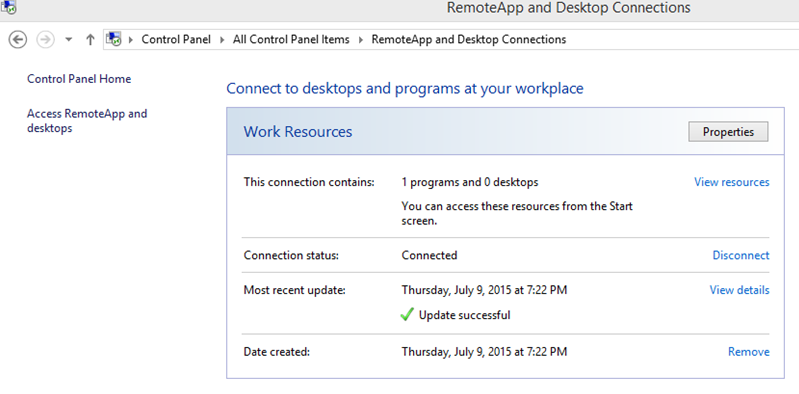
- Right-click on the VSys One icon and choose .