Different pages will have different available and options.
Properties
The example below is for a non-template page; a template page has far fewer properties here because it's never used by itself in the real world, it's only used as the basis for other pages.
Field |
Description |
Description |
The name of this page. |
Code |
The name by which the page is seen online. In the example above this page would be reached via |
Hidden |
If checked then this page cannot be viewed in a browser. VSys Live will return a 404 error if someone tries to access it. |
Page type |
"Normal page" is a page used for its own purposes, a "real" page. "Placeholder page" is used for special purposes like permalinks. "Template page used as the basis for other pages" makes this page a template page which can be used as the basis for other pages. |
Site page layout |
Only for template pages, this defines, based on the site template chosen for this VSys Live site, which of the page layouts there is used for this page. (Generally a site template will have at least two page layouts, often more.) |
Based on |
If set, this page will inherit the CSS, JavaScript and contents of a template page. |
Page title |
This will show in the title of the visitor's web browser; if this is blank, the Description will be used instead. |
Show to |
Determines whether logged-in, anonymous (not logged-in) or all visitors can see this page. |
If unavailable due to login status... |
If this page is incompatible with the current login status of the site visitor, e.g. it's only available for logged-in users but no one is logged in, if you set a path here such as https://www.VSysOne.com, VSys Live will redirect the visitor to that page instead of showing an error. |
If accessed from mobile device... |
|
Visibility rules |
See Visibility rules. |
Page icon |
Use this to set an image as the "icon" for a page; that icon can then be used within custom HTML blocks. This is most useful when you want to have a block on each page that displays the page's name and icon by letting you put that block into the template page instead of on each and every individual page. |
VSys Live page grouping |
If you've created one or more page groupings, this sets which grouping this page is part of. |
Page tags |
Use these to "tag" pages by your own categories. |
Settings - template pages
These settings are for a template page. Unless explicitly overridden on a normal or placeholder page, those pages will inherit the settings from their template page.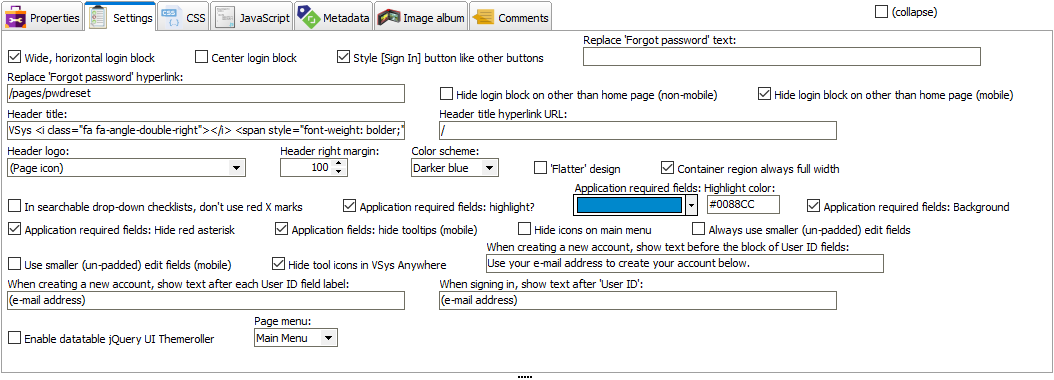
Note that the settings above will vary widely based on the site template in use, and the fields that show will also vary based on the value of other settings. In this example, un-checking Application required fields: highlight? will hide the field that lets you set that color. Some common settings are listed below.
Field |
Description |
Wide, horizontal login block |
Uses CSS to make the login block wider, trying to put both the User ID and Password fields on a single line. |
Center login block |
Uses CSS to center the login block on the page. |
Style [Sign in] button like other buttons |
The Sign in button uses a non-standard style by default; check this to have VSys Live style it with the same color, shape, etc. as other buttons. |
Replace "Forgot password" text |
In the Sign In block, text you put here will be shown in place of the default text. |
Replace "Forgot password" hyperlink |
In the Sign In block, if you put a URL here, VSys will change the Forgot password hyperlink to go to this URL instead. This is especially helpful if you have the VSys Live/Anywhere password reset action link configured: VSys Live would use that tool instead of the (lame) default password reset mechanism. |
Hide login block on other than the home page |
For non-mobile and mobile visitors, hide the login block on the page if this isn't the designated root page for the site. |
Header title |
Displays this text at the top of the page. The "magic" text |
Header site hyperlink URL |
When the title at the top of the page is clicked, this is the URL that will be used. |
Header logo |
Sets a logo usually placed in the upper-right corner of the page. |
Header right margin |
Uses CSS to try and prevent the menu from impinging on the right side of the top of the screen, usually to make room for a logo. |
Color scheme |
Sets the overall color scheme for the page; the options here come from the site template. Choosing "(custom)" will show numerous other detail color options that may require experimentation to understand. |
Application required fields... |
When displaying a custom application form, sets the highlighting (if any) for required fields. |
When creating a new account... |
On an application form when creating a new account, any text here is automatically placed after the text "User ID". |
Hide icons on main menu |
If checked, doesn't show graphical icons on menu items at the top of the screen. |
Always use smaller (un-padded) edit fields |
Makes text and other edit fields smaller by reducing the white space around the text in those fields. |
Use smaller (un-padded) edit fields (mobile) |
As above, but for mobile devices only. |
When signing in... |
In the login block where it prompts for the user's login ID, any text here is automatically placed after the text "User ID". |
Page menu |
This is the most important setting of all: this tells VSys Live which menu to use for this page. While you can place a menu directly on the page in any region, it's not "integrated" that way, meaning that it doesn't connect to the site template and isn't very bright. Assigning the menu here tells the site template to deal with the menu, and that will look much better and also deal properly with mobile devices. |
Settings - other pages
Non-template pages normally get their settings from the templates they're based on. You can override individual settings on those pages by selecting one or more from Values to override.
CSS
Any CSS you place here will be added to the generated page after the template page's CSS but before any CSS created by tools or applications on the page.
JavaScript
Any JavaScript you place here will be added to the generated page.
Invalid JavaScript can cause everything else on the page to malfunction!
Metadata
Content here is added to the <META> section of the generated page.
Page aliases

Page aliases are used as an alternate way of referencing a page. In the example above, the page could be accessed as:
https://demo.vsyslive.com/pages/home (based on the page's Code)https://demo.vsyslive.com/home (the first page alias)https://demo.vsyslive.com/tap-heels-three-times (the second page alias)To use page aliases, they must first be enabled.
Custom fields
If one or more custom fields have been defined that are applicable to VSys Live pages, you can set the values for those fields for this page here.
Comments
Any comments here are for your own use, usually for leaving notes to your future selves about why you've done something or things you've learned not to do.