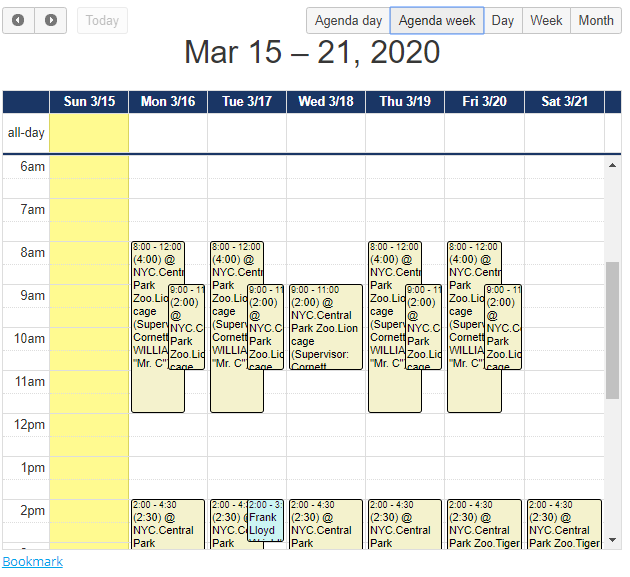This is the schedule lookup tool, a specialized VSys Live tool that's primarily used by administrators rather than volunteers.
The schedule lookup tool is not part of the standard VSys Live implementation nor is it included with a normal VSys Live license. Licensing, installing and configuring this option comes with an additional fee. See Advanced features for information.
Show |
|
|
||||||
Search fields |
What fields should the user be shown to search by? Date range, Job, Job group, Location, Statuses, Time range, Volunteer or supervisor names. The last is the most interesting: consider the case where your information desk needs to find where a volunteer is stationed, or whether they're scheduled at all. If they have this field, they can type in "Doe" and see the schedules of anyone named Doe or any assignment or slot supervised by someone with that name. |
|||||||
Name display format |
Controls how a volunteer's name is displayed; use "John D." for example to show the volunteer's first name but only the last initial. |
|||||||
Allow users to add comments to |
Assignments, Check in record and Slots: If any of these are checked, any user who can see these items can add comments to them,. |
|||||||
Default months in future |
Sets the default End date to this many months past the current date. |
|||||||
Show results in calendar format |
Checking this shows results using a navigable calendar format. See calendar results for options on how calendars can be rendered in VSys Live. |
|||||||
Show volunteer names in calendar item headers |
Checking this shows the volunteer name in the header (the immediately visible portion) of an item on the calendar. |
|||||||
Include bookmarkable hyperlink |
If checked, after any search, this shows a hyperlink at the bottom of the page. That hyperlink can be saved as a bookmark for future use: it will load the settings you've provided here. |
|||||||
Only items supervised by the current user |
Normally VSys Live shows all of the assignments, slots, etc. that meet your criteria above. Checking this limits the results to those which have the Supervisor property the same as the current user. |
|||||||
After assignment start, show slot assignments independently of slot |
Normally when job slots are shown, the assignments within them are not visible individually. If this is checked, when the slot's start time has passed, the assignments within that slot will all show individually. |
|||||||
Allow cancellation of assignments |
Check this to allow users to cancel assignments on behalf of the volunteers. |
|||||||
Specific jobs |
If any jobs are checked here, only slots with these jobs will be returned. |
|||||||
Merge template for assignment headers, Merge template for slot headers |
Only in calendar mode, if set, these templates determine how the calendar header (the part that's visible before the user holds their mouse over an item) is displayed. |
|||||||
Merge template for assignment details, Merge template for slot details |
Only in calendar mode, if set, these templates determine how mouseover text (the part that shows when the user holds their mouse over an item) is displayed. |
|||||||
Color for... |
In calendar mode, values other than #000000 will change the background or font color of items. This lets you color code assignments, checked in assignments, missing assignments, credited assignments and checked in hours records differently. |
|||||||
Result columns to show |
In non-calendar mode, which properties of the assignments, slots and check in records should be shown in the table. |
|||||||
Item color for... |
In non-calendar mode, values other than #000000 will change the background or font color of those rows in the listing. |
Example

Example results