Select Basic mailing labels from the Letters/e-mails panel.
Steps in this task
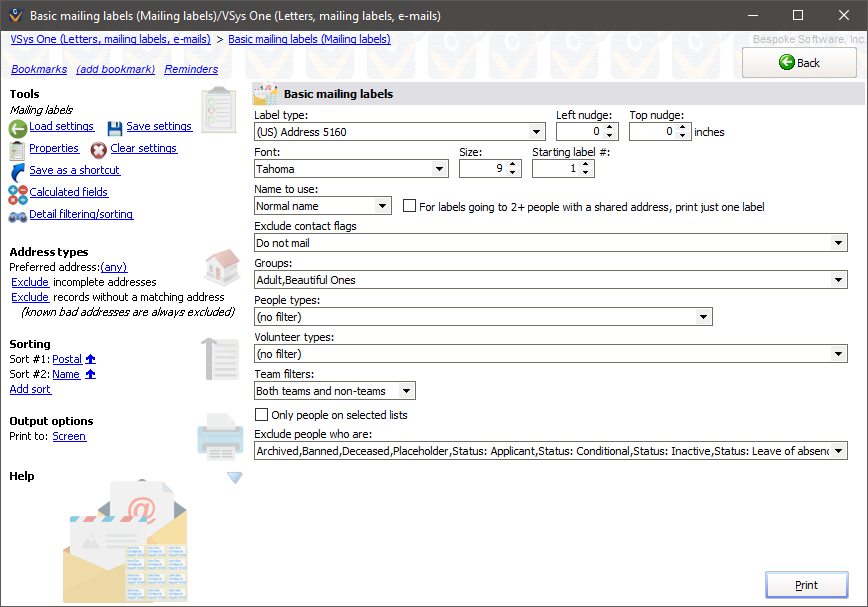
For labels going to 2+ people... |
If checked, and two or more people sharing an address are included here, only one label will be printed for all of the people sharing that address. |
Label type |
Choose from any one of the built-in label types or ones you've defined yourself. |
Left nudge, Top nudge |
All text printed on the labels will be moved this distance to the right/down. (Use negative values to move left/up.) |
Font, Size |
Pick a font and size appropriate for your label. |
Starting label # |
VSys can skip labels to re-use a partial sheet of labels. Set this to the starting label. The label at the upper-left corner is considered the first label going in columns. |
Name to use |
Normal name, Normal name with prefix and Alternate name are the options. The last tells VSys to use each person's alternate name, if available. If the alternate name is blank, VSys will use the person's normal name. |
Exclude contact flags |
Excludes people with one or more of the selected contact flags. Use this to eliminate people who don't want to get this mailing or use this mode of communication. |
Groups (Delegations within a project) |
Only people in these groups/delegations are included. |
People types (Entrant roles within a project) |
Only people of these types (globally) or roles (in a project) are included. |
Volunteer types |
Filters by volunteer type. |
Scratched people (projects only) |
Include or exclude people based on their scratched status in the project. |
Team filters |
Use this to include only people who are teams, exclude people who are teams, or include both. |
Only people on selected lists |
Check this to filter recipients to only people on one or more of the lists you check. Remember that you can use Intellilists to define advanced criteria. |
Exclude people who are |
Filters to exclude people based on their active/inactive status, deceased, banned, etc. |
If desired, use the Save settings link to save your settings and criteria for future use.