To configure VSys to send and retrieve background checks from Sterling Volunteers, you must first enable the option in VSys and then configure Sterling Volunteers screening.
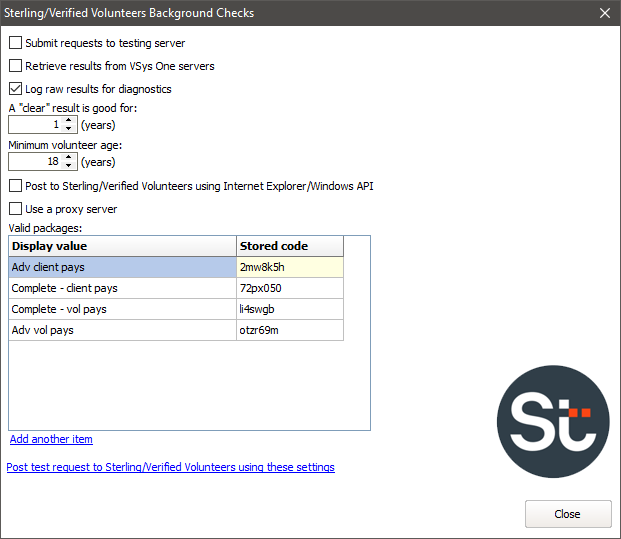
Field name |
Description |
Submit requests to testing server |
If checked, VSys will send request submissions to Sterling Volunteers' testing server rather than production server. Note that the login credentials for the two servers will be different, as will the valid packages. |
Retrieve results from VSys One servers |
(obsolete) |
Use bulk results retrieve mechanism |
(obsolete) |
Log raw results for diagnostics |
As directed by the VSys One support team. |
A "clear" result is good for |
After retrieving a result from Sterling Volunteers indicating that the volunteer is adjudicated as eligible, VSys One will update or create the Background results certification for that volunteer with an expiration date this many years in the future based on the request's original submission date. |
Minimum volunteer age |
Any person whose age is below this won't be sent to Sterling Volunteers. In most cases this should be set to 18. |
Post to Sterling/Verified Volunteers using Internet Explorer/Windows API |
Check this to have VSys use the standard Windows API when talking with Sterling Volunteers. In most cases this field should be checked. |
Valid packages |
Sterling Volunteers will provide you with one or more "package codes". These codes are used to tell Sterling Volunteer's servers, for each request, the type of screening to be done, payment method, and other settings. Enter the packages that Sterling Volunteers gives you. For each package, in the first column put a description that makes sense for you, and in the second column put the code that Sterling Volunteers assigns. The package codes that you enter here will now be available within Sterling Volunteers background check requests in each person's profile. |