Concepts
Despite best efforts, sometimes the same person is given the same assignment on the same date more than once. This tool helps you locate and remove those duplicated assignments.
Steps in this task
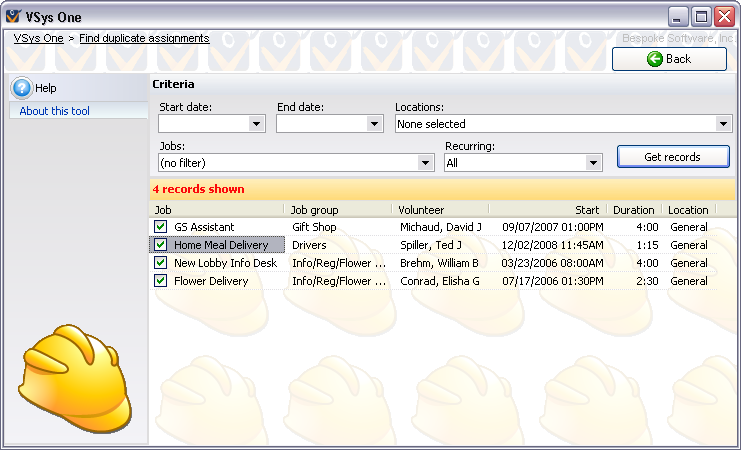
The assignments shown here are the ones that VSys proposes to delete. This means that for every assignment you see here, there is an assignment which is not shown, which will not be deleted.
To determine which of two or more duplicated assignments should be kept, VSys will always keep the one whose hours have been credited. In fact, if there are three duplicates and two have their hours credited, VSys will only show here the third, uncredited assignment.