Concepts
Generally VSys backups are static things - a file for recovery of your database if it becomes damaged, the server fails, or other problems. This tool backs up your current data to a folder that you designate, copies VSys One and its configuration file into that folder, and sets up a copy of VSys so that you can work with a copy of your main database in a safe place.
When to use this tool
Steps in This Task
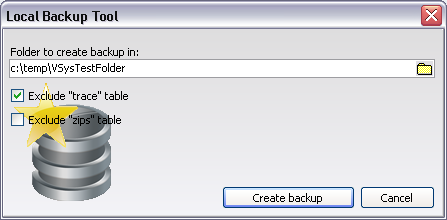
trace" and/or "zips" table. In many cases the "trace" table is both large and not helpful for testing and training.The "zips" table is generally small in the US, but very large if it includes the Canadian postal codes.VSys.exe which is present in the folder you chose, in this case, "c:\temp\VSysTestFolder".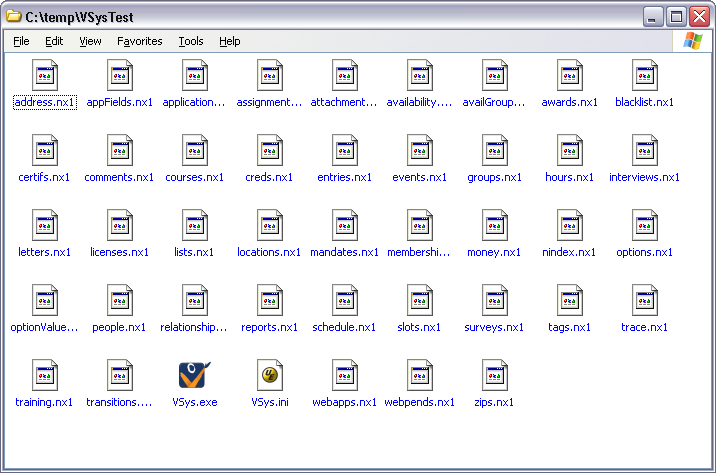
VSys.exe in this folder, and you are now running VSys in NexusDB standalone mode, disconnected from your main database. When you are done testing or evaluating, you can simply delete this entire folder.