Click on the Save link in the upper-left side of the screen to save the current report, with its settings and filters. This saves the settings and rules for the report, not what you see on the screen today. If you want to save the report as it is run (what you see on the screen) print it to a PDF file and save that file to your computer.
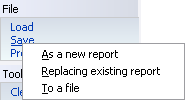
As a new report |
Saves the report as a new one in the database. |
Replacing existing report |
If this report has already been saved, replaces the saved settings with these new settings. |
To a file |
Saves the report and its settings to a disk file with a |
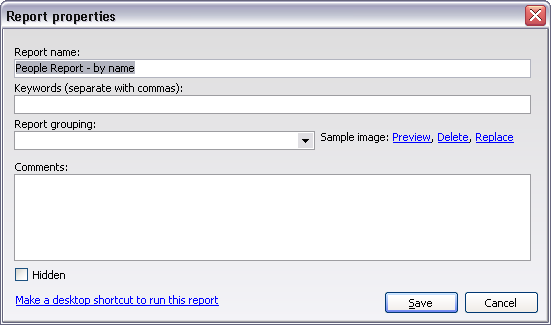
Report name |
A description of the report, will print at the top of most reports. |
Keywords |
(optional) Any number of words which you can use later to search for saved reports. |
Grouping |
(optional) Type in a value here to make VSys show this report under a "parent". Use the same grouping to tie multiple reports together for easy use later. |
Comments |
(optional) Your own comments about the report, including possibly why you'd use it and when or the rationale behind its creation and setting. VSys itself doesn't use the value here. |
Hidden |
Hidden reports don't show on the right-click popup menu for people, and by default don't show on lists of reports for loading. |
Sample Image |
(optional) This allows you to select and set an image of the report. This can be useful to be able to see a sample of the report without actually running it. |
Make a desktop shortcut to run this report |
Place a shortcut on your desktop for frequently run reports. |