This tool creates a brand-new project from scratch.
Getting started
Open the Projects panel from the main VSys One screen. Click on the New Project Wizard on the left side, or right-click on the list of projects and select New Project Wizard. Go through the Wizard page-by-page, entering data as appropriate.
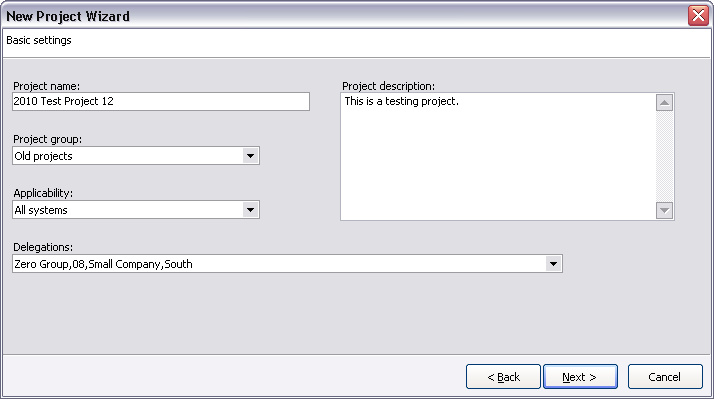
Basic settings
Field name |
Description |
Project name |
This short description of the project appears on the list of projects and in many reports. |
Project description |
An optional detailed description of the project. |
If you've defined one or more project groups, you can filter and sort projects by the one selected here. |
|
Applicability |
VSys One-only: Project will not appear in GMS. GMS-only: Project will not appear in VSys One. All systems: Project will appear in both GMS and VSys One. |
Delegations |
Checking groups on this list creates those groups as delegations in the new project. |
Roles and dates
Roles allowed in project |
One or more roles that people may play in this project. |
How many times may the same person be in this project |
More than once but only in different delegations: a person can be registered in this project any number of times as long as it's only once in each delegation Only once: a person may only be registered in this project only once. |
On a second and later registrations, show a warning box |
If More than once... is selected above, and you try to add a person to a project a second time, a warning dialog will appear if this is checked. |
Volunteering start date |
The first date on which volunteers are expected to work. Job slots cannot be created with dates before this. |
Volunteering end date |
The last date on which volunteers are expected to work. Job slots cannot be created with dates after this. |
Project start date |
The start date for the project. This appears on reports and on the list of projects. |
Project end date |
The end date for the project. This appears on reports and on the list of projects. |
Effective date for calculating ages |
So that entrant ages don't appear to change during the middle of a project, all ages in the project are calculated as of this date, no matter what the calendar date is. |
Other values
Skills applicable to this project |
This lets you limit the skills available within this project. Used within jobs setup and filters in a project. |
Job preferences applicable to this project |
Lets you limit the job preferences available within this project. Used within jobs setup and filters in a project, as well as when assigning people job preferences within the project. |
Jobs to copy into this project |
Checking one or more jobs and job groups here makes copies of those global jobs/groups into the project. |
Don't show a warning when registering a volunteer to a job or slot when they have not indicated availability |
When giving assignments to volunteers, if the volunteer hasn't indicated availability for that time, a warning message is shown. Check this box to suppress that warning. |
Primary location |
The base location for the project. This is used when searching for projects. |
Hourly value for jobs which have no value assigned |
For jobs whose hourly value is zero, and whose job group's hourly value is zero, VSys will use this as the value for each volunteer hour. |
Project owners |
The primary owners of the project. The options here are VSys security users. |
Project team members |
All users associated with the project. The options here are VSys security users. |
Addresses
Assigns one or more addresses to the project itself. This can be used in custom reports in the project.