Using Drop-Down Lists
Some fields are drop-down lists from which you can select a single value. See the example below. Click on the down-arrow to the right of the field. A drop-down list opens. Click on the selection you want.
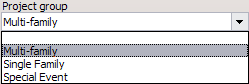
Checklists are another type of drop-down list. A checklist contains multiple choices and allows you to make multiple selections. Click on the down-arrow to open the list, and click in the check box to check as many items necessary. To uncheck an item, click in the check box again.
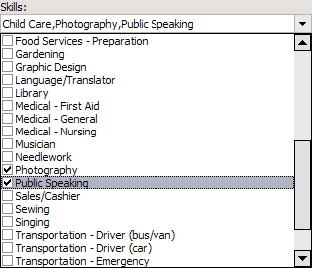
To close a drop-down list, click in the field or anywhere off of the list.
![]()
For some of these checklists/drop-down lists - those for jobs and accounts - right-clicking on the list brings up two additional options: Show flat and Show by account number. These re-organize the items on the list to make it easier to find the options you're looking for.
For many of these checklists, you can right-click on the checklist to get a popup menu with the items All, None and Reverse. Clicking on these checks all, un-checks all, or reverses the checks for all of the items in one quick operation.
Entering Dates
You can enter a date in a date field by either typing in the date or by selecting the date from a drop-down calendar.
For example, 030907 will be converted to 03/09/2007, as shown below.
For a calendar view, click the down-arrow.
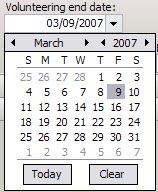
In addition to dates typed in as above, VSys also supports relative dates, i.e. those which don't have specific values but are always some distance from the current date. See Relative Dates in the appendix for more information.